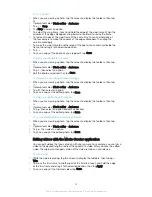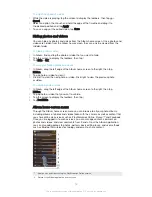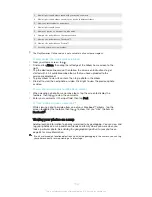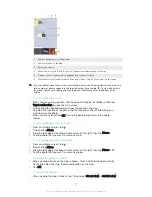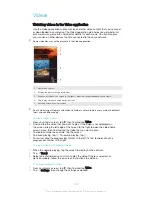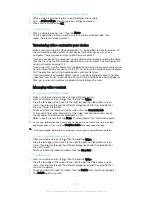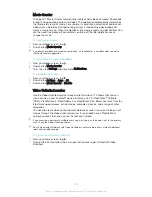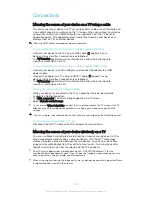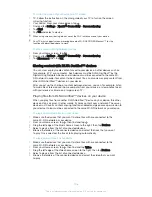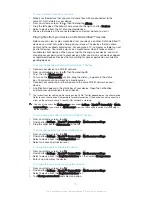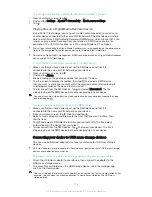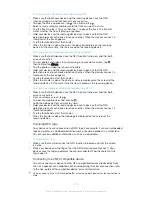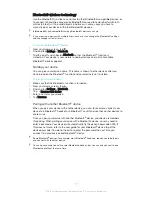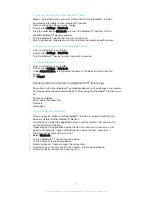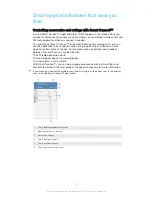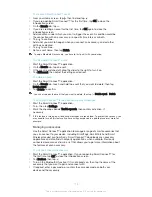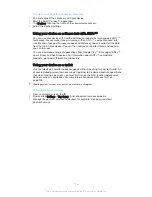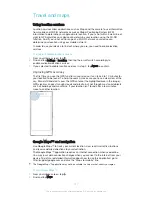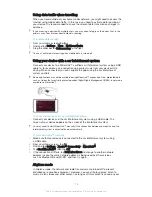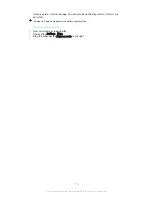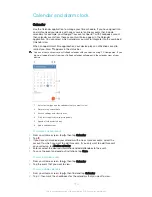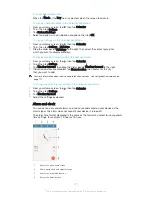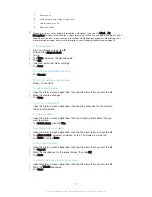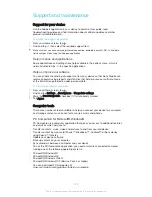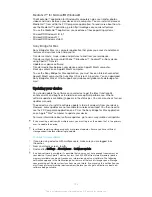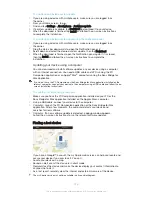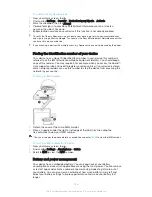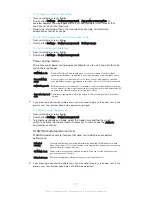To pair your device with another Bluetooth
®
device
1
Make sure that the device you want to pair with has the Bluetooth
®
function
activated and is visible to other Bluetooth
®
devices.
2
From your device’s Home screen, tap .
3
Find and tap
Settings
>
Bluetooth
.
4
Drag the slider beside
Bluetooth
to turn on the Bluetooth
®
function. A list of
available Bluetooth
®
devices appears.
5
Tap the Bluetooth
®
device that you want to pair with.
6
Enter a passcode, if required, or confirm the same passcode on both devices.
To connect your device to another Bluetooth
®
device
1
From your Home screen, tap .
2
Find and tap
Settings
>
Bluetooth
.
3
Tap the Bluetooth
®
device to which you want to connect.
To unpair a Bluetooth
®
device
1
From your Home screen, tap .
2
Find and tap
Settings
>
Bluetooth
.
3
Under
Paired devices
, tap beside the name of the device that you want to
unpair.
4
Tap
Forget
.
Sending and receiving items using Bluetooth
®
technology
Share items with other Bluetooth
®
compatible devices such as phones or computers.
You can send and receive several kinds of items using the Bluetooth
®
function, such
as:
•
Photos and videos
•
Music and other audio files
•
Contacts
•
Web pages
To send items using Bluetooth
®
1
Receiving device:
Make sure the Bluetooth
®
function is turned on and that the
device is visible to other Bluetooth
®
devices.
2
Sending device:
Open the application which contains the item that you want to
send, and scroll to the item.
3
Depending on the application and on the item that you want to send, you may
need to, for example, touch and hold the item, open the item, and press .
Other ways to send an item may exist.
4
Select
Bluetooth
.
5
Turn on Bluetooth
®
if you are asked to do so.
6
Tap the name of the receiving device.
7
Receiving device:
If asked, accept the connection.
8
Sending device:
If asked, confirm the transfer to the receiving device.
9
Receiving device:
Accept the incoming item.
112
This is an Internet version of this publication. © Print only for private use.
Содержание Xperia Z1 C6902
Страница 1: ...User guide Xperia Z1 C6902 C6903 C6906 ...