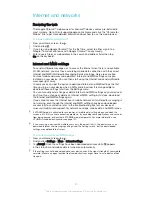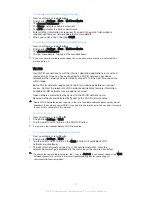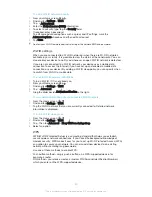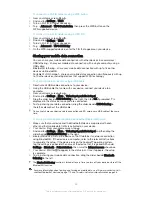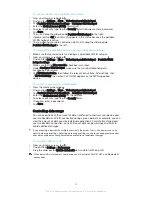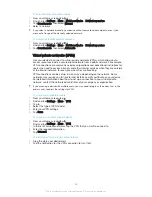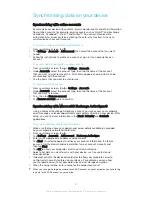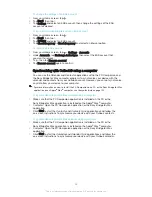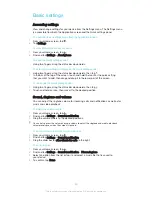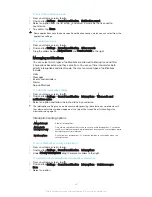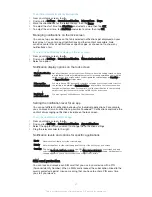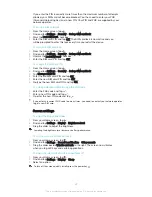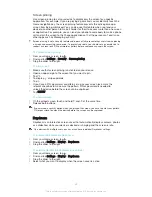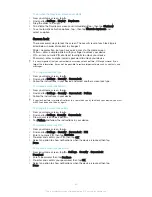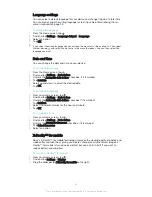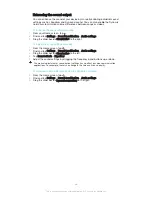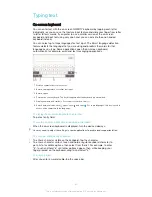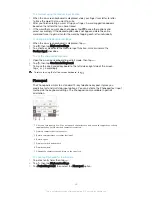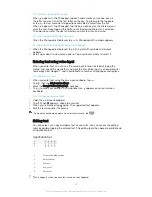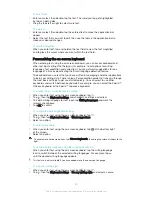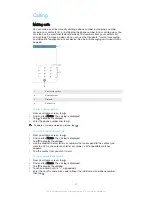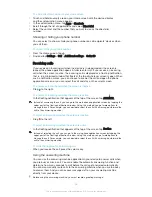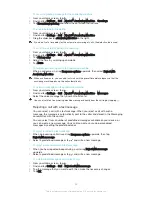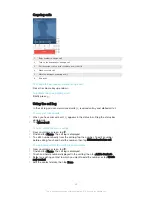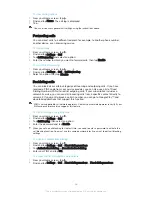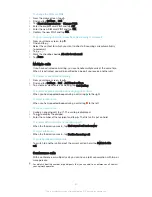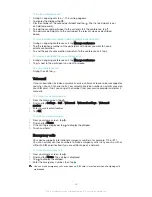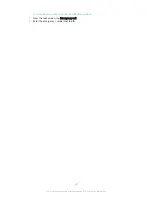To set when the Daydream screen saver starts
1
From your Home screen, tap .
2
Find and tap
Settings
>
Display
>
Daydream
.
3
Drag the slider to the right.
4
To activate the Daydream screen saver immediately, tap , then tap
Start now
.
5
To set automatic activation options, tap , then tap
When to daydream
and
select an option.
Screen lock
There are several ways to lock the screen. The security level of each lock type is
listed below in order of weakest to strongest:
•
Slide – no protection, but you have quick access to the Home screen
•
Pattern – draw a simple pattern with your finger to unlock your device
•
PIN – enter a numeric PIN of at least four digits to unlock your device
•
Password – enter an alpha-numeric password to unlock your device
It is very important that you remember your screen unlock pattern, PIN or password. If you
forget this information, it may not be possible to restore important data such as contacts and
messages.
To change screen lock type
1
From your Home screen, tap .
2
Find and tap
Settings
>
Security
>
Screen lock
.
3
Follow the instructions in your device and select another screen lock type.
To create a screen lock pattern
1
From your Home screen, tap .
2
Find and tap
Settings
>
Security
>
Screen lock
>
Pattern
.
3
Follow the instructions in your device.
If your lock pattern is rejected five times in a row when you try to unlock your device, you must
wait 30 seconds and then try again.
To change the screen lock pattern
1
From your Home screen, tap .
2
Find and tap
Settings
>
Security
>
Screen lock
.
3
Draw your screen unlock pattern.
4
Tap
Pattern
and follow the instructions in your device.
To create a screen lock PIN
1
From your Home screen, tap .
2
Find and tap
Settings
>
Security
>
Screen lock
>
PIN
.
3
Enter a numeric PIN, then tap
Continue
.
4
Re-enter and confirm your PIN, then tap
OK
.
5
Select an option to show notifications when the device is locked, then tap
Done
.
To create a screen lock password
1
From your Home screen, tap >
Settings
>
Security
>
Screen lock
>
Password
.
2
Enter a password, then tap
Continue
.
3
Re-enter and confirm your password, then tap
OK
.
4
Select an option to show notifications when the device is locked, then tap
Done
.
44
This is an Internet version of this publication. © Print only for private use.
Содержание Xperia Z1 C6902
Страница 1: ...User guide Xperia Z1 C6902 C6903 C6906 ...