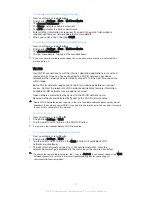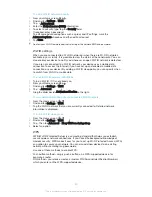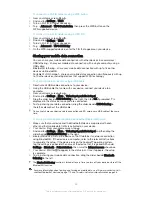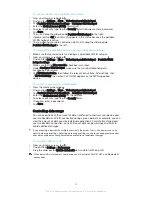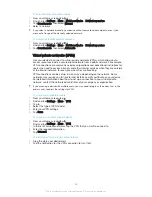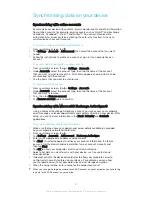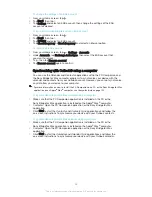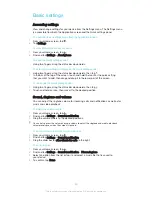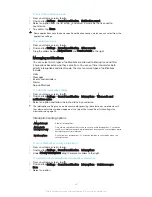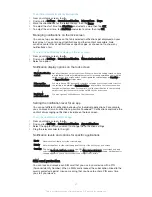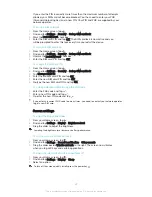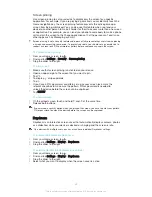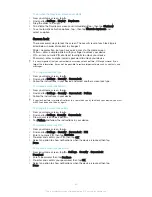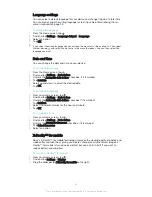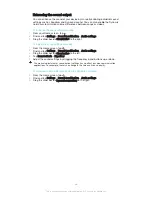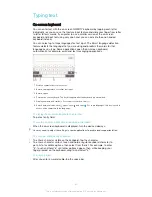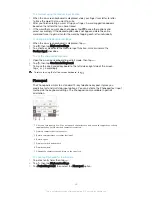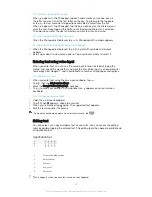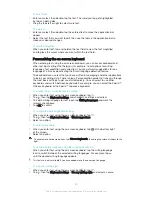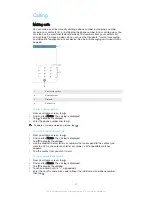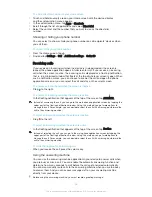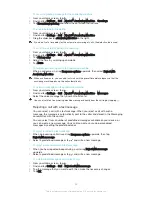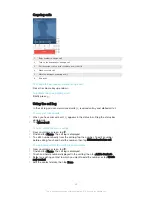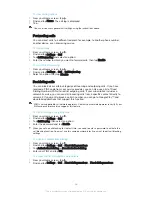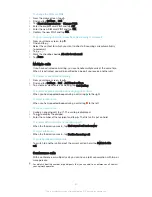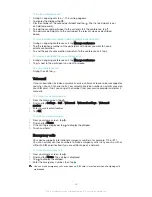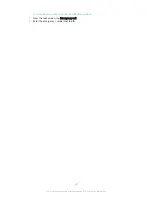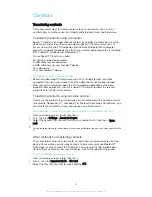Language settings
You can select a default language for your device and change it again at a later time.
You can also change the writing language for text input. See
Personalising the on-
screen keyboard on page 50.
To change the language
1
From the Home screen, tap .
2
Find and tap
Settings
>
Language & input
>
Language
.
3
Select an option.
4
Tap
OK
.
If you select the wrong language and cannot read the menu texts, find and tap . Then select
the text beside
and select the first entry in the menu that opens. You can then select the
language you want.
Date and time
You can change the date and time on your device.
To set the date manually
1
From the Home screen, tap .
2
Find and tap
Settings
>
Date & time
.
3
Unmark the
Automatic date & time
checkbox, if it is marked.
4
Tap
Set date
.
5
Scroll up and down to select the desired date.
6
Tap
OK
.
To set the time manually
1
From your Home screen, tap .
2
Find and tap
Settings
>
Date & time
.
3
Unmark the
Automatic date & time
checkbox if it is marked.
4
Tap
Set time
.
5
Select the relevant values for the hour and minute.
6
Tap
OK
.
To set the time zone
1
From your Home screen, tap .
2
Find and tap
Settings
>
Date & time
.
3
Unmark the
Automatic time zone
checkbox, if it is marked.
4
Tap
Select time zone
.
5
Select an option.
X-Reality™ for mobile
Sony's X-Reality™ for mobile technology improves the viewing quality of photos and
videos after you take them, giving you clearer, sharper and more natural images. X-
Reality™ for mobile is turned on by default, but you can turn it off if you want to
reduce battery consumption.
To turn on X-Reality™ for mobile
1
From your Home screen, tap .
2
Find and tap
Settings
>
Display
.
3
Drag the slider beside
X-Reality for mobile
to the right.
45
This is an Internet version of this publication. © Print only for private use.
Содержание Xperia Z1 C6902
Страница 1: ...User guide Xperia Z1 C6902 C6903 C6906 ...