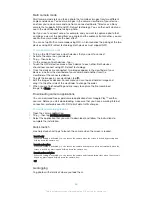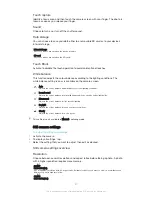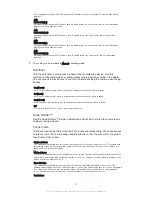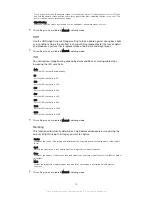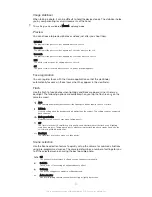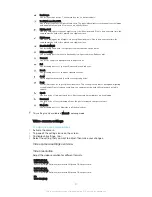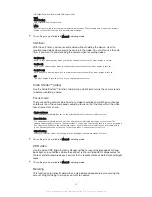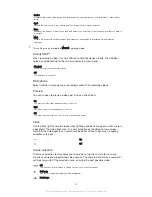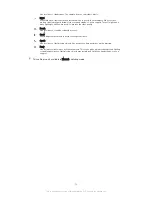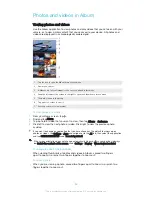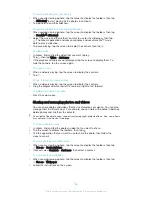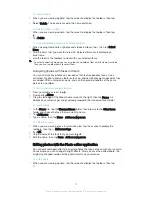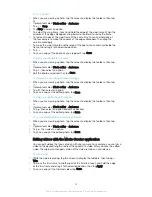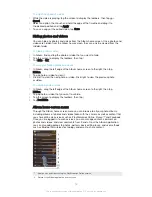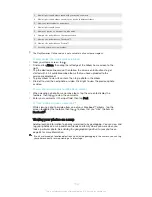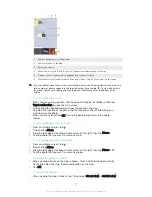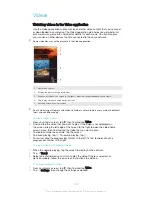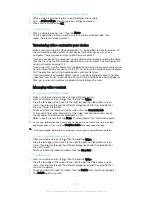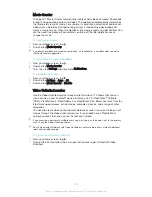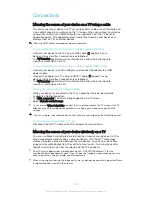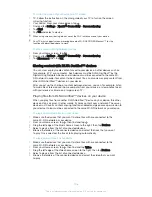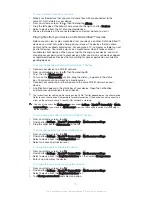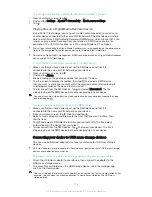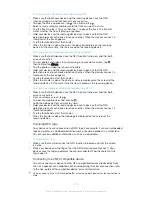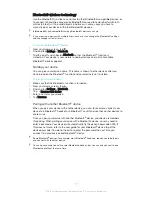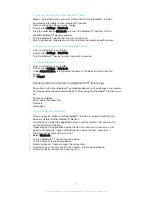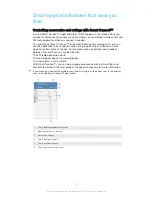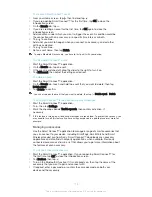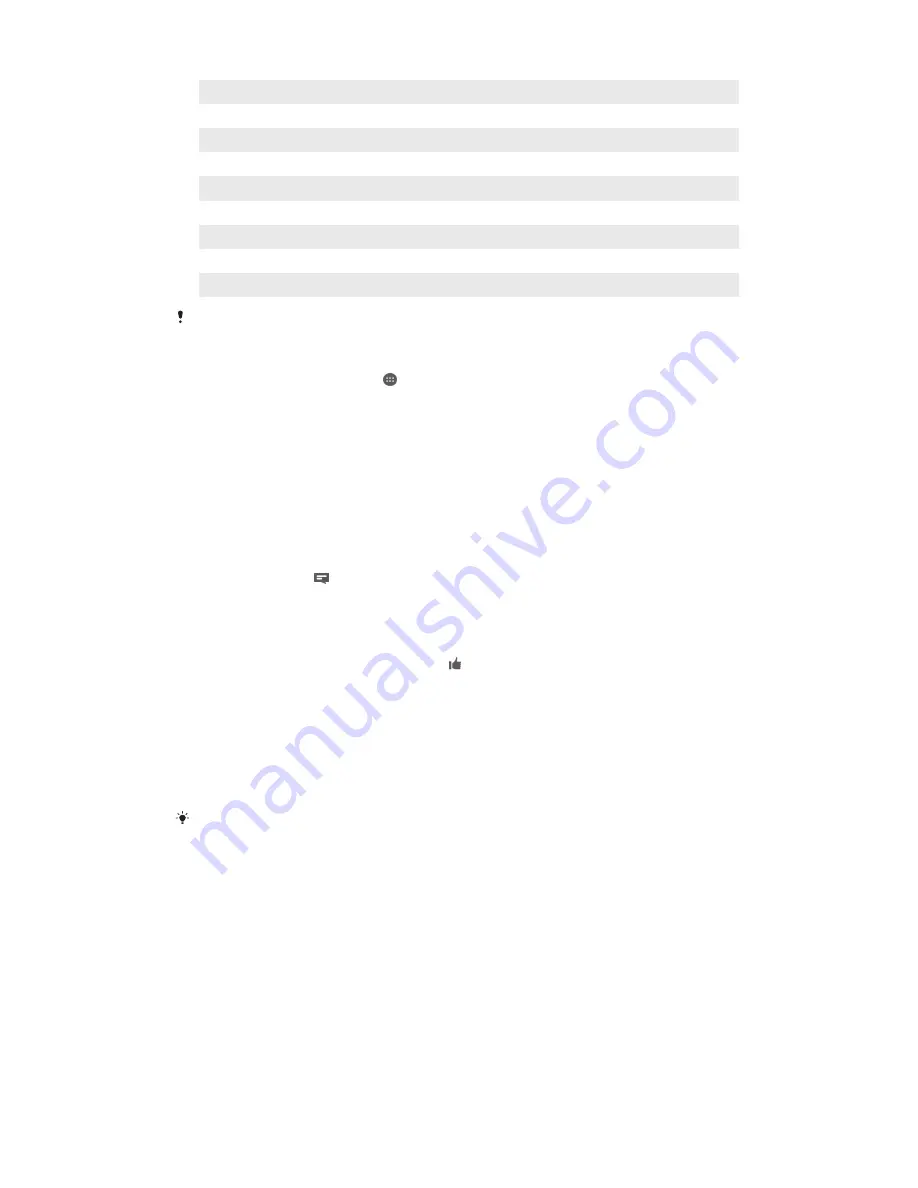
3
View all photos and videos taken with your device’s camera
4
View all photos and videos saved to your device in different folders
5
View your favorite photos and videos
6
View all photos with faces
7
View your photos on a map or in globe mode
8
View photos and videos on the same network
9
View photos and videos on Facebook™
10 View photos and videos on Picasa™
11 Scroll up or down to view content
The PlayMemories Online service is not available in all countries or regions.
To view photos from online services in Album
1
From your Home screen, tap .
2
Find and tap
Album
, then drag the left edge of the Album home screen to the
right.
3
Tap the desired online service, then follow the on-screen instructions to get
started with it. All available online albums that you have uploaded to the
service are displayed.
4
Tap any album to view its content, then tap a photo in the album.
5
Flick left to view the next photo or video. Flick right to view the previous photo
or video.
To view and add comments to online album content
1
When viewing a photo from an online album, tap the screen to display the
toolbars, then tap to view the comments.
2
Enter your comments in the input field, then tap
Post
.
To "Like" a photo or video on Facebook™
•
While viewing a photo or video from one of your Facebook™ albums, tap the
screen to display the toolbars, then tap to show that you "Like" the item on
Facebook™
.
Viewing your photos on a map
Adding location information to photos is referred to as geotagging. You can view and
tag your photos on a map and show friends and family where you were when you
took a particular photo. See
Adding the geographical position to your photos on
page 84 for more information.
If you have turned on location detection and activated geotagging in the camera, you can tag
your photos directly for map viewing at a later stage.
100
This is an Internet version of this publication. © Print only for private use.
Содержание Xperia Z1 C6902
Страница 1: ...User guide Xperia Z1 C6902 C6903 C6906 ...