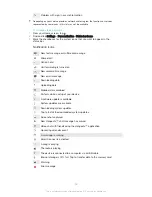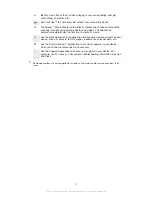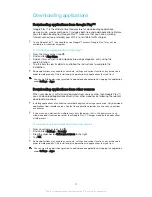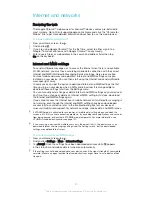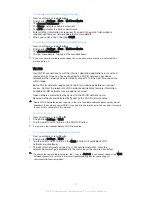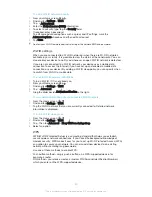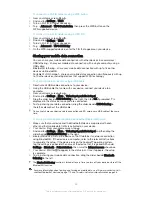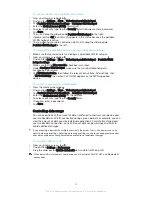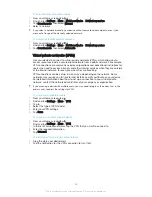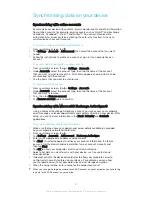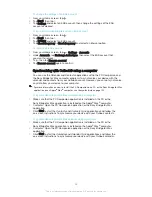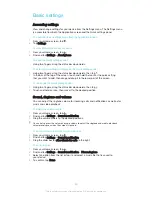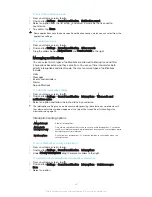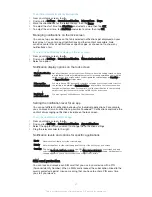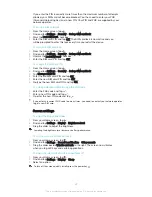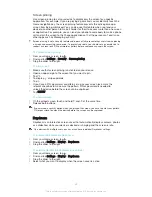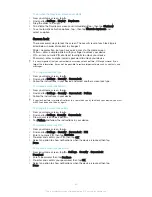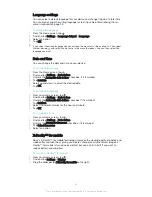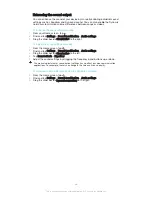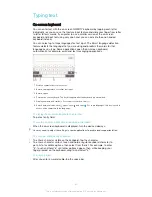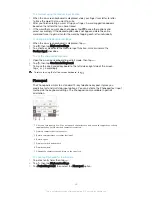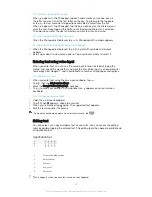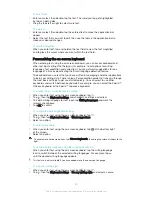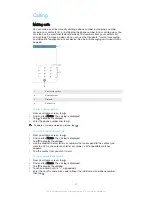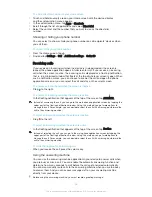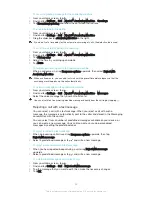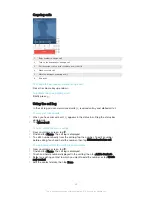To select the notification sound
1
From your Home screen, tap .
2
Find and tap
Settings
>
Sound & notification
>
Notification sound
.
3
Select an option from the list or tap and select a music file that is saved to
your device.
4
To confirm, tap
Done
.
Some applications have their own specific notification sounds, which you can select from the
application settings.
To enable touch tones
1
From your Home screen, tap .
2
Find and tap
Settings
>
Sound & notification
>
Other sounds
.
3
Drag the sliders beside
Dialpad tones
and
Touch sounds
to the right.
Managing notifications
You can select which types of notifications are allowed to interrupt you and filter
interruptions based on who they come from. You can set time intervals for both
priority interruptions and silent mode. The most common types of notifications
include:
•
Calls
•
Messages
•
Events and reminders
•
Alarms
•
App notifications
To adjust the interruption settings
1
From your Home screen, tap .
2
Find and tap
Settings
>
Sound & notification
>
Interruptions
>
When calls and
notifications arrive
.
3
Select an option and follow the instructions in your device.
The interruption settings can also be accessed by pressing the volume key up or down until
the volume adjustment window appears at the top of the screen. See
Quick settings for
interruptions
on page 24.
Interruption setting options
Always interrupt
Allow all interruptions.
Allow priority
interruptions only
Only allow notifications that you have set as priority interruptions. Your device
sounds or vibrates when priority interruptions from specific contact types arrive
during the preset time intervals.
No interruptions
Don't allow any interruptions. Your device remains in silent mode when this
setting is active.
To set notifications as priority interruptions
1
From your Home screen, tap .
2
Find and tap
Settings
>
Sound & notification
>
Interruptions
.
3
Under
Priority interruptions
, drag the relevant sliders to the right.
To associate priority interruptions with specific contact types
1
From your Home screen, tap .
2
Find and tap
Settings
>
Sound & notification
>
Interruptions
>
Calls/messages
from
.
3
Select an option.
40
This is an Internet version of this publication. © Print only for private use.
Содержание Xperia Z1 C6902
Страница 1: ...User guide Xperia Z1 C6902 C6903 C6906 ...