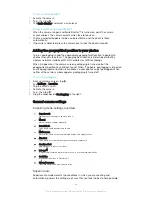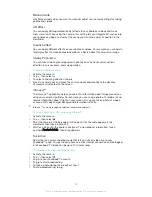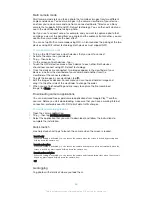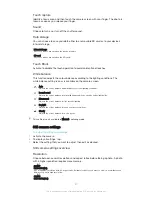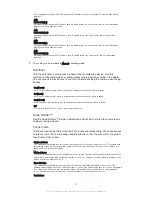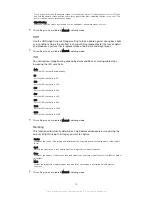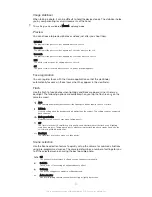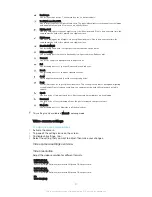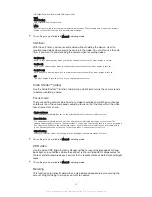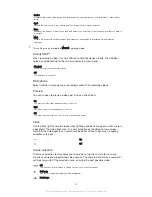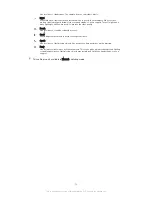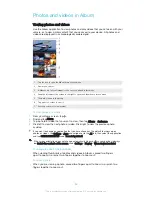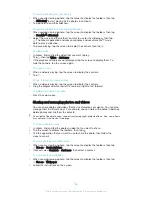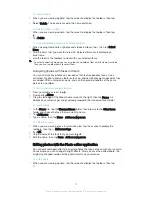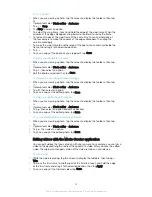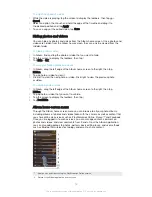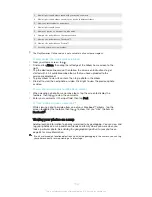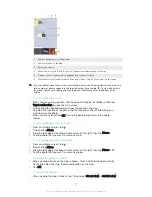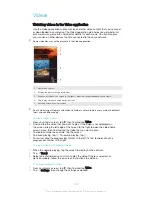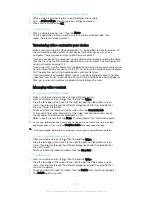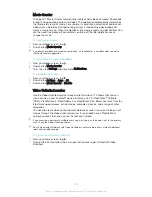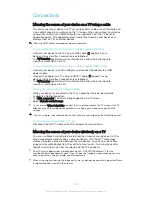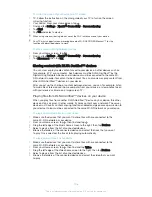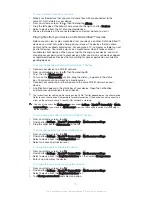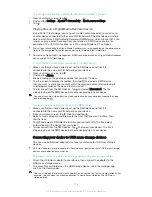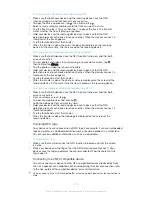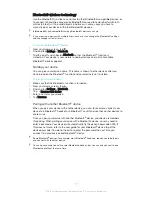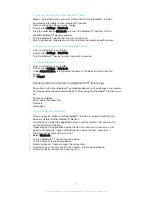To crop a photo
1
When you are viewing a photo, tap the screen to display the toolbars, then tap
.
2
If prompted, select
Photo editor
>
Just once
.
3
Tap >
Crop
.
4
Tap
Crop
to select an option.
5
To adjust the crop frame, touch and hold the edge of the crop frame. When the
squares at the edges disappear, drag inward or outward to resize the frame.
6
To resize all sides of the crop frame at the same time, touch and hold one of
the four corners to make the squares at the edges disappear, then drag the
corner accordingly.
7
To move the crop frame to another area of the photo, touch and hold inside the
frame, then drag it to the desired position.
8
Tap .
9
To save a copy of the photo as you cropped it, tap
Save
.
To apply special effects to a photo
1
When you are viewing a photo, tap the screen to display the toolbars, then tap
.
2
If prompted, select
Photo editor
>
Just once
.
3
Tap , then select an option.
4
Edit the photo as desired, then tap
Save
.
To improve a photo using advanced settings
1
When you are viewing a photo, tap the screen to display the toolbars, then tap
.
2
If prompted, select
Photo editor
>
Just once
.
3
Tap , then select an option.
4
To save a copy of the edited photo, tap
Save
.
To adjust the light settings for a photo
1
When you are viewing a photo, tap the screen to display the toolbars, then tap
.
2
If prompted, select
Photo editor
>
Just once
.
3
Tap , then select an option and edit as desired.
4
To save a copy of the edited photo, tap
Save
.
To set the saturation level of colours in a photo
1
When you are viewing a photo, tap the screen to display the toolbars, then tap
.
2
If prompted, select
Photo editor
>
Just once
.
3
Tap , then select an option.
4
To save a copy of the edited photo, tap
Save
.
Editing videos with the Movie Creator application
You can edit videos that you’ve taken with your camera. For example, you can trim a
video to the desired length or adjust the speed of a video. After you save the edited
video, the original unchanged version of the video remains on your device.
To trim a video
1
While the video is playing, tap the screen to display the toolbars, then tap >
Trim
.
2
To move the trim frame to another part of the timeline, touch and hold the edge
of the trim frame and drag it to the desired position, then tap
Apply
.
3
To save a copy of the trimmed video, tap
Save
.
98
This is an Internet version of this publication. © Print only for private use.
Содержание Xperia Z1 C6902
Страница 1: ...User guide Xperia Z1 C6902 C6903 C6906 ...