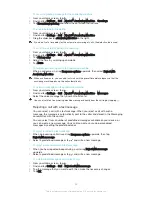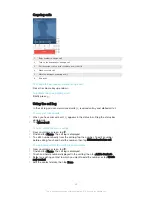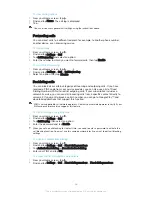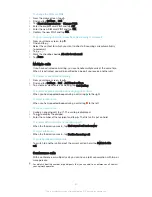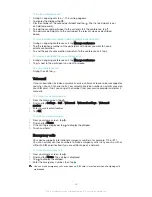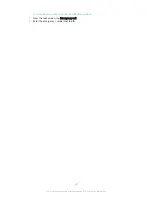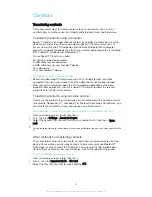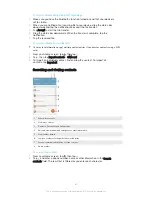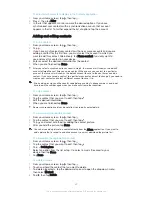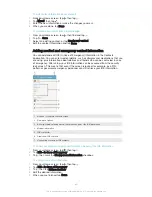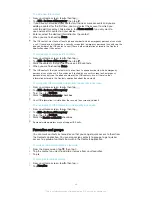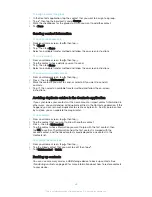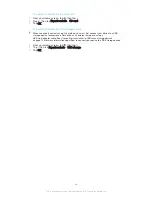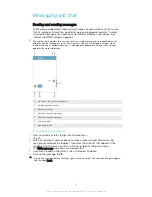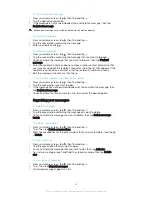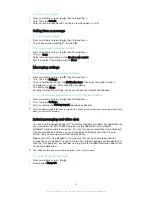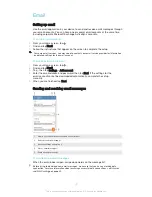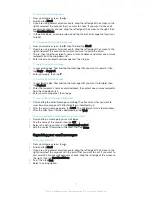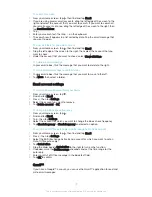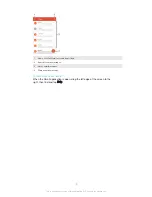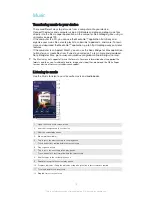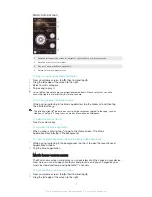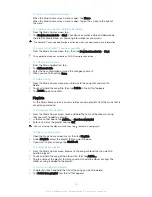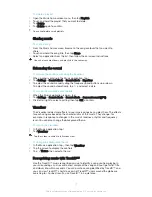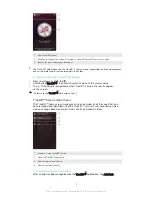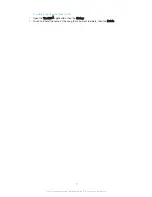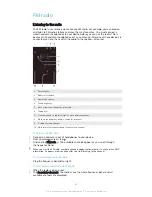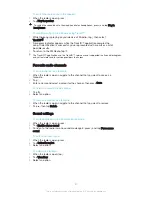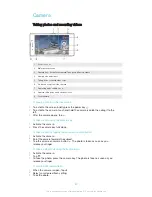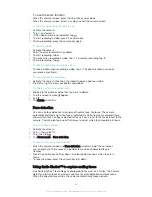To read a received message
1
From your Home screen, tap , then find and tap .
2
Tap the desired conversation.
3
If the message is not yet downloaded, tap and hold the message, then tap
Download message
.
All received messages are saved by default to the device memory.
To reply to a message
1
From your Home screen, tap , then find and tap .
2
Tap the conversation containing the message.
3
Enter your reply and tap .
To forward a message
1
From your Home screen, tap , then find and tap .
2
Tap the conversation containing the message that you want to forward.
3
Touch and hold the message that you want to forward, then tap
Forward
message
.
4
Enter the recipient’s name or phone number, or other contact information that
you have saved about the recipient, then select from the list that appears. If the
recipient is not listed as a contact, enter the recipient's number manually.
5
Edit the message, if necessary, then tap .
To save a file contained in a message you receive
1
From your Home screen, tap , then find and tap .
2
Tap the conversation you want to open.
3
If the message has not been downloaded yet, tap and hold the message, then
tap
Download message
.
4
Touch and hold the file you want to save, then select the desired option.
Organising your messages
To delete a message
1
From your Home screen, tap , then find and tap .
2
Tap the conversation containing the message you want to delete.
3
Touch and hold the message you want to delete, then tap
Delete message
>
Delete
.
To delete conversations
1
From your Home screen, tap , then find and tap .
2
Tap , then tap
Delete conversations
.
3
Mark the checkboxes for the conversations that you want to delete, then tap
>
Delete
.
To star a message
1
From your Home screen, tap , then find and tap .
2
Tap the conversation that you want to open.
3
Touch and hold the message that you want to star, then tap
Add star
.
4
To unstar a message, touch and hold the starred message, then tap
Delete
star
.
To view starred messages
1
From your Home screen, tap , then find and tap .
2
Tap , then tap
Starred messages
.
3
All starred messages appear in a list.
68
This is an Internet version of this publication. © Print only for private use.
Содержание Xperia Z1 C6902
Страница 1: ...User guide Xperia Z1 C6902 C6903 C6906 ...