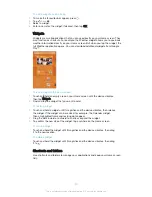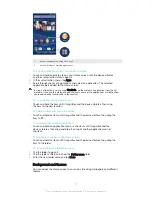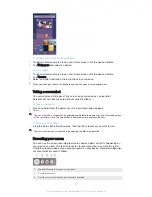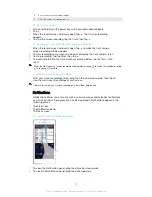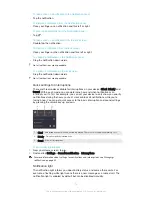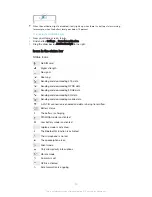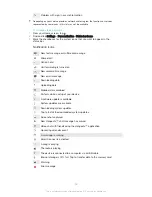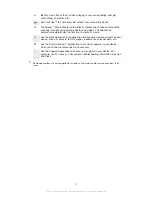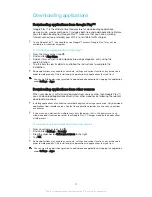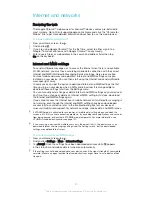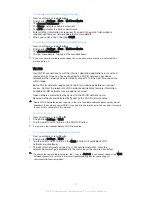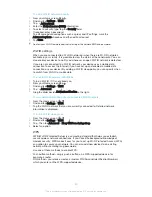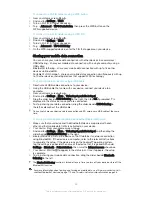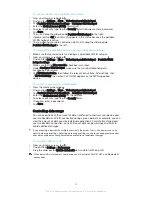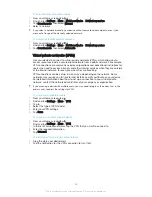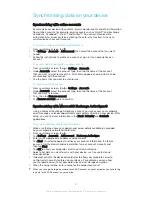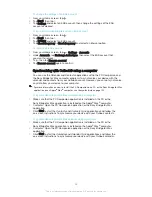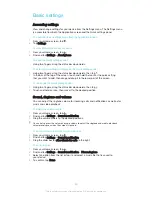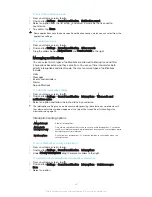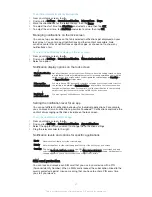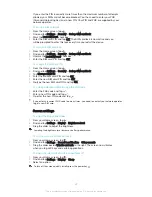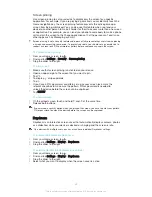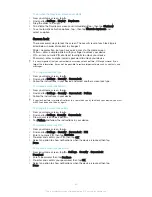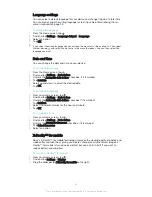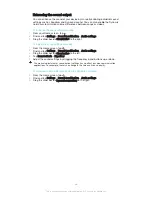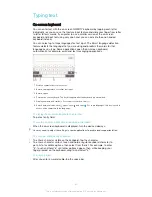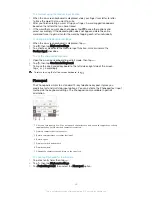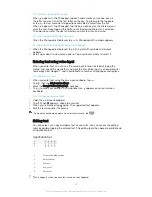To use your device as a portable Wi-Fi® hotspot
1
From your Home screen, tap .
2
Find and tap
Settings
>
More
>
Tethering & portable hotspot
.
3
Tap
Portable Wi-Fi hotspot settings
>
Configure Wi-Fi hotspot
.
4
Enter the
Network name (SSID)
information.
5
To select a security type, tap the
Security
field. If required, enter a password.
6
Tap
Save
.
7
Tap and drag the slider beside
Portable Wi-Fi hotspot
to the right.
8
If prompted, tap
OK
to confirm. appears in the status bar once the portable
Wi-Fi® hotspot is active.
9
To stop sharing your data connection via Wi-Fi®, drag the slider beside
Portable Wi-Fi hotspot
to the left.
To allow a WPS-supported device to use your mobile data connection
1
Make sure that your device is functioning as a portable Wi-Fi® hotspot.
2
From your Home screen, tap .
3
Find and tap
Settings
>
More
>
Tethering & portable hotspot
>
Portable Wi-Fi
hotspot settings
.
4
Make sure that the
Discoverable
checkbox is marked.
5
Under
Configure Wi-Fi hotspot
, make sure that your portable hotspot is
secured by a password.
6
Tap
WPS Push Button
, then follow the relevant instructions. Alternatively, tap
>
WPS PIN Entry
, then enter the PIN that appears on the WPS-supported
device.
To rename or secure your portable hotspot
1
From the Home screen, tap .
2
Find and tap
Settings
>
More
>
Tethering & portable hotspot
.
3
Tap
Portable Wi-Fi hotspot settings
>
Configure Wi-Fi hotspot
.
4
Enter the
Network name (SSID)
for the network.
5
To select a security type, tap the
Security
field.
6
If required, enter a password.
7
Tap
Save
.
Controlling data usage
You can keep track of the amount of data transferred to and from your device over
your mobile data or Wi-Fi® connection during a given period. For example, you can
view the amount of data used by individual applications. For data transferred over
your mobile data connection, you can also set data usage warnings and limits to
avoid additional charges.
If you are using a device with multiple users, only the owner, that is, the primary user, can
adjust data usage settings. Adjusting data usage settings can help you keep greater control
over data usage but cannot guarantee the prevention of additional charges.
To turn data traffic on or off
1
From your Home screen, tap .
2
Find and tap
Settings
>
Data usage
.
3
Drag the slider beside
Mobile data traffic
to turn data traffic on or off.
When data traffic is turned off, your device can still establish Wi-Fi®, NFC and Bluetooth®
connections.
34
This is an Internet version of this publication. © Print only for private use.
Содержание Xperia Z1 C6902
Страница 1: ...User guide Xperia Z1 C6902 C6903 C6906 ...