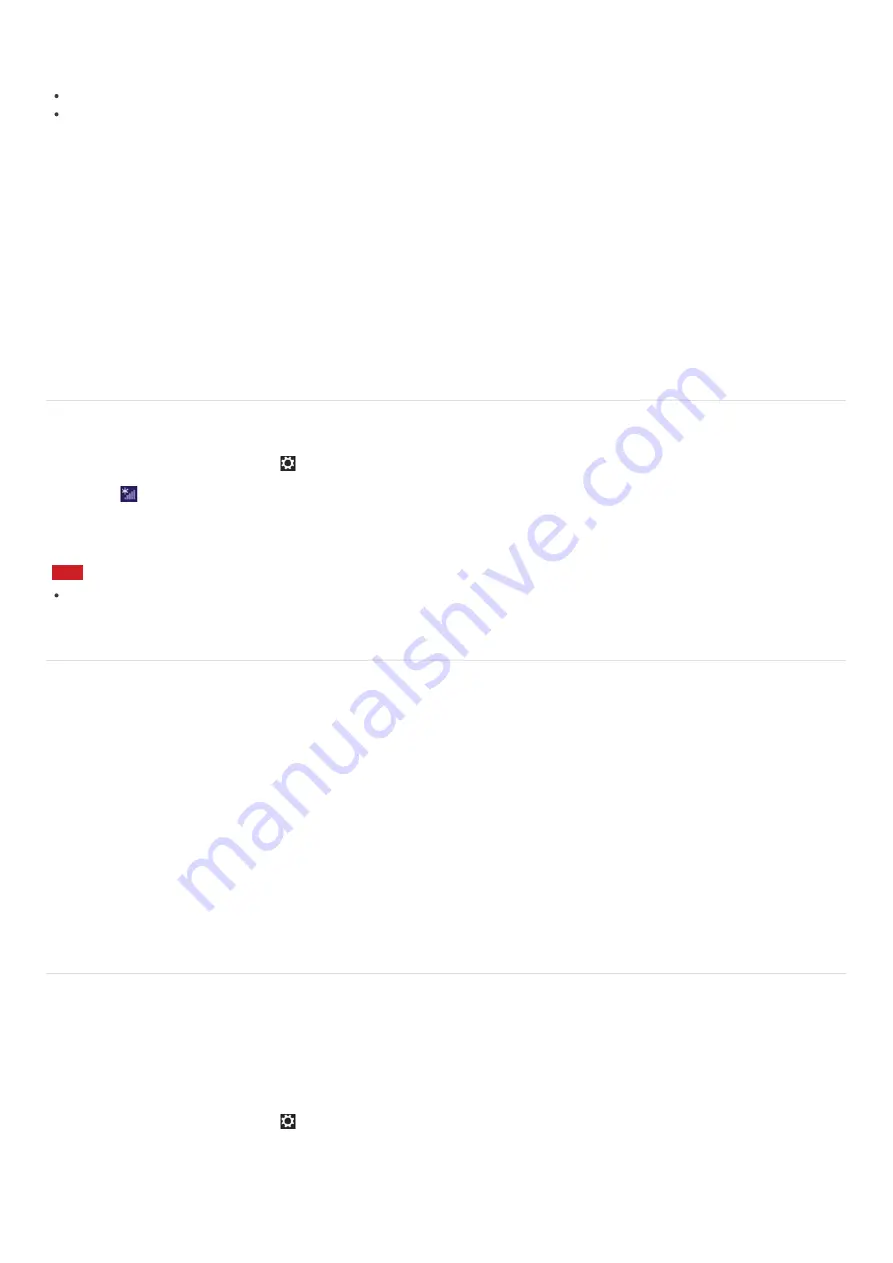
The data transfer rate of IEEE 802.11g and IEEE 802.11n (2.4 GHz) may be affected by interference when used with an IEEE
802.11b product. Also, IEEE 802.11g and IEEE 802.11n automatically lower the transfer rate to maintain compatibility with
an IEEE 802.11b product. The transfer rate may be regained by changing the channel settings of your access point.
To stop the Wi-Fi function abruptly, turn off your VAIO computer and the wireless devices (if any).
The WLAN standard includes the encryption methods: Wired Equivalent Privacy (WEP), which is a security protocol, Wi-Fi
Protected Access 2 (WPA2), and Wi-Fi Protected Access (WPA). Proposed jointly by the IEEE and Wi-Fi Alliance, both WPA2
and WPA are specifications of standards based on interoperable security enhancements that increase the level of data
protection and access control for existing Wi-Fi networks. WPA is designed to be forward compatible with the IEEE 802.11i
specification. It utilizes the enhanced data encryption Temporal Key Integrity Protocol (TKIP) in addition to user
authentication using 802.1X and Extensible Authentication Protocol (EAP). Data encryption protects the vulnerable wireless
link between clients and access points. Besides that, there are other typical LAN security mechanisms to ensure privacy,
such as: password protection, end-to-end encryption, virtual private networks, and authentication. WPA2, the second
generation of WPA, provides stronger data protection and network access control and is also designed to secure all versions
of 802.11 devices, including 802.11b, 802.11a, 802.11g, 802.11n, and 802.11ac (draft) standards, multi-band and multi-
mode. In addition, based on the ratified IEEE 802.11i standard, WPA2 provides government grade security by implementing
the National Institute of Standards and Technology (NIST) FIPS 140-2 compliant AES encryption algorithm and 802.1X-
based authentication. WPA2 is backward compatible with WPA.
Stopping Wi-Fi(R) (Wireless LAN) Communications
You can stop Wi-Fi communications by following these steps.
1. Open the charms and select the
Settings
charm. (See
Opening the Charms
to open the charms.)
2. Select
(the network icon).
3. Select the desired access point and
Disconnect
.
Note
Do not disable the Wi-Fi function while accessing remote documents, files, or resources, as it may result in data loss.
About the Wi-Fi(R) (Wireless LAN) Standards
Wi-Fi allows your VAIO computer to connect to a network through a wireless connection.
Wi-Fi uses the following IEEE 802.11a/b/g/n/ac (draft) standard, which specifies the type of technology used. Refer to the
specifications to find out about the configuration of the computer.
IEEE 802.11a (Frequency band:5 GHz)
Exclusive to models compliant with the IEEE 802.11a/b/g/n/ac (draft) standard.
IEEE 802.11b/g (Frequency band:2.4 GHz)
The IEEE 802.11g standard provides higher-speed communications than the IEEE 802.11b.
IEEE 802.11n (Frequency band:2.4 GHz/5 GHz)
For models compliant with the IEEE 802.11b/g/n standard, only 2.4 GHz band can be used.
IEEE 802.11ac (draft) (Frequency band:5 GHz)
Exclusive to models compliant with the IEEE 802.11a/b/g/n/ac (draft) standard.
Starting Wi-Fi(R) (Wireless LAN) Communications
You can establish Wi-Fi communications between your VAIO computer and an access point (not supplied).
Before using Wi-Fi, make sure a Wi-Fi access point is on and operating.
1. Connect an access point to your VAIO computer.
Refer to
Windows Help and Support
(
Opening Windows Help and Support
) and the manual that came with the access
point for more information.
2. Open the charms and select the
Settings
charm. (See
Opening the Charms
to open the charms.)
3. Select
Change PC settings
in the lower right corner.
4. Select
Wireless
in the left pane of the
PC settings
screen.
5. Change
Airplane mode
to
Off
and the
Wi-Fi
setting under
Wireless devices
to
On
.
















































