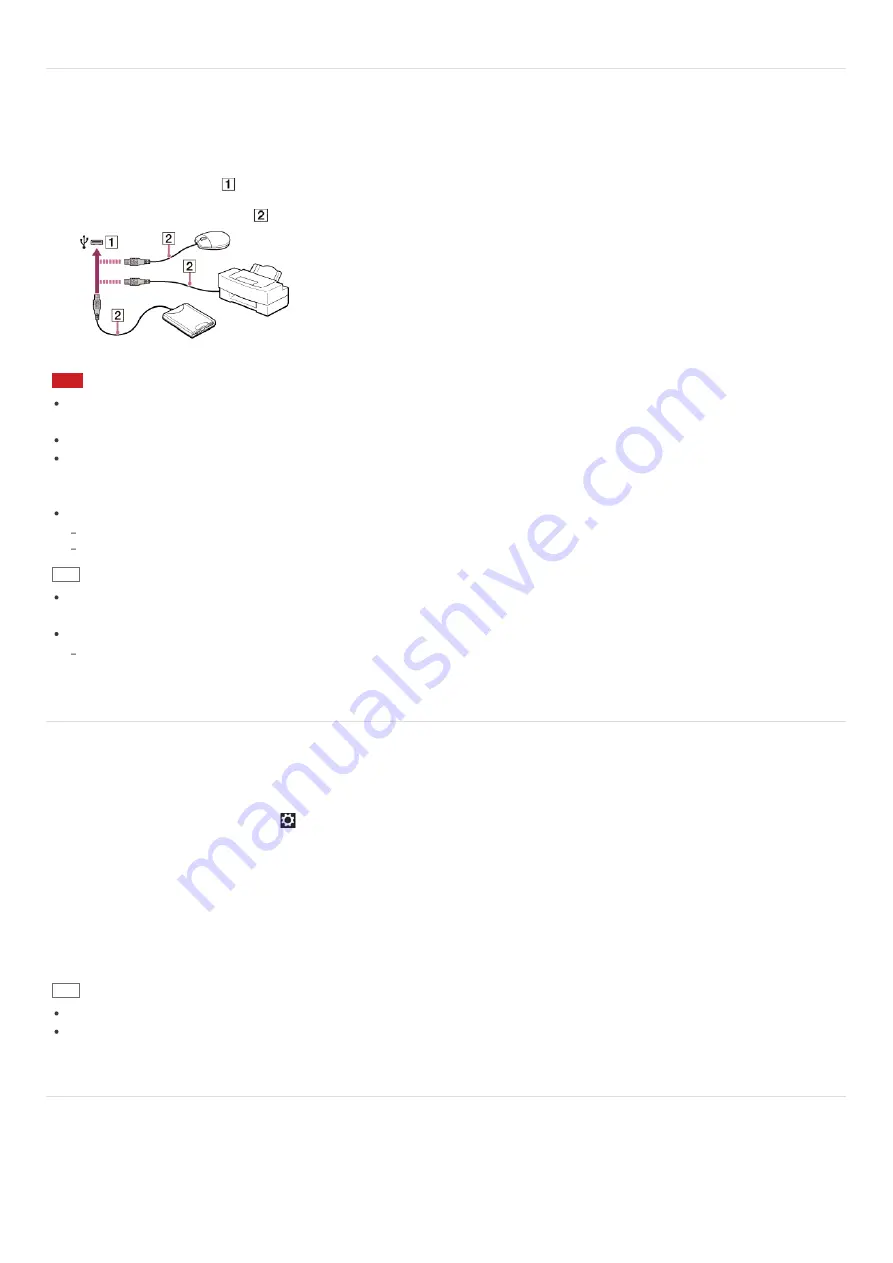
Connecting a USB Device
You can connect a Universal Serial Bus (USB) device such as a mouse, floppy disk drive, speaker or printer to your VAIO
computer.
Installation of the device driver supplied with the USB device may be required when connecting.
Refer to the manual that came with the device for more information.
1. Choose the USB port (
) you prefer to use.
2. Plug the USB device cable (
) (not supplied) into the USB port.
Note
You may need to install the driver supplied with your USB device before use. Refer to the manual that came with the USB
device for more information.
In order to print documents, be sure the USB printer is compatible with your version of Windows.
Before disconnecting USB speakers from your VAIO computer, stop DVD or music playback or turn off the computer. If you
disconnect the USB speakers during playback, it may cause a malfunction.
For information on how to remove a USB device, refer to the manual that came with the device.
To protect your VAIO computer and/or USB devices from damage, observe the following:
When moving your VAIO computer with USB devices connected, avoid exposing the USB ports to shock or impact.
Do not put your VAIO computer in a bag or carrying case with USB devices connected.
Hint
The USB ports on your VAIO computer are compliant with the USB 2.0 standard and/or USB 3.0 standard.
USB ports that are compliant with the USB 3.0 standard are identifiable by their blue color.
In addition to the USB 2.0 standard transfer modes, the USB 3.0 standard specifies the following transfer mode:
SuperSpeed: Transfer rate of 5 Gbps.
Switching from a Local Account to a Microsoft Account
In Windows 8, you can switch between a local account and a Microsoft account.
By switching from a local account to a Microsoft account, you can download apps from
Windows Store
.
To create or switch to a Microsoft account, follow these steps.
1. Open the charms and select the
Settings
charm. (See
Opening the Charms
to open the charms.)
2. Select
Change PC settings
in the lower right corner.
3. Select
Users
in the left pane of the
PC settings
screen.
4. Select
Switch to a Microsoft account
.
5. Follow the on-screen instructions.
Hint
To switch to a local account, select
Switch to a local account
in step 4 instead of
Switch to a Microsoft account
.
If you forget your Microsoft account password, contact Microsoft support services.
Viewing the System Information
You can view the system information of your VAIO computer.
1. Start
VAIO Care (Desktop)
. (See
Searching/Starting Apps, Settings, or Files
to start
VAIO Care (Desktop)
.)
2. Select
About Your VAIO
and
System information
.
The system information of your VAIO computer is displayed.





























