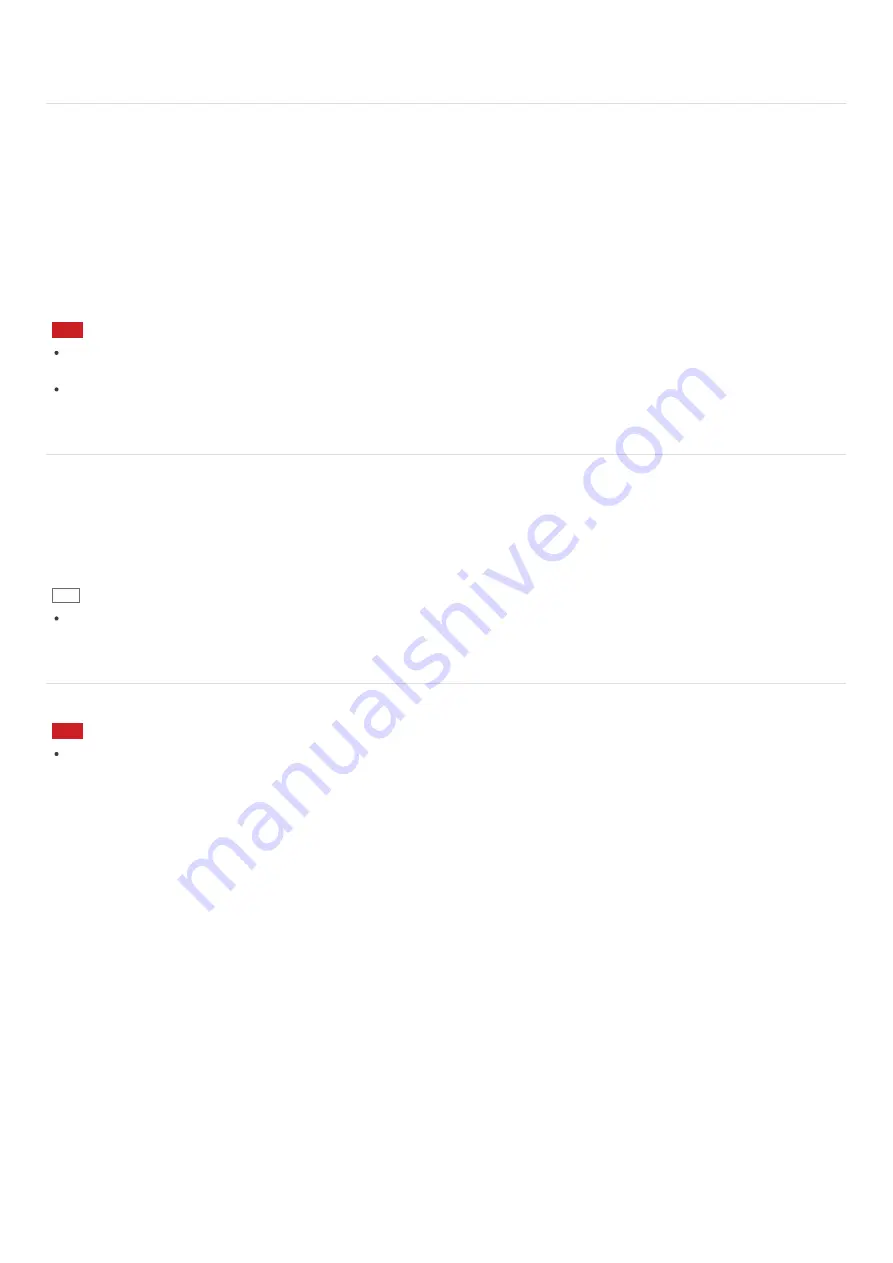
Booting Your VAIO Computer from External Devices
You can boot your VAIO computer from external devices, such as an optical disc drive, a USB floppy disk drive, or a USB flash
drive by using the BIOS function.
1. Connect an external device to your VAIO computer.
2. Press the
ASSIST
button while your VAIO computer is off.
The
VAIO Care (Rescue Mode)
screen appears.
3. Select
Start from media (USB device/optical disc)
.
The booting process from the external device starts.
Note
Disconnect all devices from your VAIO computer except for the external device from which you intend to boot up. Some
devices cannot be used to boot the computer, or cannot be used with the computer.
If an AC adapter is supplied with the external device, be sure to connect it to an AC power source in advance.
Customizing Your VAIO Computer
VAIO Control Center
allows you to change settings of various kinds of functions such as display and sounds.
1. Start
VAIO Control Center
. (See
Searching/Starting Apps, Settings, or Files
to start
VAIO Control Center
.)
2. Select your desired item and change the settings.
Hint
Some of the items will not be visible if you sign in as a user without administrative rights.
Updating Your VAIO Computer
Be sure to update your VAIO computer by installing the following apps to enhance its efficiency, security and functionality.
Note
To perform the update settings below, your VAIO computer must be connected to the Internet.
Windows Update
Windows Update
enables you to make your VAIO computer more stable.
1. Open the charms and select the




























