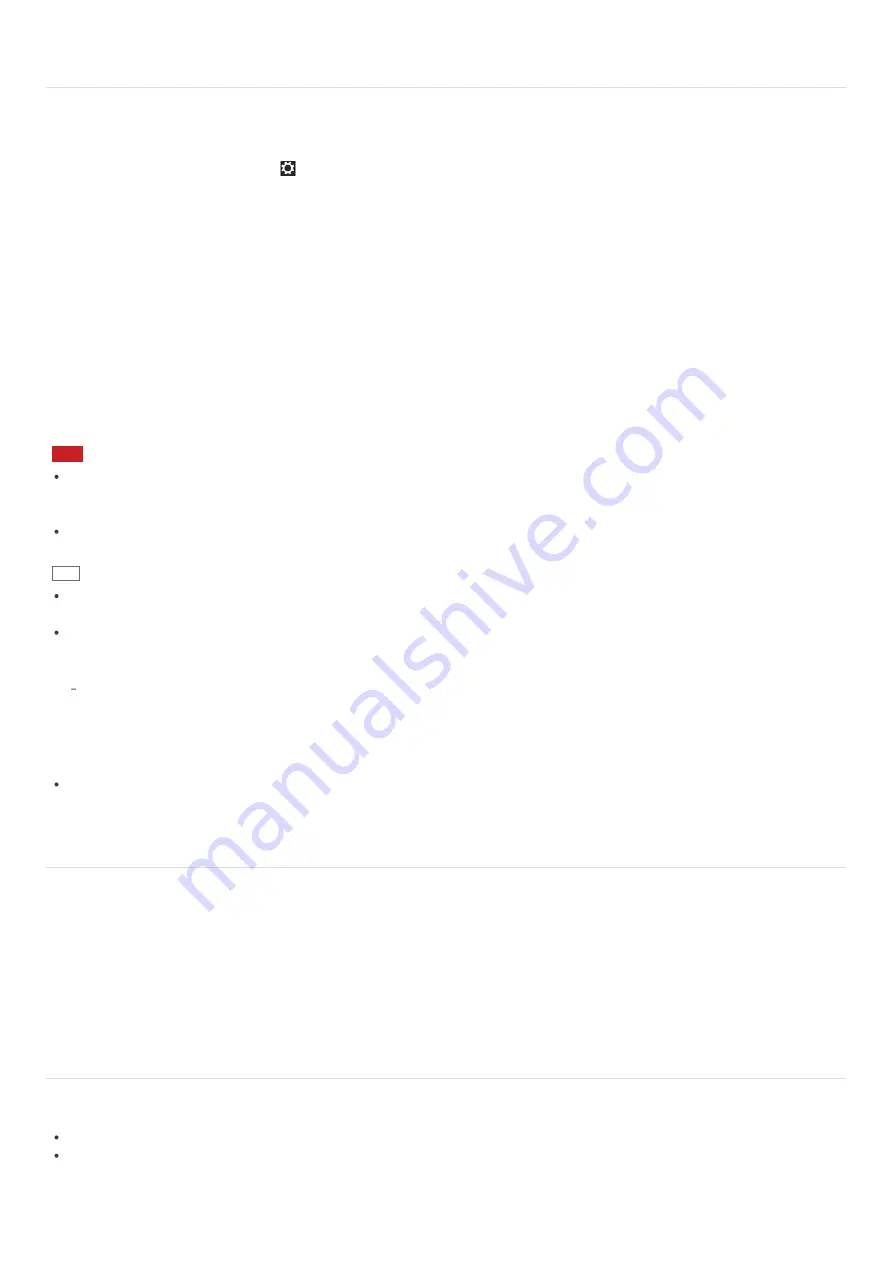
Communicating with Another BLUETOOTH(R) Device such as a Mouse
You can connect BLUETOOTH devices to your VAIO computer.
For details on BLUETOOTH communication, see
About the BLUETOOTH(R) Function
.
1. Open the charms and select the
Settings
charm. (See
Opening the Charms
to open the charms.)
2. Select
Change PC settings
in the lower right corner.
3. Select
Wireless
in the left pane of the
PC settings
screen.
4. Change
Airplane mode
to
Off
and the
Bluetooth
settings to
On
.
5. Select
Devices
in the left pane of the
PC settings
screen.
6. When connecting a BLUETOOTH mouse, turn it on and press the button to connect the mouse.
Refer to the manual that came with your BLUETOOTH device for the procedure to ready the device for connection.
7. Select
Add a device
.
Your VAIO computer searches for devices and displays a device list.
Follow the on-screen instructions to register your device.
Note
Depending on the BLUETOOTH device, it may take some time for your VAIO computer to find the device.
If your device does not appear in the list, repeat the procedure to ready the device for connection (for example, pressing the
button for connection).
Depending on the BLUETOOTH device, the procedure to establish connection may vary. Refer to the manual that came with
the device for the procedure.
Hint
If your VAIO computer is compliant with BLUETOOTH high speed technology and you intend to use it for high-speed
communications, change the
Wi-Fi
setting under
Wireless devices
to
On
in step 4.
A window appears for passcode input if a BLUETOOTH device is requesting authentication to establish connection. Follow the
on-screen instructions to share the passcode between the BLUETOOTH device and your VAIO computer. If you do not wish
to connect, select the
Cancel
button in the window.
A passcode is a secret number that is entered by a user to use for the authentication process to allow two BLUETOOTH devices to
communicate with each other. Enter the same alphanumeric string (case-sensitive) for both devices to allow them to communicate with
each other. You can change the passcode every time you perform authentication, providing you enter the same passcode for both
devices during the authentication process. For details on the passcode of a BLUETOOTH device, refer to the manual that came with the
device. If no BLUETOOTH passcode is entered for a certain time, the connection process will be terminated for security. In this case, try
again.
For details on the operations, open
Windows Help and Support
(
Opening Windows Help and Support
), and enter
"BLUETOOTH" in the search box.
About BLUETOOTH(R) Security
The BLUETOOTH wireless technology has an authentication function, which allows you to control communication with other
devices.
The authentication function helps you prevent unwanted anonymous BLUETOOTH devices from accessing your VAIO computer.
The first time two BLUETOOTH devices communicate, a common passcode (a password required for authentication) should be
identified to register both devices. Once a device is registered, there is no need to re-enter the passcode.
For details, open
Windows Help and Support
(
Opening Windows Help and Support
), and enter "BLUETOOTH" in the search
box.
Notes on Using the BLUETOOTH(R) Function
Before using the BLUETOOTH function, read the following precautions for correct use.
In some countries or regions, using the BLUETOOTH function may be restricted by the local regulations.
The BLUETOOTH function may not work with some devices, depending on the manufacturer or the app version employed by
the manufacturer. Check the system requirements of the BLUETOOTH device before purchasing.
For information on BLUETOOTH devices, visit the VAIO Support website.
Some BLUETOOTH devices require authentication (pairing) before establishing connection with another device. Perform the






























