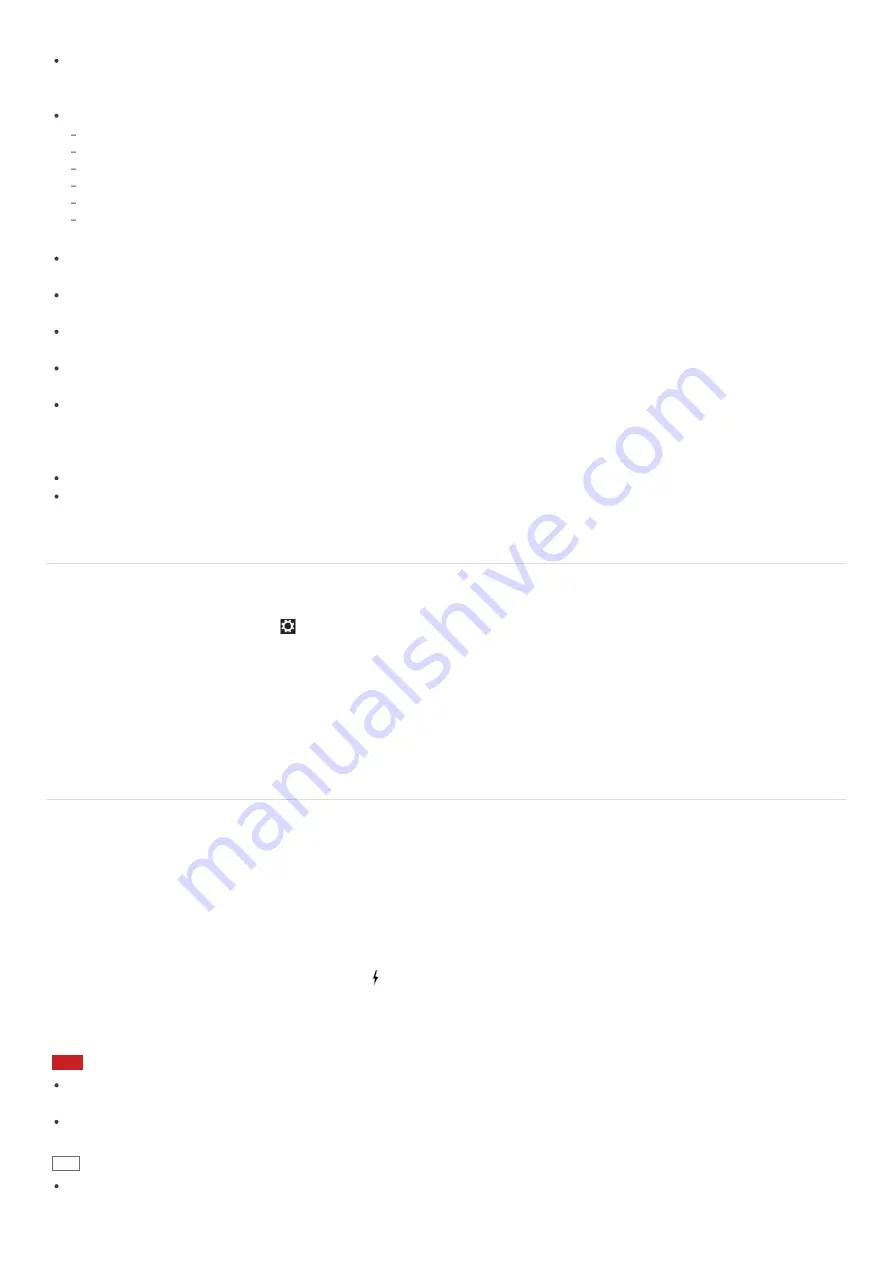
authentication process before connecting to such devices.
BLUETOOTH devices work on the 2.4 GHz band, which is used by a variety of devices. BLUETOOTH devices use the
technology to minimize radio interference from other devices that use the same band; however, radio interference may still
cause slower communication speeds, reduce communication range, or in some cases, cause communication failure.
Communication speed and range may vary depending on the following conditions:
Distance between communication devices
Existence of obstacles between devices
Ambient environment that includes existence of walls and materials of such walls
Device configuration
Apps in use
Radio conditions
Communications may be cut off depending on radio conditions.
If your VAIO computer is compliant with BLUETOOTH high speed technology and you intend to use it for high-speed
communications, enable both the wireless LAN and BLUETOOTH functions on the computer.
Large files may occasionally be corrupted during continuous transfer due to limitations of the BLUETOOTH standard and
electromagnetic interference in the environment.
Connecting multiple BLUETOOTH devices to your VAIO computer may cause channel congestion, resulting in poor device
performance. This is normal with BLUETOOTH technology and does not indicate a malfunction.
Video and audio may not be synchronized if you play videos on your VAIO computer with audio output from a connected
BLUETOOTH device. This is a frequent occurrence with BLUETOOTH technology and does not indicate a malfunction.
All BLUETOOTH devices must be certified through the procedure stipulated by Bluetooth SIG to ensure that they are
compliant with the BLUETOOTH standard.
Even if the BLUETOOTH devices are compliant with the BLUETOOTH standard, individual device performance, specifications,
and operation procedures may vary. Data exchange may not be possible in all situations.
Not all BLUETOOTH devices are guaranteed of compatibility with your VAIO computer.
If you urgently need to disable the BLUETOOTH function, turn off your VAIO computer.
Stopping BLUETOOTH(R) Communications
You can stop BLUETOOTH communications by following these steps.
1. Open the charms and select the
Settings
charm. (See
Opening the Charms
to open the charms.)
2. Select
Change PC settings
in the lower right corner.
3. Select
Wireless
in the left pane of the
PC settings
screen.
4. Change the
Bluetooth
setting under
Wireless devices
to
Off
.
Charging a USB Device
You can charge a USB device even while your VAIO computer is off, in Hibernate mode, or Sleep mode by enabling the USB
charging settings.
Change the settings while the USB device is disconnected from the USB port that supports USB charging.
1. Start
VAIO Control Center
and select
Hardware
. (See
Searching/Starting Apps, Settings, or Files
to start
VAIO
Control Center
.)
2. Enable the
USB Charging
setting.
3. Connect a USB device to the USB port with the mark printed around it.
If charging does not start even when you connect a USB device to the USB port that supports USB charging, disconnect
and connect the device.
Note
With the USB charging settings enabled, power consumption when your VAIO computer is off or in Hibernate mode or Sleep
mode increases because the computer supplies power to the USB port even when a USB device is not connected to the port.
When the USB charging settings are enabled, you cannot use the remote wake-up function on the USB device connected to
the USB port that supports USB charging.
Hint
The USB charging settings are disabled by default.
















































