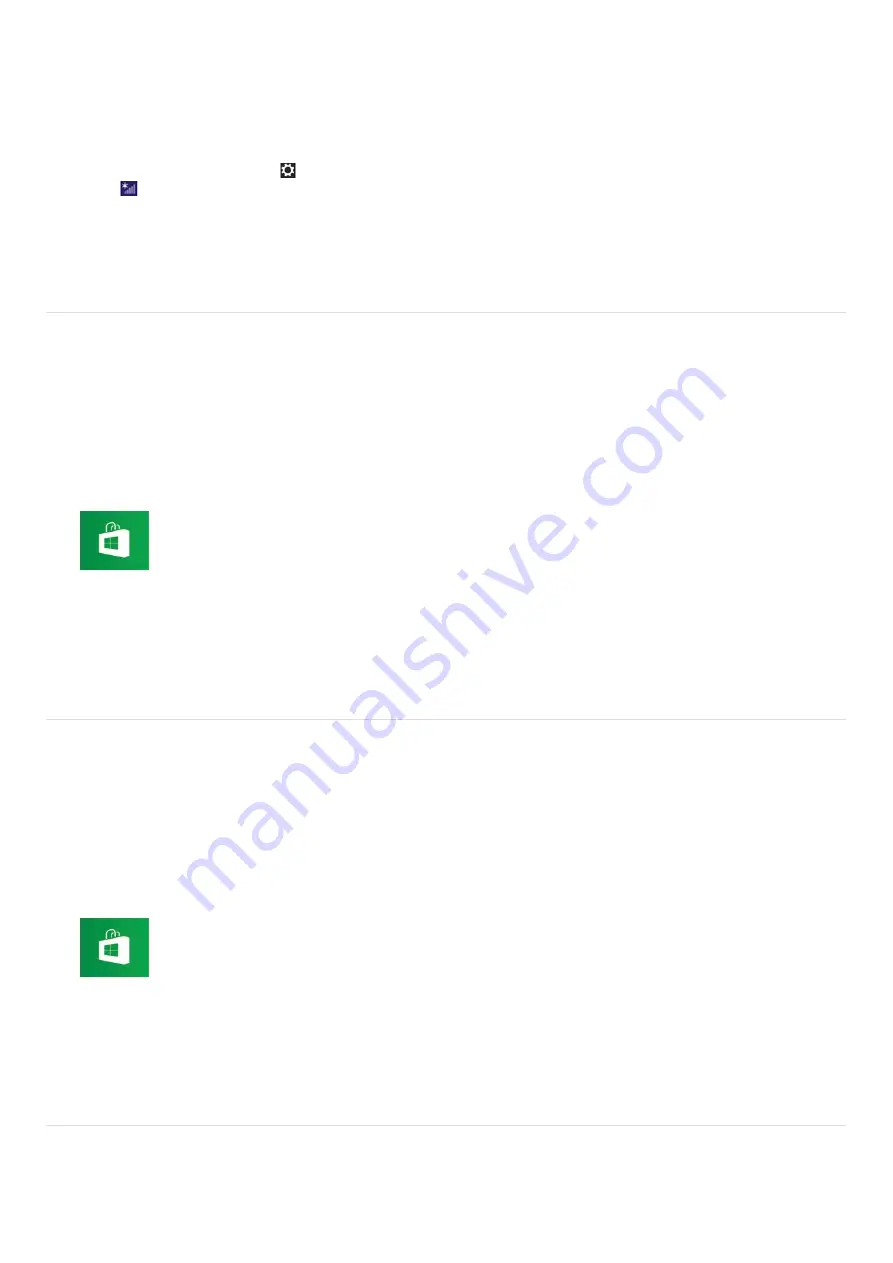
key or a WEP (Wired Equivalent Privacy) key.
The security key allows wireless devices that have the same key, such as a Wi-Fi access point and a computer, to
communicate with each other on Wi-Fi.
The security key is assigned to each access point by default. (Make sure the default security key has been changed to protect
data from unauthorized use.) If you cannot find the default security key, refer to the manual that came with your access point.
If you enter a wrong security key, follow these steps to re-enter the security key.
1. Open the charms and select the
Settings
charm. (See
Opening the Charms
to open the charms.)
2. Select
(the network icon).
3. Right-click the desired network and select
View connection properties
.
4. Select the
Security
tab.
5. Enter a security key in the
Network security key
field and select
OK
.
Installing Apps from Windows Store
You can install apps from
Windows Store
.
You will need a Microsoft account to use certain apps or services, including
Windows Store
.
On how to create and what you can do with the Microsoft account, refer to
Windows Help and Support
(
Opening Windows
Help and Support
).
1. Connect to the Internet.
See
Connecting to the Internet with a Wired Connection (LAN port equipped models)
for more information on how to
connect to the Internet.
2. Open the
Start
screen and select the
Store
tile. (See
About the Start Screen and Menu
to open the
Start
screen.)
3. Find an app to install.
4. Follow the on-screen instructions to install the app.
Installing Apps from Windows Store
You can install apps from
Windows Store
.
You will need a Microsoft account to use certain apps or services, including
Windows Store
.
On how to create and what you can do with the Microsoft account, refer to
Windows Help and Support
(
Opening Windows
Help and Support
).
1. Connect to the Internet.
See
Connecting to the Internet with a Wired Connection (LAN port equipped models)
for more information on how to
connect to the Internet.
2. Open the
Start
screen and select the
Store
tile. (See
About the Start Screen and Menu
to open the
Start
screen.)
3. Find an app to install.
4. Follow the on-screen instructions to install the app.
Using the LAN Port (LAN port equipped models-not for SVF13N)
Before connecting a LAN cable to the LAN port, pull the port cover down as illustrated below.






























