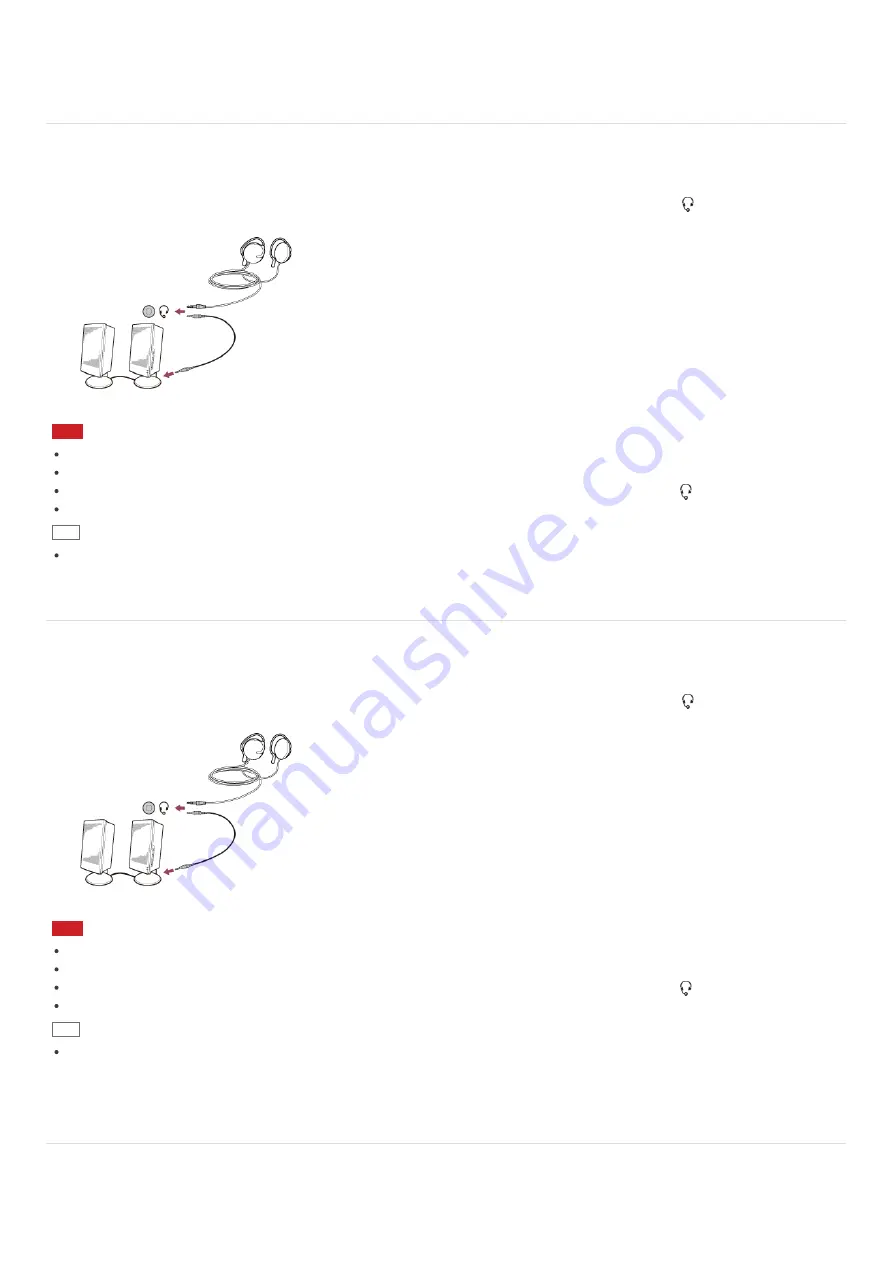
Follow the above steps 1 to 3, and then select the HDMI device icon and
Properties
. On the
Advanced
tab, select the sample
rate and bit depth (for example, 16 bit, 48000 Hz (DVD quality)) which the device supports, and then
OK
.
Connecting External Speakers/Headphones/Headset
You can connect external sound output devices (such as speakers, headphones, or a headset) to your VAIO computer.
Use a Sony smartphone compatible headset (not supplied) to make an Internet call and voice chat.
1. Connect external speakers, headphones, or a headset to the headset compatible headphone jack
(
Parts and Controls on
the Sides
).
Note
Turn down the volume of the speakers before turning them on.
Your headset may not work correctly with your VAIO computer.
An external microphone does not work if you connect it to the headset compatible headphone jack
.
The remote of your headset does not work with your VAIO computer.
Hint
Refer to the manual that came with your speakers, headphones, or headset.
Connecting External Speakers/Headphones/Headset
You can connect external sound output devices (such as speakers, headphones, or a headset) to your VAIO computer.
Use a Sony smartphone compatible headset (not supplied) to make an Internet call and voice chat.
1. Connect external speakers, headphones, or a headset to the headset compatible headphone jack
(
Parts and Controls on
the Sides
).
Note
Turn down the volume of the speakers before turning them on.
Your headset may not work correctly with your VAIO computer.
An external microphone does not work if you connect it to the headset compatible headphone jack
.
The remote of your headset does not work with your VAIO computer.
Hint
Refer to the manual that came with your speakers, headphones, or headset.
Connecting a High-Quality Digital Sound Output Device between Your VAIO
Computer and a TV
You can connect a high-quality home theater receiver or other surround sound decoder devices between your VAIO computer
and a TV using an HDMI connection.






























