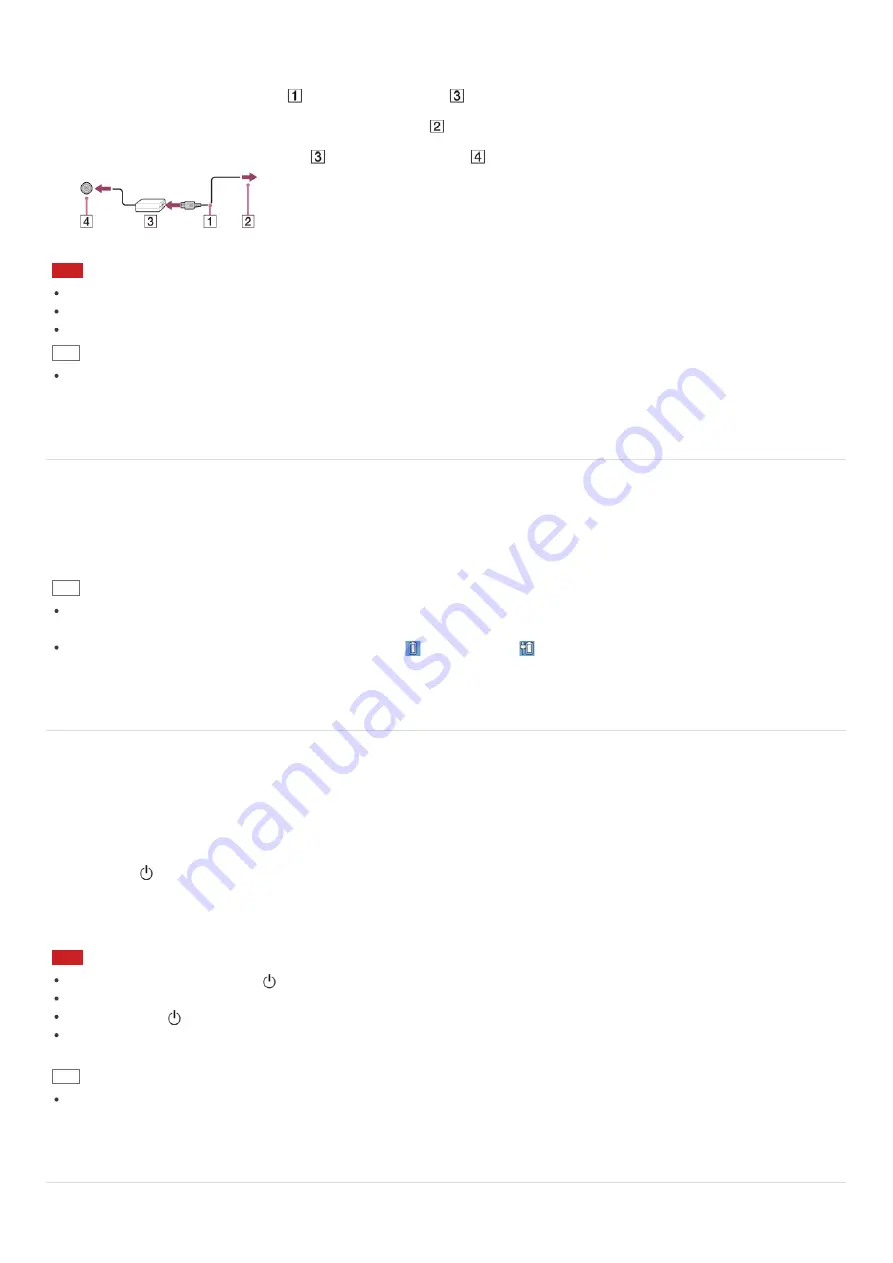
Connect your VAIO computer to an AC power source.
Carefully read the precautions in
Notes on Using the Power Source
before connection.
1. Plug one end of the power cord (
) into the AC adapter (
).
2. Plug the other end of the power cord into an AC outlet (
).
3. Plug the cable from the AC adapter (
) into the DC IN port (
) on your VAIO computer.
Note
Do not plug more than one device into the same AC outlet.
The shape of the AC adapter varies depending on the model you purchased.
Make sure that the power plug is firmly plugged into your VAIO computer.
Hint
You can purchase a power strip with a surge protector to help prevent damage to your VAIO computer caused by sudden
power surges (in an electrical storm, for example).
Charging the Battery Pack
The battery pack can be charged even while you are using your VAIO computer when the computer is connected to a power
source. The charging time may vary depending on operating conditions.
1. Plug your VAIO computer into an AC outlet. (See
Connecting a Power Source
.)
Hint
The charging time varies depending on ambient temperature.
Note that at a low ambient temperature, it takes longer time to charge the battery pack.
Open the desktop and select the battery icon, such as
(on battery) or
(plugged in), in the desktop notification area to
check the built-in battery status of your VAIO computer. To open the desktop, see
Opening the Desktop
.
Turning On Your VAIO Computer
Turn on your VAIO computer to start Windows.
Carefully read the precautions in
Notes on Using the Power Source
before turning on.
1. Connect your VAIO computer to an AC outlet. (See
Connecting a Power Source
.)
2. Lift the LCD screen lid.
3. Press the
(Power) button.
If your VAIO computer is equipped with the power indicator, it turns on in green.
The computer is turned on, and Windows starts after a while.
Note
If you press and hold down the
(Power) button for more than four seconds, your VAIO computer will not turn on.
When moving the LCD screen, do not hold the built-in camera as it may cause your VAIO computer to malfunction.
If you press the
(Power) button with the LCD screen lid closed, your VAIO computer will not turn on.
Do not touch the touch screen when turning on your VAIO computer as it may cause the computer to malfunction. (Touch
screen equipped models)
Hint
By default, your VAIO computer automatically enters Sleep mode after a certain period of inactivity while the computer is
connected to an AC outlet. See
Using Sleep Mode
for more information.
Controlling the Power State of Your VAIO Computer (Sleep Mode/Shutdown)
By default, your VAIO computer automatically enters Sleep mode after a certain period of inactivity.






























