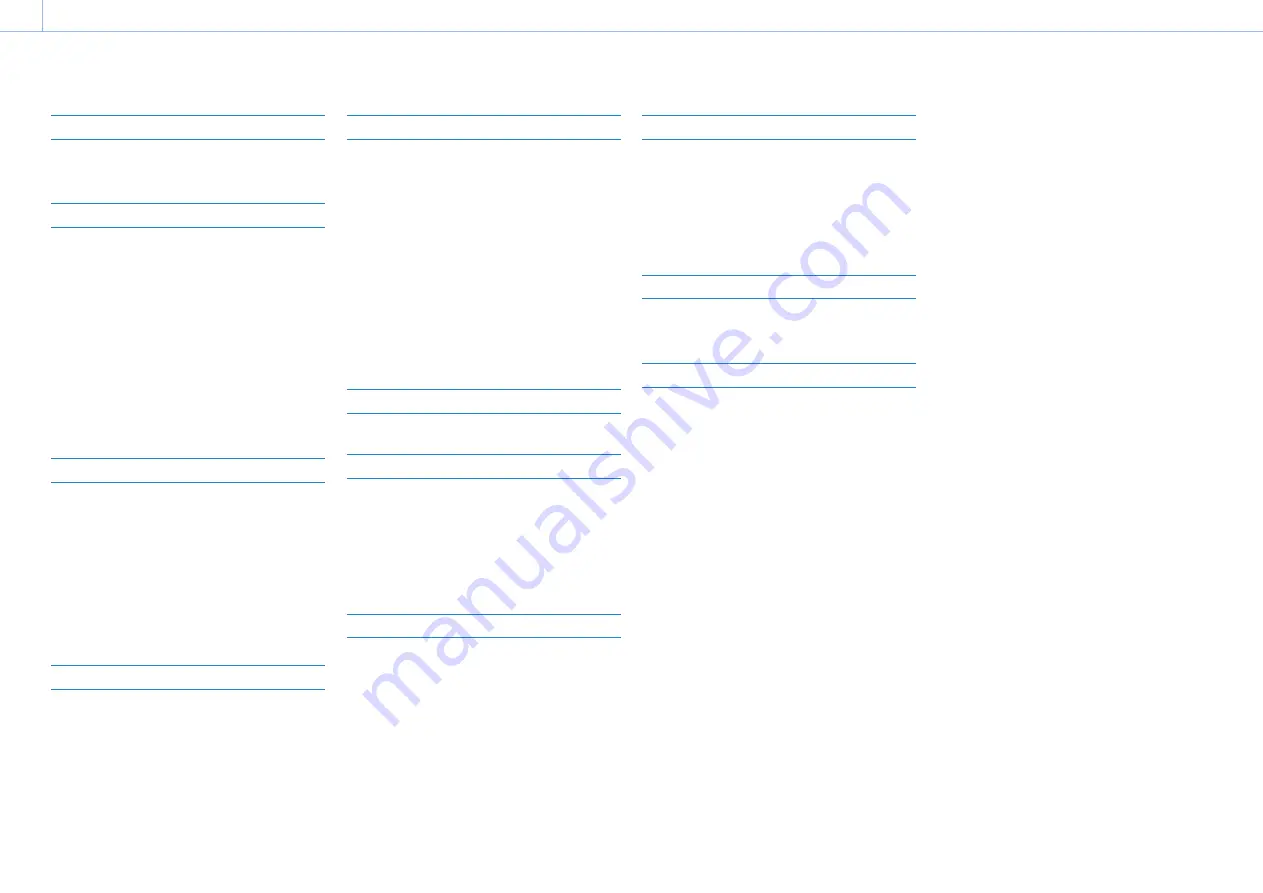
0002
Name and Function of Parts ..............................................3
Screen Display ..................................................................12
Preparing a Power Supply ...............................................21
Attaching a Viewfinder ....................................................22
Using the Camcorder for the First Time...........................24
Mounting and Adjusting the Lens ...................................25
Preparing the Audio Input System ..................................26
Attaching and Adjusting Peripheral Devices ...................27
Handling SxS Memory Cards ...........................................28
Handling SD Cards for Saving Configuration Data ..........30
Using a Media Adaptor ....................................................31
Format Settings ................................................................32
Adjusting the Black Balance and White Balance ............35
Setting the Electronic Shutter ..........................................37
Setting Auto Iris ...............................................................38
Adjusting the Focus .........................................................40
Adjusting the Audio Level ...............................................41
Setting Time Data ............................................................43
Basic Operations ...............................................................45
Advanced Operations .......................................................47
Proxy Data ........................................................................51
Planning Metadata ..........................................................52
Obtaining Location Information (GPS) ............................54
Network Functions Supported by the Camcorder...........55
Connecting Devices using Wireless LAN .........................56
Connecting to the Internet ..............................................59
Transferring Files ..............................................................62
Transmitting Streaming Video and Audio ......................63
Streaming High Quality Video .........................................64
Using Wi-Fi Remote Control ............................................65
Configuring from the Web Menu ....................................67
Supported Network Functions and Operating
Limitations ...............................................................71
Clip Operations on the Thumbnail Screen.......................72
Setup Menu Organization ................................................78
Basic Setup Menu Operations ..........................................80
Editing the User Menu .....................................................82
Menu List ..........................................................................84
Assigning Functions to Assignable Switches ................106
8. Saving and Loading User Configuration Data
User Configuration Data .................................................109
User Files ........................................................................110
ALL Files .........................................................................111
Scene Files ......................................................................112
Reference Files ...............................................................113
Lens Files ........................................................................114
Gamma Files...................................................................115
9. Connecting External Devices
Connecting a Remote Control Unit ................................116
Connecting an External Monitor ....................................118
Managing/Editing Clips with a Computer ....................119
Configuring a Shooting and Recording System ............120
Recording External Input Signals...................................122
10. Maintenance and Inspection
Maintenance ..................................................................123
Error/Warning System ...................................................124
Usage Precautions ..........................................................127
Specifications .................................................................129
Table of Contents



































