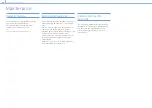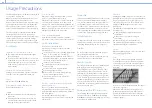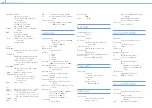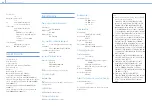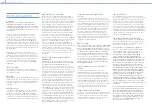000
9. Connecting External Devices
119
The clips recorded on SxS memory cards with this
camcorder can be controlled on a computer or
edited using optional nonlinear editing software.
USB Connection with a Computer
When you connect the camcorder to a computer
using a USB cable (not supplied), the memory card
in the slot is recognized as an extended drive by
the computer.
When two memory cards are mounted in
the camcorder, they are recognized as two
independent extended drives by the computer.
USB cable
(not supplied)
[Notes]
ˎ
ˎ
Turn the camcorder on and wait until the image and
information are displayed on the screen, then connect the
USB cable to the camcorder.
ˎ
ˎ
When connecting the USB cable to the computer, be
careful to check the form and direction of the USB
connector.
ˎ
ˎ
The camcorder does not work on the bus power from the
computer.
To start USB connection
When you connect a computer to the PC
connector with a USB cable (not supplied), the
message “Connect USB Now?” is displayed to
prompt you to confirm that you wish to enable the
USB connection.
If you select “Cancel” or push the MENU CANCEL/
PRST/ESCAPE switch down to the ESCAPE position,
or if you disconnect the USB cable, the message
“Connect USB Now?” disappears.
If you select “Execute” and press the MENU knob,
the USB connection is enabled and the camcorder
is recognized as an extension drive.
If the USB connection is enabled during recording/
playback operation, the operation is stopped and
the message “USB Connecting” appears on the
viewfinder screen.
At this time, the output signal from the VIDEO OUT
connector and SDI OUT 1/2 connectors changes to
a black signal.
[Notes]
ˎ
ˎ
The camcorder cannot be operated for recording,
playback, and so on while the message “USB Connecting”
is displayed.
ˎ
ˎ
When the computer accesses the media loaded in
the camcorder, do not try to carry out the following
operations.
– Operating the camcorder (turning the power on/off,
switching the operating mode, etc.)
– Removing or loading a media from an active slot
(being accessed from the computer)
– Removing or connecting the USB cable
Releasing the USB connection
To release the USB connection, follow the same
procedure as that for removing a device from the
computer.
To enable the USB connection again, first
disconnect the USB cable and then reconnect it.
The message “Connect USB Now?” appears again.
To remove an SxS memory card
On Windows
1
Click on the “Safely Remove Hardware” icon on
the task bar of the computer.
2
Select “Safely remove SxS Memory Card -
Drive(X:)” from the displayed menu.
3
Check that the “Safe To Remove Hardware”
message appears, then remove the card.
On Macintosh
Drag the SxS memory card icon on the desktop to
the Trash.
If the SxS memory card icon is displayed in the
Finder, click on the eject icon.
To use the application software
To copy clips to the local disk of your computer,
the dedicated application software must be
downloaded and installed on your computer. For
details about downloading software, see “Software
Downloads” (page 132).
Although the data regarding recorded materials
are stored over multiple files and folders, you
can easily handle the clips without considering
such data and directory structure by using the
dedicated application software.
[Note]
If you perform operations on clips, such as copying the clips
on the SxS memory card using Explorer (Windows) or Finder
(Macintosh), the subsidiary data contained by the clips may
not be maintained.
To use a nonlinear editing system
In a nonlinear editing system, editing software
(option) that supports the formats recorded by the
camcorder is required.
Store the clips to be edited on the HDD of
your computer in advance, using the supplied
application software.
Some editing software may not operate properly.
Be sure to confirm before use that it conforms to
the recording formats used with this camcorder.
Managing/Editing Clips with a Computer