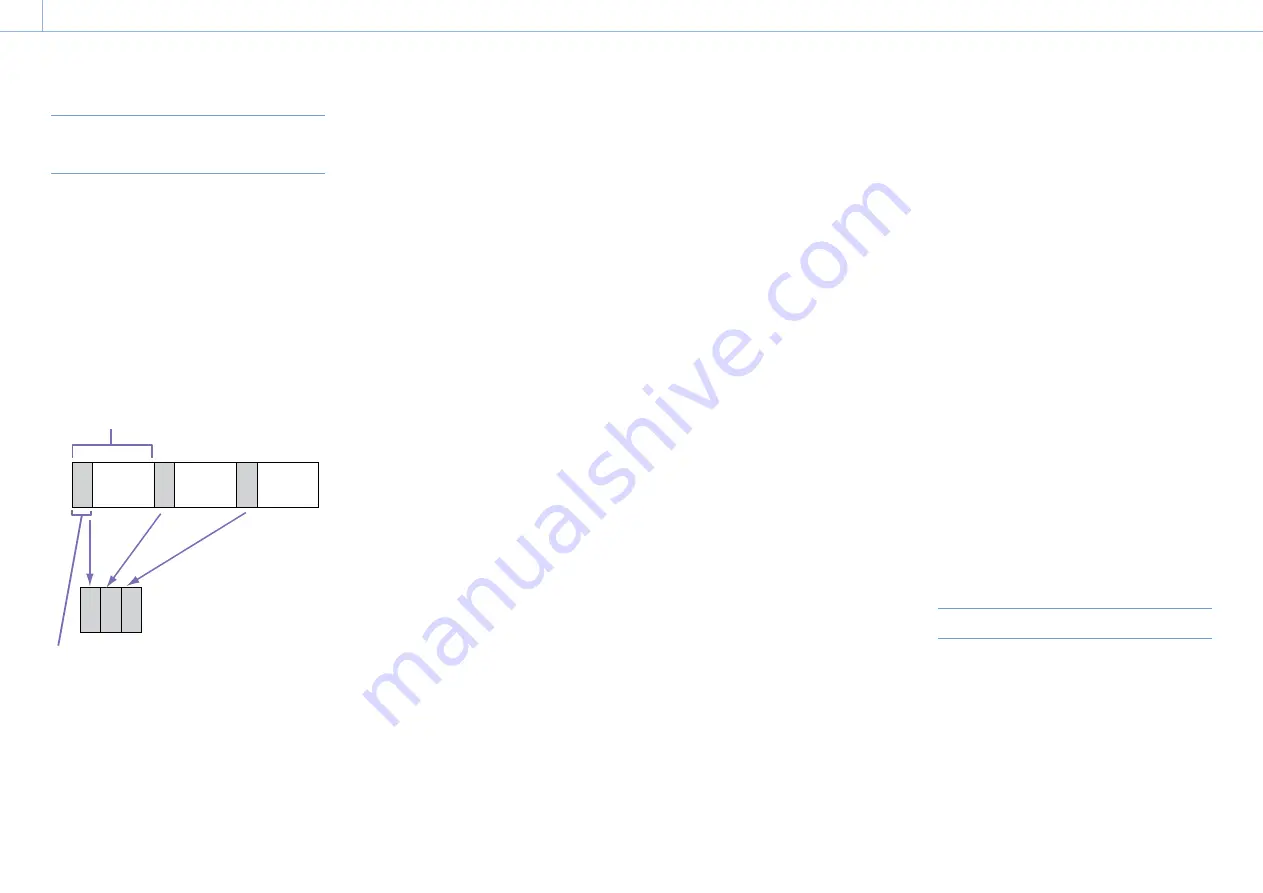
000
4. Shooting: Advanced Operations
48
Recording Time-lapse Video (Interval
Rec Function)
The camcorder’s Interval Rec function allows you
to capture time-lapse video to the camcorder’s
internal memory. This function is an effective way
to shoot slow-moving subjects.
When you start recording, the camcorder
automatically records a specified number of
frames at a specified interval time.
This function is enabled when the camcorder is set
to any of the following video formats (page 32).
XAVC-I
XAVC-L
MPEG HD 422
Recording interval (Interval Time)
Number of frames in one take
(Number of Frames)
A pre-lighting function is available when Interval
Rec is enabled. This function automatically turns
on the video light before recording starts, which
allows you to record pictures under stable light
and color temperature conditions.
[Notes]
ˎ
ˎ
Only one special recording function, such as Interval Rec
recording, can be used at any one time.
If another special recording mode is enabled while
Interval Rec is in use, for example, Interval Rec is
automatically released.
ˎ
ˎ
Interval Rec settings cannot be changed during recording.
Setting Interval Rec
1
Select Operation >Rec Function >Interval Rec
in the setup menu.
2
Turn the MENU knob to select [On], then press
the knob.
The camcorder enters Interval Rec mode, and
“Int Stby” appears at the REC indicator position
on the viewfinder screen. (The green tally
indicator in the HDVF series viewfinder also
flashes.)
3
Select [Number of Frames], turn the MENU
knob to select the number of frames to record
in one take, and then press the knob.
You can select 2, 6, or 12 when the format is
50P or 59.9P.
You can select 1, 3, 6, or 9 when the format is
23.98P, 25P, 29.97P, 50i, or 59.94i.
4
Select [Interval Time], turn the MENU knob to
select the desired interval, and then press the
knob.
You can select 1 to 10/15/20/30/40/50 sec, 1
to 10/15/20/30/40/50 min, or 1 to 4/6/12/24
hour.
5
As required, select [Pre-Lighting], turn the
MENU knob to select the length of lighting
time before recording starts, and then press
the knob.
You can select 2, 5, 10 seconds. or Off.
[Notes]
ˎ
ˎ
If you want to turn the video light on before the start
of recording, set the camcorder’s LIGHT switch to
AUTO. The video light switch must also be turned on.
When this is done, the video light turns on and off
automatically. However, the video light remains lit if
the time that it would be off is five seconds or less.
ˎ
ˎ
If you set the LIGHT switch to MANUAL and turn the
video light switch on, the video light is always lit. (The
video light does not turn on and off automatically.)
The camcorder exits Interval Rec mode when it is
powered off, but the number of frames, interval
time, and pre-lighting settings are maintained. You
do not need to set them again the next time you
shoot in Interval Rec mode.
Starting Interval Rec recording
Make the settings and preparations described
in “Basic Operations” (page 45), secure the
camcorder so that it does not move, and begin
shooting.
When Interval Rec mode is set to On, “
Int Stby
”
appears at the REC position on the viewfinder
screen. When you start recording, “
Int Rec” and
“
Int Stby
” are displayed alternately. The TALLY
indicators and the tally indicator on the front panel
of the viewfinder light as they do during normal
recording. (The green tally indicator in the HDVF
series viewfinder also flashes at high speed.)
If you are using the pre-lighting function, the video
light comes on before recording starts.
To exit, stop the recording,
When shooting ends, the video data stored in
memory up to that point is written to the media.
Canceling Interval Rec mode
Do one of the following.
ˎ
ˎ
Set the POWER switch to OFF.
ˎ
ˎ
In recording standby mode, set Operation >Rec
Function >Interval Rec in the setup menu to Off.
[Note]
Restarting the camcorder automatically releases Interval Rec
mode.
Limitations during recording
ˎ
ˎ
Regardless of the setting of the F-RUN/SET/R-
RUN switch, the advance mode of the internal
timecode generator is always R-RUN.
ˎ
ˎ
Audio is not recorded.
ˎ
ˎ
Reviewing the recording (Rec Review) is not
possible.
ˎ
ˎ
Genlock is not possible.
If the camcorder is turned off during recording
ˎ
ˎ
If the POWER switch on the camcorder is set
to the OFF position, the media is accessed for
several seconds to record the images stored
in memory up till that moment, and then the
power turns off automatically.
ˎ
ˎ
If power is lost because the battery was
removed, the DC power cord was disconnected,
or the power was turned off on the AC adaptor
side, then the video and audio data shot up to
that point may be lost (maximum 10 seconds).
Care should be exercised when exchanging the
battery.
Shooting with Slow & Quick Motion
When the video format (page 32) is set to one
of the formats listed below, you can specify a
recording frame rate that is different from the
playback frame rate.
[Note]
If shooting in XAVC recording format, the use of SxS Pro+
memory cards is recommended. The use of other SxS
memory cards may be subject to limitations, so you should
contact your dealer.






























