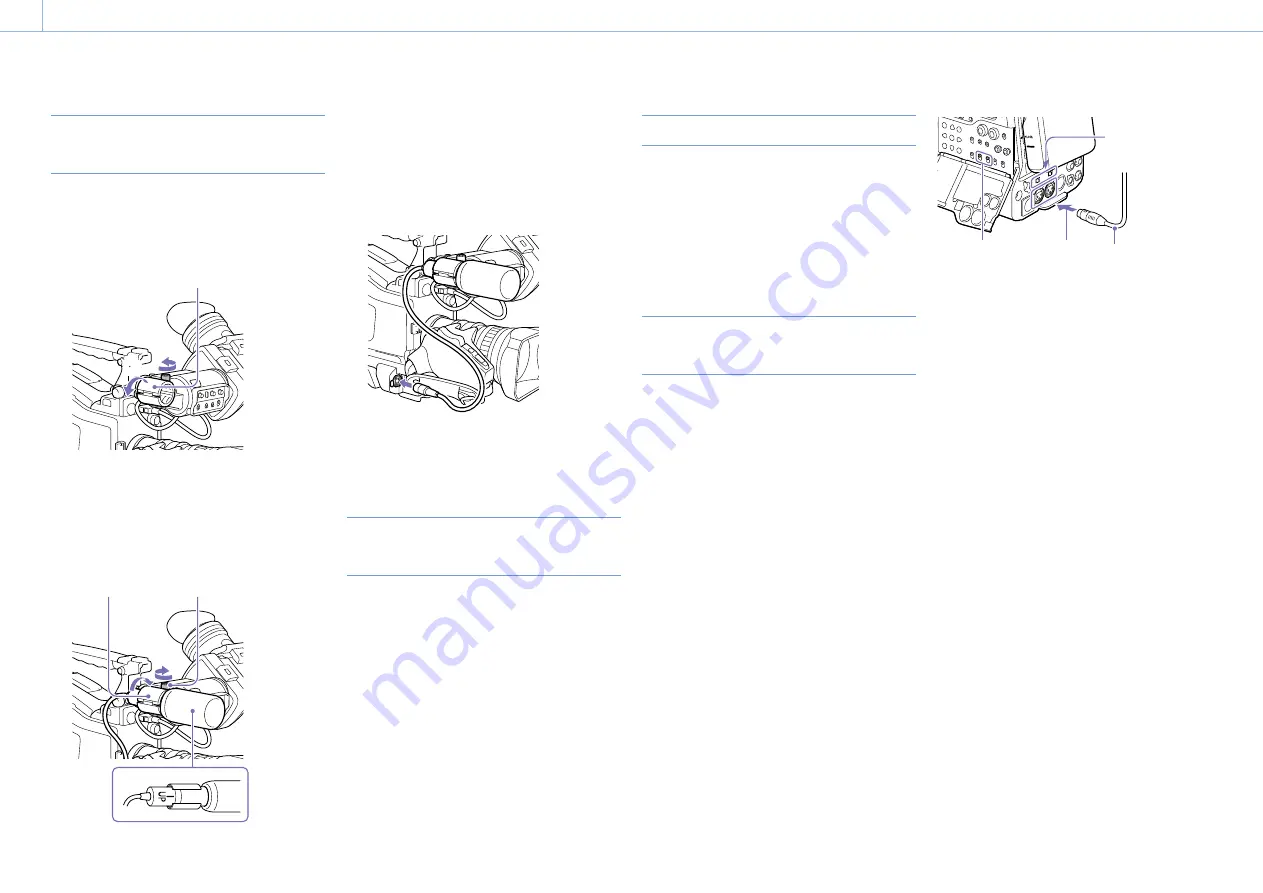
000
2. Preparation
26
Preparing the Audio Input System
Connecting a Microphone to the MIC
IN Connector
Attach the supplied microphone to the
microphone holder of the supplied viewfinder.
1
Loosen the screw and open the microphone
holder clamp.
[1]
[2]
Microphone holder clamp
2
Place the microphone in the microphone
holder.
[1]
Place the microphone in the holder so that
“UP” is at the top.
[2]
Close the microphone holder.
[3]
Tighten the screw.
[2]
[3]
[1]
On how to attach the microphone, refer to the operation
manual for the microphone.
3
Plug the microphone cable into the MIC IN
connector, then set the AUDIO IN switch for
the channel on which you want to record the
audio from this microphone to FRONT.
4
Secure the microphone cable with the cable
clamp.
Connecting Microphones to the
AUDIO IN Connectors
You can connect up to two monaural
microphones to the AUDIO IN CH-1/CH-2
connectors, using an optional CAC-12 Microphone
Holder.
Supported microphones: ECM-674/678 electret
condenser microphone
For details about attaching the microphone holder and
microphone, refer to the instruction manual of each product.
Attaching a Digital Wireless Receiver
To use a Sony digital wireless microphone system,
power the camcorder off and then attach the
digital wireless receiver.
ˎ
ˎ
DWR-S02D Digital Wireless Receiver
For details about attaching a digital wireless receiver, refer to the
instruction manual of each product.
Connecting Line Input Audio
Equipment
1
Connect the audio output connector of the
audio equipment that supplies the line input
signal to the AUDIO IN CH-1 or CH-2
connector.
2
Set the AUDIO IN selector for the channel to
which the audio signal source is connected to
LINE.
XLR connection automatic detect function
ˎ
ˎ
With the XLR connection automatic detection
function switched off (the factory default
setting): Set the AUDIO IN CH1/CH2 switch
to REAR for the channels to which the audio
equipment is connected.
ˎ
ˎ
With the XLR connection automatic detection
function switched on: When a cable is
connected to the AUDIO IN CH-1 or CH-2
connector, the input from that connector is
automatically selected for audio recording,
regardless of the setting of the AUDIO IN CH1/
CH2 switch.
The XLR connection automatic detection function
can be switched on/off using Maintenance >Audio
>Rear XLR Auto in the setup menu.
[2]
[1]
[3]
[4]
[1]
Place the microphone in the holder so that
“UP” is at the top.
[2]
Close the microphone holder.
[3]
Tighten the screw.






























