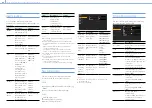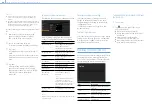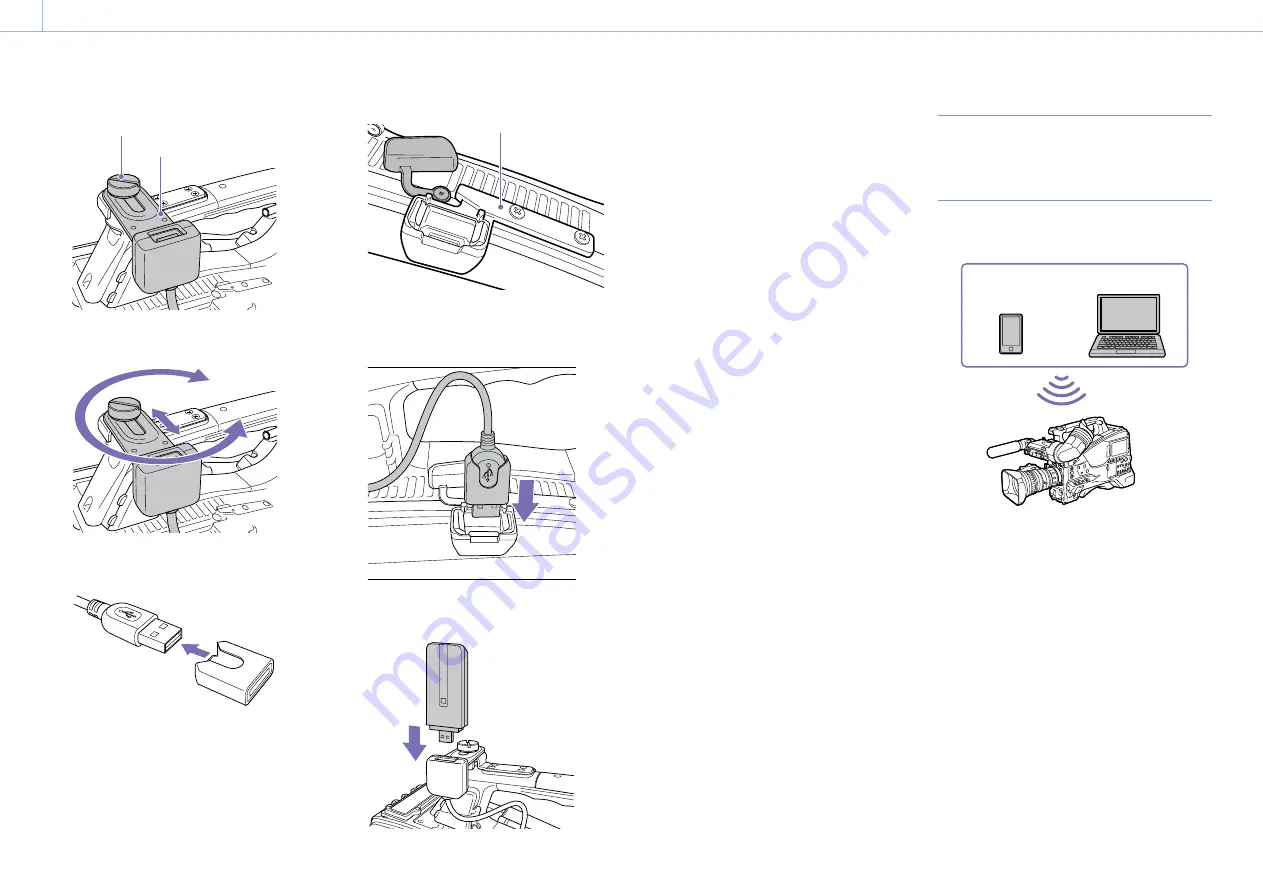
000
5. Network Configuration: Connecting Devices using Wireless LAN
57
Fixing screw
USB extension adaptor
You can adjust the position of the USB
extension adaptor over the range shown in the
following diagram.
4
Attach the protective cap (supplied) to the
USB connector of the USB extension adaptor.
5
Open the cover of the USB wireless LAN
module connector.
For attachment of the guard, contact a Sony
service representative.
Guard (supplied)
6
Plug the USB connector of the USB extension
adaptor into the USB wireless LAN module
connector.
7
Plug the CBK-WA02 into the USB connector of
the USB extension adaptor.
8
Set the wireless LAN channel in Maintenance
>Network >Channel in the setup menu
(page 101).
For details about using the CBK-WA02, refer to the instruction
manual supplied with the CBK-WA02.
[Notes]
ˎ
ˎ
Always turn the camcorder off before connecting or
removing the CBK-WA02.
ˎ
ˎ
Attaching the CBK-WA02 and selecting Wi-Fi Station
in Maintenance >Network >Setting in the setup menu
enables connection to a 5 GHz access point.
ˎ
ˎ
The Ch setting “Auto(5GHz)” in Wi-Fi Access Point mode
may not be displayed, depending on the CBK-WA02 used.
ˎ
ˎ
“Auto(5GHz)” is not displayed in the menu if use of the
CBK-WA02 in the 5 GHz band is prohibited for outdoor
use in your country or region. Check that the use of the
CBK-WA02 is permitted in your country or region. For
details, refer to the CBK-WA02 operation manual.
If not using the CBK-WA02
Unscrew the two screws, remove the guard, and
close the connector cover.
Connecting using Wireless LAN
Access Point (Wi-Fi Access Point
Mode)
The camcorder can connect to devices that are set
up as an access point.
Smartphone/
Tablet
Computer
Connecting using WPS-equipped devices
Devices that support WPS can be connected using
WPS.
1
Set Maintenance >Network >Wireless Network
to Wi-Fi Access Point.
2
Set Maintenance >Network >Setting to On.
[Note]
It may take some time (30 seconds to 90 seconds) to enable
access point mode. Wait until the network “AP” (access point)
indicator (page 16) stops flashing on the LCD monitor or
in the viewfinder.
3
Select Maintenance >Network >WPS in the
setup menu.