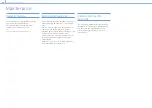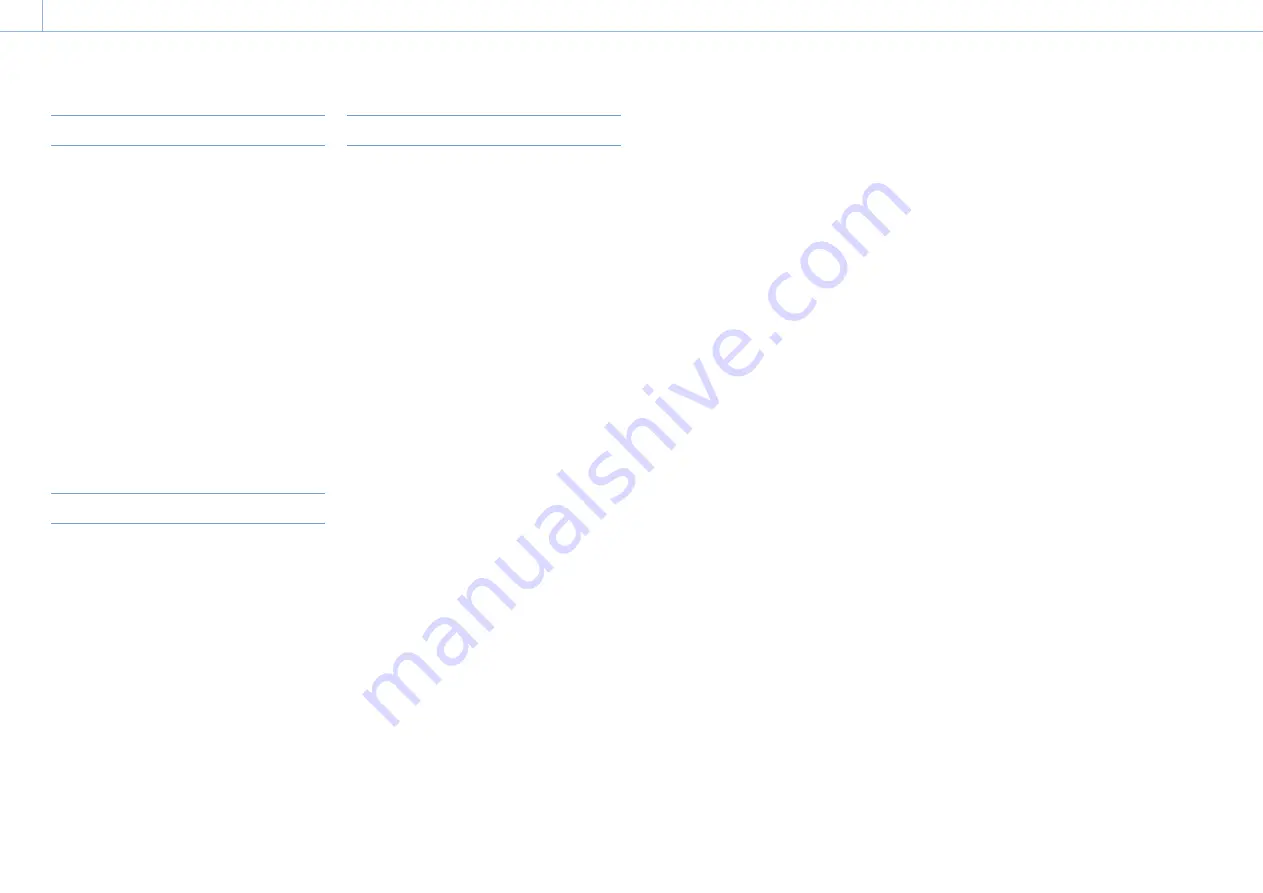
000
8. Saving and Loading User Configuration Data
110
Saving a User File
1
Select File > User File >Save SD Card in the
setup menu.
A screen for selecting a user file save
destination appears.
2
Turn the MENU knob to select a destination,
then press the knob.
You can save files in rows with a File ID of “No
File.” Selecting a row with a specified File ID
name will overwrite the selected file.
The File ID is generated automatically, but you
can modify it.
3
Turn the MENU knob to select [Execute] on the
confirmation message screen, then press the
knob.
Changing the File ID
1
Select File >User File >File ID in the setup
menu.
A screen for editing the File ID appears.
2
Select characters and enter the File ID.
3
Turn the MENU knob to select [Done], then
press the knob.
The File ID is updated.
Loading a User File
1
Select File >User File >Load SD Card in the
setup menu.
A user file list screen appears.
2
Turn the MENU knob to select a file to load,
then press the knob.
A confirmation screen appears.
3
Turn the MENU knob to select [Execute], then
press the knob.
[Note]
The camcorder will reboot automatically after loading
configuration data.
User Files