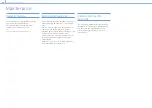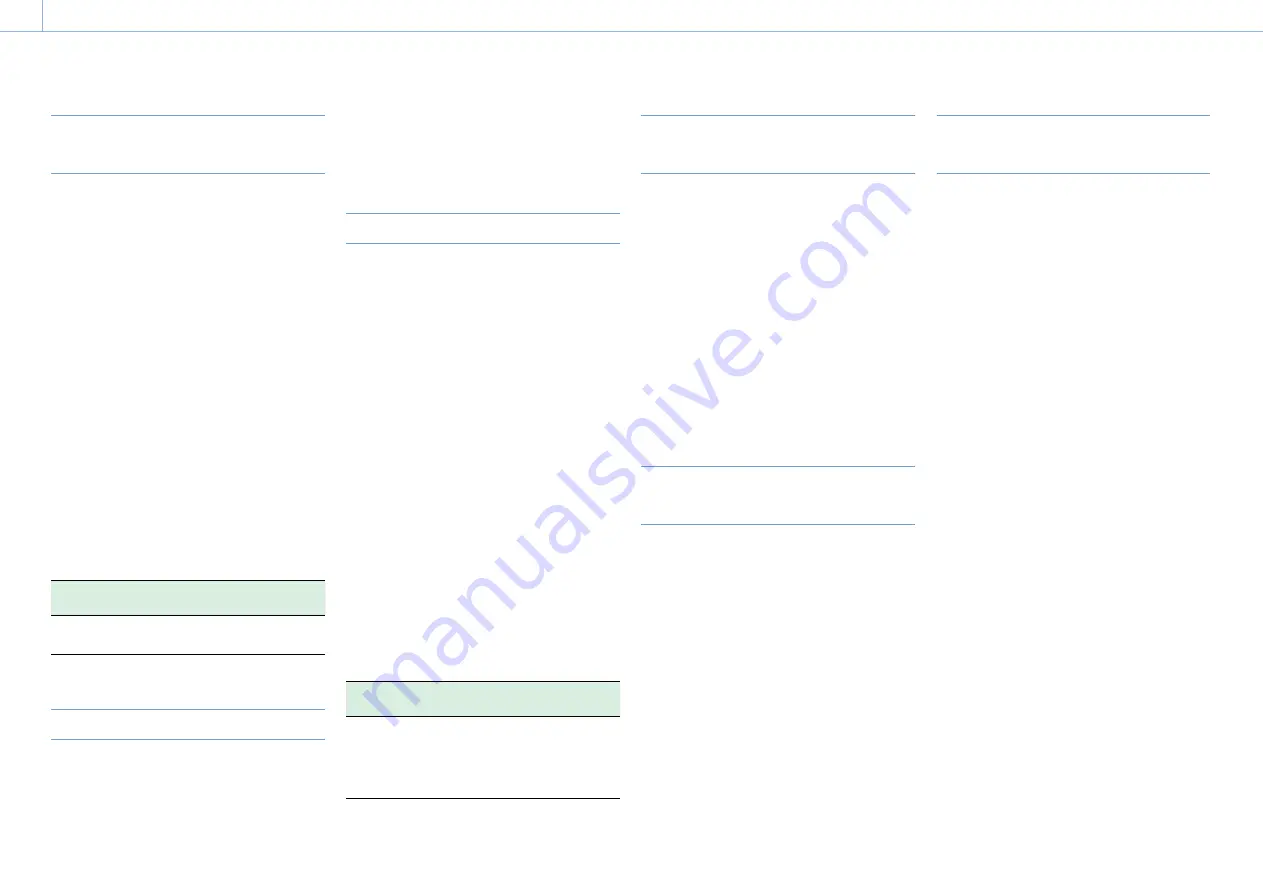
000
8. Saving and Loading User Configuration Data
111
Saving Configuration Data as an ALL
File
1
Select File >All File >Save SD Card in the setup
menu.
A screen for selecting an ALL file save
destination appears.
2
Turn the MENU knob to select a destination,
then press the knob.
You can save files in rows with a File ID of “No
File.” Selecting a row with a specified File ID
name will overwrite the selected file.
The File ID is generated automatically, but you
can modify it.
3
Turn the MENU knob to select [Execute] on the
confirmation message screen, then press the
knob.
If an error message appears
One of the following error messages may appear
during execution of the save, or as soon as you
select [Execute]. In this case, the file is not saved.
Error
message
Problem
Solution
File Access
NG
No recordable
media is inserted.
Insert recordable
media.
Changing the File ID
1
Select File >All File >File ID in the setup menu.
A screen for editing the File ID appears.
2
Select characters and enter the File ID.
3
Turn the MENU knob to select [Done], then
press the knob.
The File ID is updated.
Loading Configuration Data
1
Select File >All File >Load SD Card in the setup
menu.
An ALL file list screen appears.
2
Turn the MENU knob to select a file to load,
then press the knob.
A confirmation screen appears.
3
Turn the MENU knob to select [Execute], then
press the knob.
[Notes]
ˎ
ˎ
When you load a file from an SD card, the data saved in
the camcorder’s internal memory is overwritten.
ˎ
ˎ
When loading files from one device to another, if the
firmware versions on the two devices do not match, the
setting values for functions that are not supported on the
destination device are not loaded.
ˎ
ˎ
The camcorder will reboot automatically after loading
configuration data.
If an error message appears
One of the following error messages may appear
during execution of the load, or as soon as you
select [Execute]. In this case, the file is not loaded.
Error
message
Problem
Solution
File Access
NG
There is no
readable media
The specified file
does not exist on
the media
Insert the media
that contains the
file you want.
Restoring All Current Settings to
Preset Values
In this document, initial setup menu settings
configured/saved by the user are referred to as
“preset values.”
Even after loading files to set up the camcorder,
and overwriting original files with new settings,
you can reset the contents of the files by
recovering the preset values.
1
Select File >All File >All Preset in the setup
menu.
A confirmation screen appears.
2
Turn the MENU knob to select [Execute], then
press the knob.
Saving All Current Settings as Preset
Values
1
Select File >All File >Store All Preset in the
setup menu.
A confirmation screen appears.
2
Turn the MENU knob to select [Execute], then
press the knob.
[Note]
The camcorder will reboot automatically after executing.
Resetting Current Settings and Preset
Values to Factory Default Settings
1
Select File >All File >Clear All Preset in the
setup menu.
A confirmation screen appears.
2
Turn the MENU knob to select [Execute], then
press the knob.
[Note]
The camcorder will reboot automatically after executing.
ALL Files