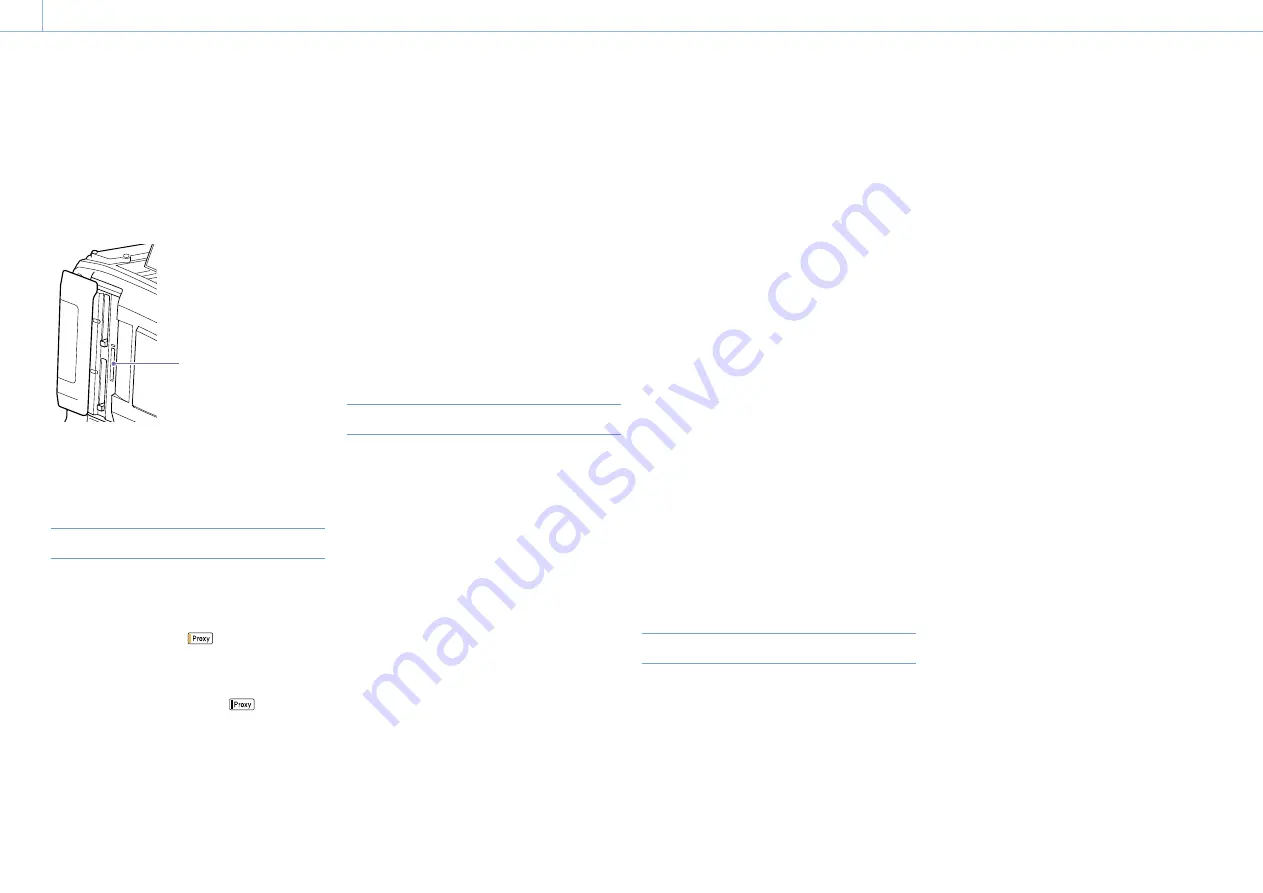
000
4. Shooting
51
Proxy data is made up of low-resolution video data
(H.264) and audio data (AAC-LC). This lightweight
proxy data can be used in the same way as the
original data, but it can be transferred more
quickly, for more efficient viewing and editing.
During clip recording, proxy data is recorded onto
the SD card inserted into the PROXY SD card slot.
PROXY SD card slot
By importing proxy data recorded on the SD
card into a computer, you can quickly check the
recorded content or perform rapid offline editing.
Proxy Recording using the Camcorder
ˎ
ˎ
Proxy recording will not start unless an SxS
memory card is inserted.
ˎ
ˎ
When the camcorder has been turned on for
about 45 seconds, the
icon (media status
indicator for Proxy SD slot) turns on in the LCD
monitor and viewfinder screen to indicate that
proxy recording is enabled.
If you start shooting while the
icon is
flashing or is not lit, proxy files are not recorded.
ˎ
ˎ
Before removing an SD card from the
camcorder, always check that the ACCESS
indicator for the PROXY SD card slot is not lit,
then turn off the camcorder or turn off the proxy
recording/wireless LAN connection function.
To turn off the proxy recording/wireless LAN
connection function, make the following
settings in the setup menu.
– Set Operation >Proxy Recording Mode
>Setting to Off.
– Set Maintenance >Network >Setting to Off.
ˎ
ˎ
Attempting to remove the SD card while either
the proxy recording or wireless LAN connection
function is enabled may display a warning
(E91-1C0) in some cases. If the warning appears
while recording, data is still recorded correctly
to the SxS memory cards, but proxy files are not
recorded. The warning message can be cleared
by turning the camcorder off and then on again.
ˎ
ˎ
Proxy recording will not start if Picture Cache
Rec, Interval Rec, Slow & Quick Motion,
streaming, or network client mode is enabled.
SD Cards
SD cards supported for recording proxy data
SDHC memory cards
*
(Speed Class: 4 or higher,
Capacity: up to 32 GB)
* Referred to as “SD cards” in this manual.
Formatting (initializing) SD cards
SD cards must be formatted the first time they are
used in the camcorder.
SD cards for use in the camcorder should be
formatted using the format function of the
camcorder. If a message appears when the SD card
is inserted into the camcorder, format the SD card.
1
Select Operation >Proxy Recording Mode
>Setting in the setup menu.
2
Turn the MENU knob to select [On], then press
the knob.
3
Select Operation >Format Media >SD
Card(Proxy) in the setup menu.
4
Turn the MENU knob to select [Execute], then
press the knob.
A confirmation screen prompting whether to
format the card appears.
5
Turn the MENU knob to select [Execute], then
press the knob.
Formatting begins.
During formatting, a message and progress
state (%) is displayed and the ACCESS indicator
is lit orange.
When formatting ends, a completion message
appears. Press the MENU knob to dismiss the
message.
[Note]
Formatting an SD card erases all data on the card. The card
cannot be restored.
Checking the remaining recording capacity
You can check the remaining capacity on an SD
card on the Media Status screen (page 14).
To use an SD card formatted on the camcorder in
the slot of another device
First, make a backup of the card, then reformat the
card in the device to be used.
Recording Proxy Data
1
Select Operation >Proxy Recording Mode
>Setting in the setup menu.
2
Turn the MENU knob to select [On], then press
the knob.
3
Insert an SD card for recording proxy data into
the PROXY SD card slot.
4
Start recording.
The proxy data file is saved in the “/PRIVATE/
PXROOT/Clip” directory of the SD card at the
same time as the original data is being
recorded onto an SxS memory card.
Proxy data recording automatically stops when
you stop recording.
About the recorded files
ˎ
ˎ
The file system is FAT32, and the file name
extension is “.mp4”.
ˎ
ˎ
The timecode is also recorded simultaneously.
ˎ
ˎ
A still image of the first frame is also recorded
simultaneously.
ˎ
ˎ
Location information and a Log file are recorded
simultaneously if the GPS function is enabled.
The Log file is saved in “Root/PRIVATE/SONY/
GPS.”
Canceling proxy data recording
Set Operation >Proxy Recording Mode >Setting in
the setup menu to Off.
When there is insufficient remaining capacity on
an SD card
A warning is displayed to indicate that there is
insufficient free space.
Changing proxy recording settings
Select Operation >Proxy Recording Mode >Size
and Audio Channel in the setup menu to change
the settings for the size of the proxy recording
format and the audio channel for proxy recording,
respectively.
Checking proxy recording settings
Select Operation >Proxy Recording Mode >Frame
Rate and Bit Rate in the setup menu to view the
settings for the video frame rate and video bit rate,
respectively.
Proxy Data






























