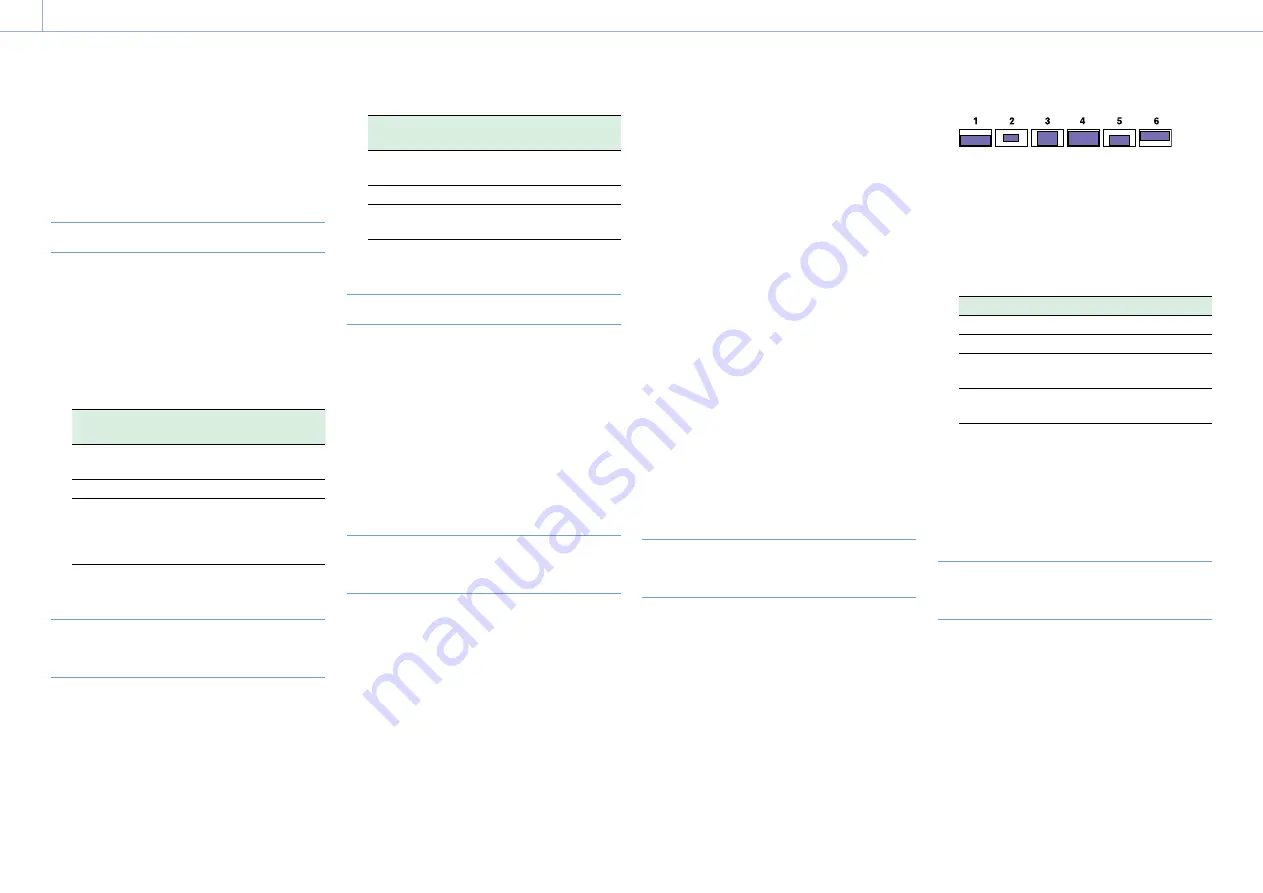
000
3. Settings and Adjustments
38
Setting Auto Iris
The reference value for automatic iris adjustment
can be changed to aid the shooting of clear
pictures of back-lit subjects, or to prevent blown-
out highlights.
Setting the Auto Iris Operating Mode
Set the operating mode used when adjusting
levels using auto iris.
1
Select Operation >Auto Iris >Mode in the
setup menu.
2
Turn the MENU knob to select the operating
mode, then press the knob.
Operating
mode
Description
Backlight
Mode for shooting in backlight
conditions
Standard
Standard mode
Spotlight
Mode for reducing blown out
highlights when there are
spotlights centered on a
subject.
Set the target convergence level for
auto iris
1
Select Operation >Auto Iris >Level in the setup
menu.
2
Turn the MENU knob to select the level in the
range –99 to +99, then press the knob.
Convergence
level
Description
–99
Sets the iris 2 f-stops or more
darker
±0
Reference level
+99
Sets the iris 2 f-stops or more
lighter
Setting the auto iris speed
Set the operating speed when adjusting levels
using auto iris.
1
Select Operation >Auto Iris >Speed in the
setup menu.
2
Turn the MENU knob to select the speed in the
range –99 (slowest) to +99 (fastest), then press
the knob.
Changing the Reference Value of the
Lens Iris
The reference value for the lens iris can be set
within the following range with respect to the
standard value.
ˎ
ˎ
+0.25 to +1 (increments of 0.25): About 0.25 to 1
stop further open
ˎ
ˎ
–0.25 to –1 (increments of 0.25): About 0.25 to 1
stop further closed
Also you can set the area where light detection
occurs.
1
Set Operation >Auto Iris >Iris Override in the
setup menu to On.
2
Set the MENU ON/OFF switch to OFF.
3
Turn the MENU knob to change the reference
value.
[Note]
Be sure to confirm that the current shutter mode is not
ECS.
The current reference value is shown by the iris
position indicator (page 15) on the
viewfinder screen.
ˎ
ˎ
To open the iris slightly, turn the MENU
knob counterclockwise as seen from the
front of the camcorder.
Select one of +0.25, +0.5, +0.75, or +1.
ˎ
ˎ
To close the iris slightly, turn the MENU
knob clockwise as seen from the front of the
camcorder.
Select one of –0.25, –0.5, –0.75, or –1.
The changed reference value is retained until
the power of the camcorder is turned off. Even
if the reference value is changed, it reverts to
the standard value every time the power is
turned on.
Setting the Auto Iris Detection
Window
1
Set Operation >Auto Iris >Detect Window
Indication in the setup menu to On.
The current automatic iris window appears on
the viewfinder screen.
If it is not necessary to display the auto iris
window on the screen, set to Off.
2
Select Operation >Auto Iris >Detect Window
in the setup menu.
3
Turn the MENU knob until the desired auto iris
window appears, and then press the knob.
The shaded parts indicate the area
of light detection.
If you select Var, the following items become
effective and you can set the window of the
desired size. Set Operation >Auto Iris >Iris Var
Width, Iris Var Height, Iris Var, Iris Var H Position,
and Iris Var V Position in the setup menu.
Item
setting
Iris Var Width
The width of the window
Iris Var Height
The height of the window
Iris Var H
Position
The position of the window
in the horizontal direction
Iris Var V
Position
The position of the window
in the vertical direction.
When you exit the menu, the auto iris window
selected in step
3
appears.
Unless you need to keep this window displayed,
set Operation >Auto Iris >Detect Window
Indication in the setup menu to Off.
Reducing the Effect of Bright
Highlights
If the subject is too bright, the iris may close too
much, leaving the overall image dark, a condition
known as clipped blacks. In such cases, switching
the clip highlight function on will clip the signal
above a certain level, reducing the effects of the
auto iris.
Set Operation >Auto Iris >Clip High Light in the
setup menu to On.






























