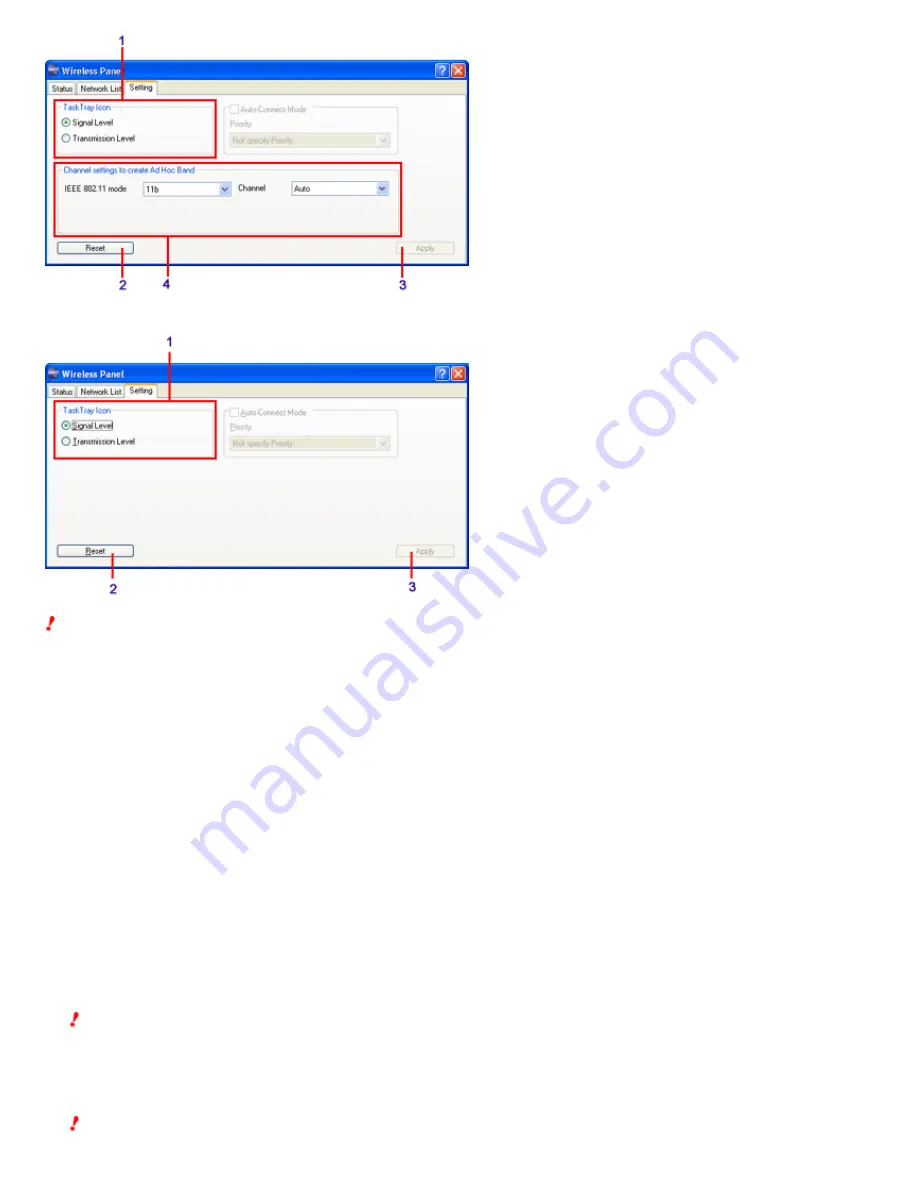
Whe n us ing the PCWA-C800S
Whe n us ing a Wire le s s LAN PC Card othe r than the PCWA-C800S
Note
The grayed out items in the screenshots above are only available if you are using the Window s 2000 operating system. The grayed out items cannot be used if
you are using the Window s XP operating system.
1.
"Tas k Tray Icon"
This area allow s you to change the Wireless Panel icon displayed on the taskbar.
"Signal Le ve l"
An icon indicating received signal level is displayed on the taskbar.
"Trans m is s ion Le ve l"
An icon indicating the throughput of the transmission level is displayed on the taskbar.
2.
"Re s e t" button
Returns the settings you configured on the "Setting" tab to their default values.
3.
"Apply"
Applies the new settings.
Note
If you change the peer-to-peer settings, the current netw ork connection is severed.
4.
"Channe l s e ttings to cre ate Ad Hoc Band"
Configure these settings w hen you are using the Peer to Peer Netw ork connection mode.
Note
This area does not appear if you are using the PCWA-C300S, PCWA-C500, or PCWA-C700.
"IEEE 802.11 m ode "
Page 56
















































