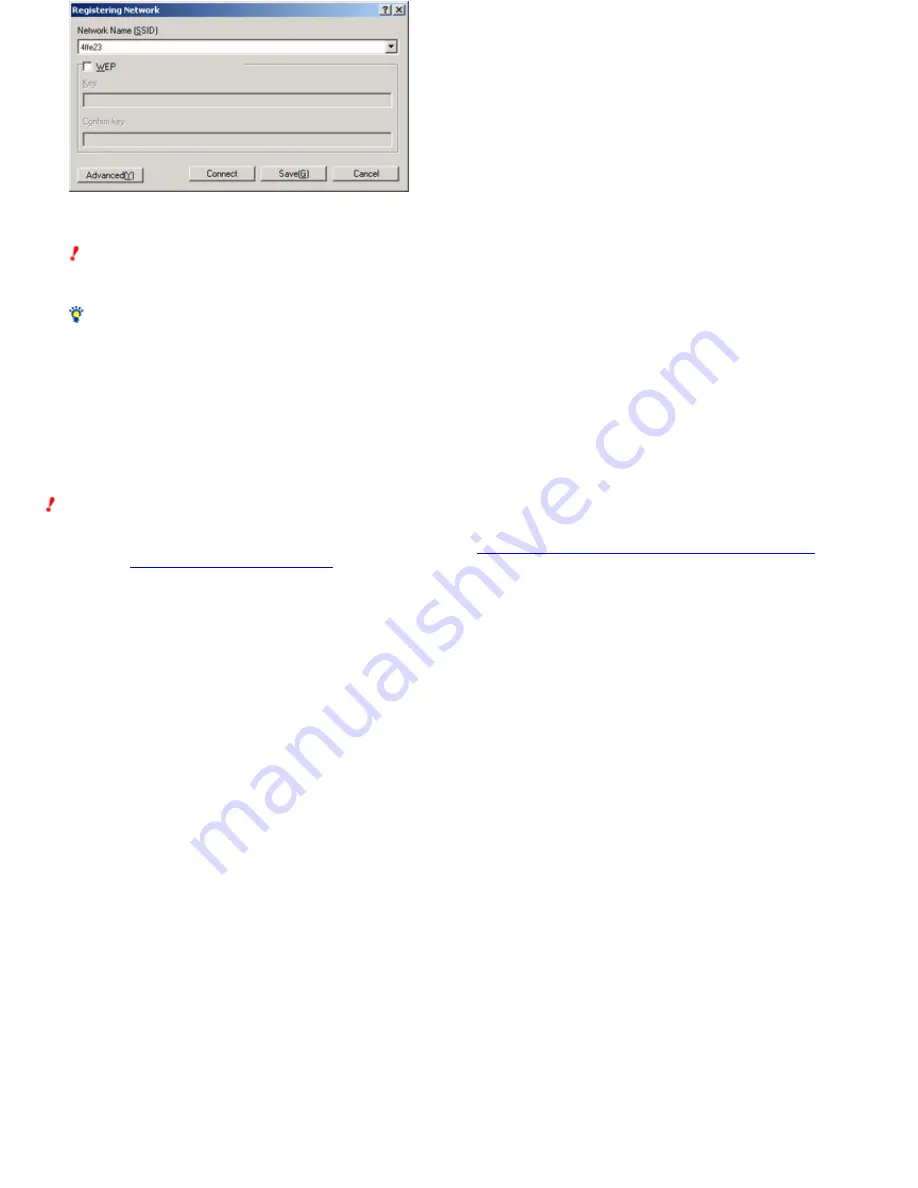
4.
Change e ach s e tting as ne ce s s ary.
Note
Data encryption (WEP) prevents unauthorized access to data from outside. We strongly recommended that you enable this function. For details on how to
change the access point settings, refer to the documentation provided w ith your access point.
Hint
Clicking "Advanced" allow s you to configure more advanced settings.
5.
Click "Conne ct".
The configured netw ork is registered in the netw ork list.
If settings w ere configured to connect to an existing netw ork, the netw ork is connected to w hen it is w ithin the communication range of your computer.
Windows XP operating system
With the Window s XP operating system, use the Window s XP Wireless Netw ork function to change the w ireless netw ork settings.
Note s
Using the follow ing procedure, you can change the computer's w ireless netw ork settings, but not those of the access point. How ever, the Access Points
Setup Page can be displayed from the Wireless Panel softw are if you are using
a w ireless LAN access point that supports the "AP Setting" button
. For
details, see
Displaying the Access Point Setup Page
.
When changing the netw ork name or data encryption settings of an access point, you need to change the computer's w ireless netw ork settings to match
these changes. For details on how to set up the access point, refer to the documentation provided w ith your access point.
1.
Right-click the "Wire le s s Ne tw ork Conne ction" icon on the tas k bar, and the n click "Vie w Available Wire le s s Ne tw ork s " on the s hortcut
m e nu.
The "Wireless Netw ork Connection" dialog box (or "Connect to Wireless Netw ork" dialog box w hen Window s XP Service Pack 1 is not installed) appears.
2.
Click "Advance d".
The "Wireless Netw ork Connection Properties" dialog box appears.
Page 35






























