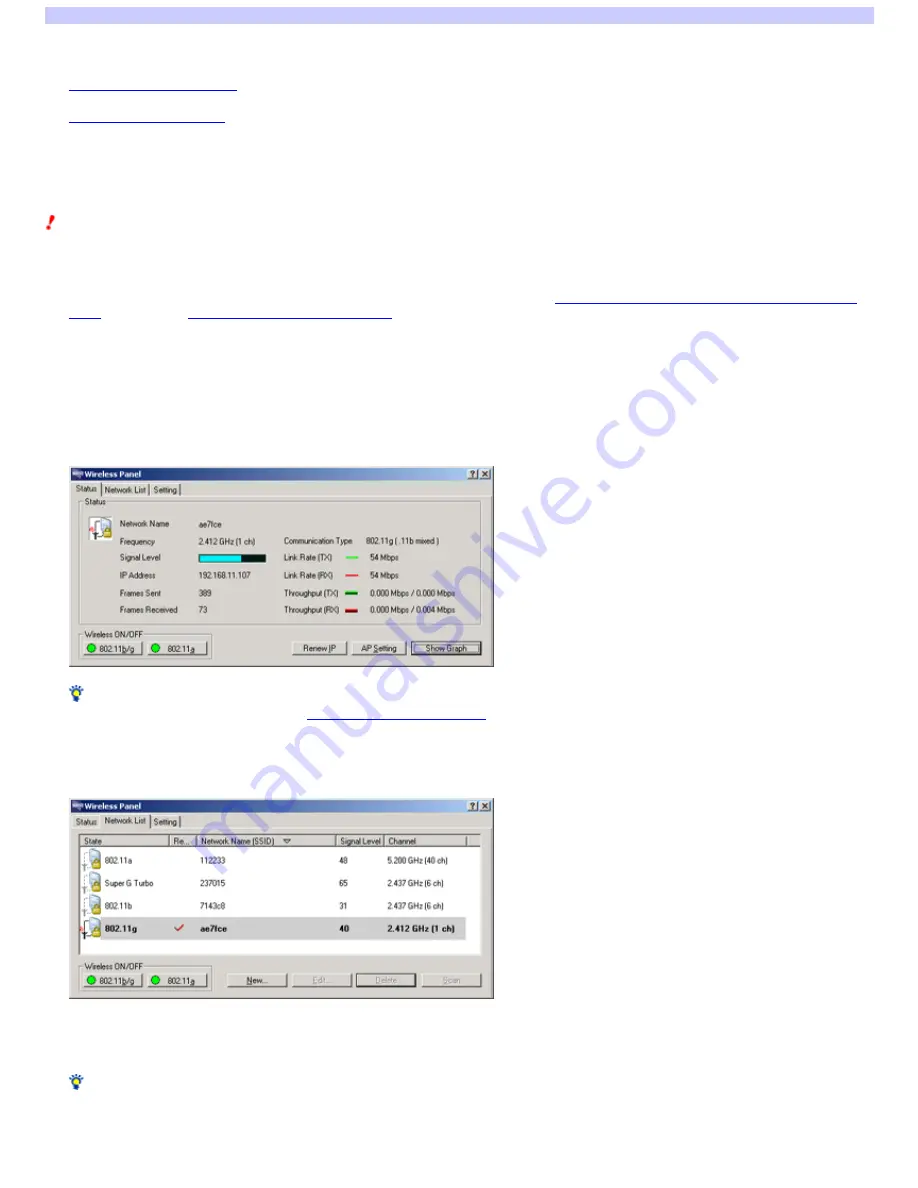
Changing the network settings
The procedure differs according to your operating system. Follow the link corresponding to your operating system.
Window s 2000 operating system
Window s XP operating system
Windows 2000 operating system
With the Window s 2000 operating system, use the Wireless Panel softw are to change the w ireless netw ork settings.
Note s
Log on as one of the Administrators. You cannot change settings w hen logged on as any other user.
You can use the Wireless Panel softw are to change a computer's w ireless netw ork settings, but not to change access point settings. How ever, the
Access Points Setup Page can be displayed from the Wireless Panel softw are if you are using
a w ireless LAN access point that supports the "AP Setting"
button
. For details, see
Displaying the Access Point Setup Page
.
When changing the netw ork name or data encryption settings of an access point, you need to use the Wireless Panel softw are to change the computer's
w ireless netw ork settings to match these changes. For details on how to set up the access point, refer to the documentation provided w ith your access
point.
1.
Double -click the Wire le s s Pane l icon on the tas k bar.
The Wireless Panel w indow appears.
Hint
For details on the Wireless Panel icon, refer to
Checking the communication status
.
2.
Click the "Ne tw ork Lis t" tab.
The netw ork list appears.
3.
Se le ct the ne tw ork for w hich you w ant to change the s e ttings and click "Edit".
The "Registering Netw ork" dialog box appears.
Hint
You can also display the "Registering Netw ork" dialog box by right-clicking the Wireless Panel icon on the taskbar, and selecting the netw ork for w hich you
w ant to change settings from "Netw ork List" on the shortcut menu.
Page 34






























