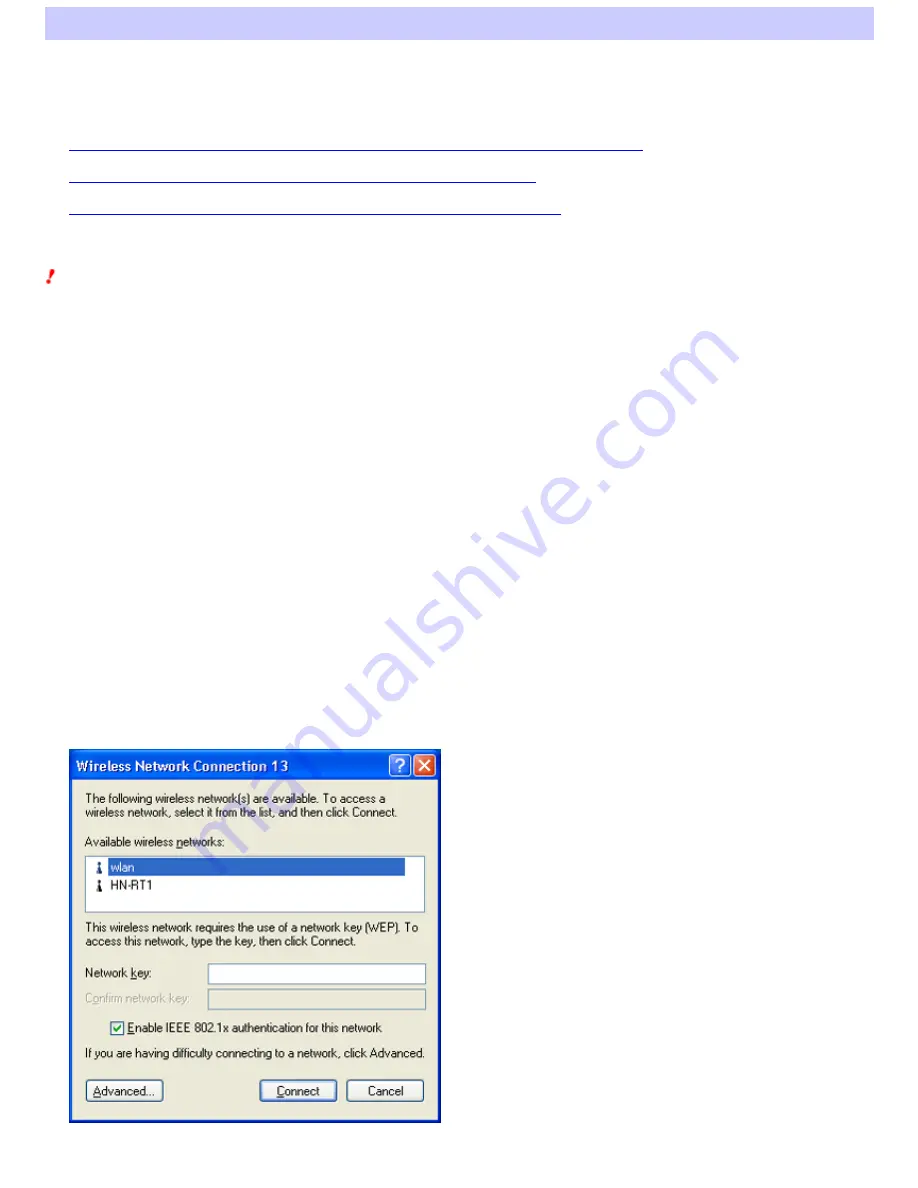
Registering a network
(When connecting to an IEEE 802.1X/WPA/WPA-PSK-compliant access point)
If you are using a Wireless LAN PC Card PCWA-C800S and/or PCWA-C300S and you attempt to connect to an IEEE 802.1X/WPA/WPA-PSK-compliant access
point, use the Window s XP Wireless Netw ork function as follow s to establish the connection.
The registration procedure varies depending on the security method used on the w ireless netw ork.
When using a PCWA-C800S, PCWA-C700, or PCWA-C300S, and connect under the IEEE 802.1X security method
When using a PCWA-C800S or PCWA-C300S, and connect under the WPA security method
When using a PCWA-C800S or PCWA-C300S, and connect under the WPA-PSK security method
Note s
The follow ing Wireless LAN PC Cards can connect to the follow ing access points using the IEEE 802.1X/WPA/WPA-PSK security methods.
o
The PCWA-C800S and PCWA-C300S can connect under the 802.1X, WPA, and WPA-PSK security methods.
o
The PCWA-C700 can only connect under the 802.1X security method.
Only the Window s XP operating system supports the IEEE 802.1X, WPA, and WPA-PSK security methods.
An IEEE 802.1X/WPA/WPA-PSK-compliant access point is necessary to connect under the IEEE 802.1X/WPA/WPA-PSK security methods. Furthermore, a
RADIUS server is necessary to connect under the IEEE 802.1X/WPA security methods. For details, refer to the documentation provided w ith your access
point.
You must dow nload a security certificate from the RADIUS server to connect under the IEEE 802.1X/WPA security methods. For details, consult your
system administrator, or the documentation provided w ith your RADIUS server and/or access point.
To connect to an access point using the WPA/WPA-PSK security methods, you must install the "Window s XP Support Patch for Wi-Fi Protected Access"
provided by Microsoft Corporation (as of January, 2004).
Connecting under the IEEE 802.1X security method
Proceed as follow s once you have dow nloaded the security certificate from the RADIUS server.
1.
Right-click the "Wire le s s Ne tw ork Conne ction" icon on the tas k bar, and the n click "Vie w Available Wire le s s Ne tw ork s " on the s hortcut
m e nu.
The "Wireless Netw ork Connection" dialog box appears.
2.
Click "Advance d".
The "Wireless Netw ork Connection Properties" dialog box appears.
Page 26






























