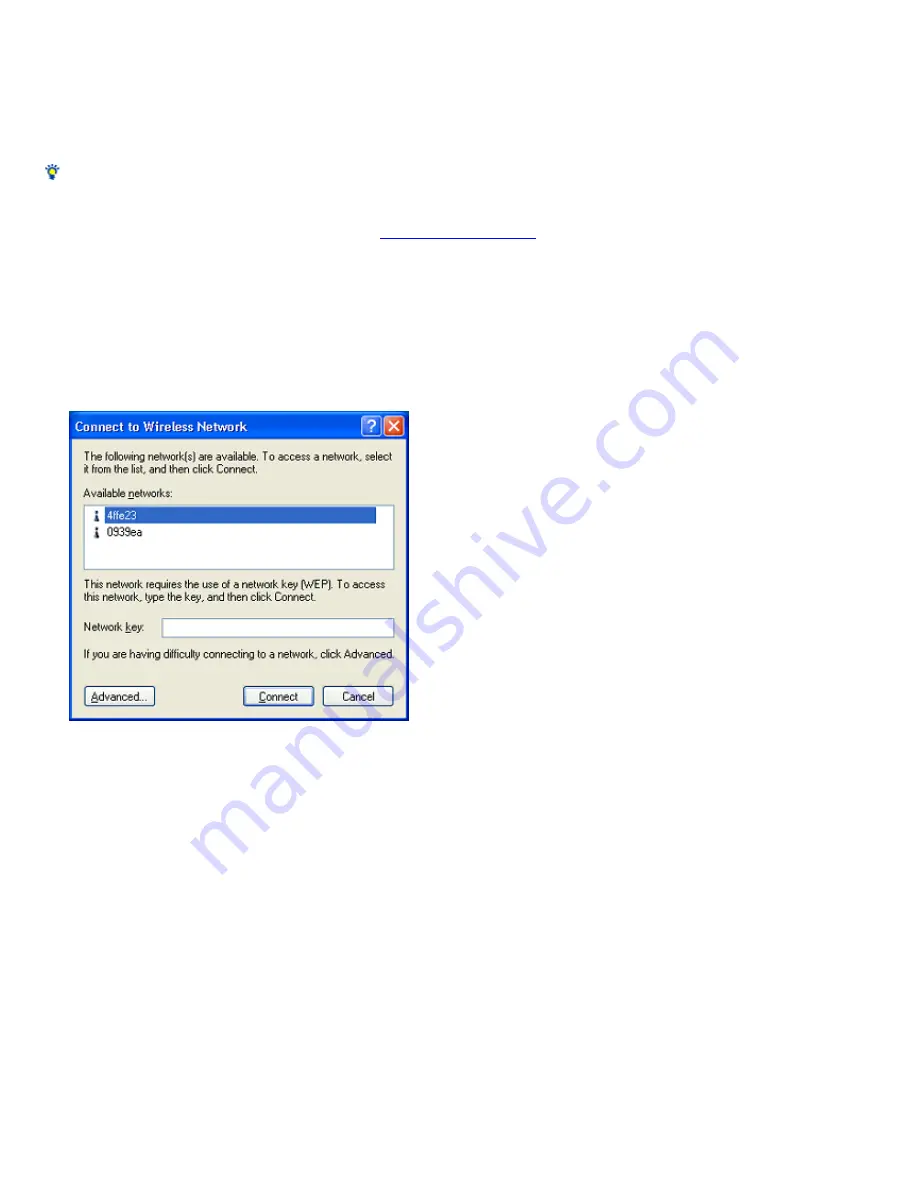
it is not, s e le ct it.
10.
Click "OK".
The "Wireless Netw ork Connection Properties" dialog box reappears.
11.
Click "OK".
The settings are saved, and your computer automatically connects to the new ly registered netw ork.
Hints
For details about how to share a folder, refer to Window s Help or documentation.
For details about how to change registered settings, refer to
Changing the netw ork settings
.
Peer to Peer Network connection mode
(When Windows XP Service Pack 1 is not installed)
1.
Right-click the "Wire le s s Ne tw ork Conne ction" icon on the tas k bar, and the n click "Vie w Available Wire le s s Ne tw ork s " on the s hortcut
m e nu.
The "Connect to Wireless Netw ork" dialog box appears.
2.
Click "Advance d".
The "Wireless Netw ork Connection Properties" dialog box appears.
Page 22






























