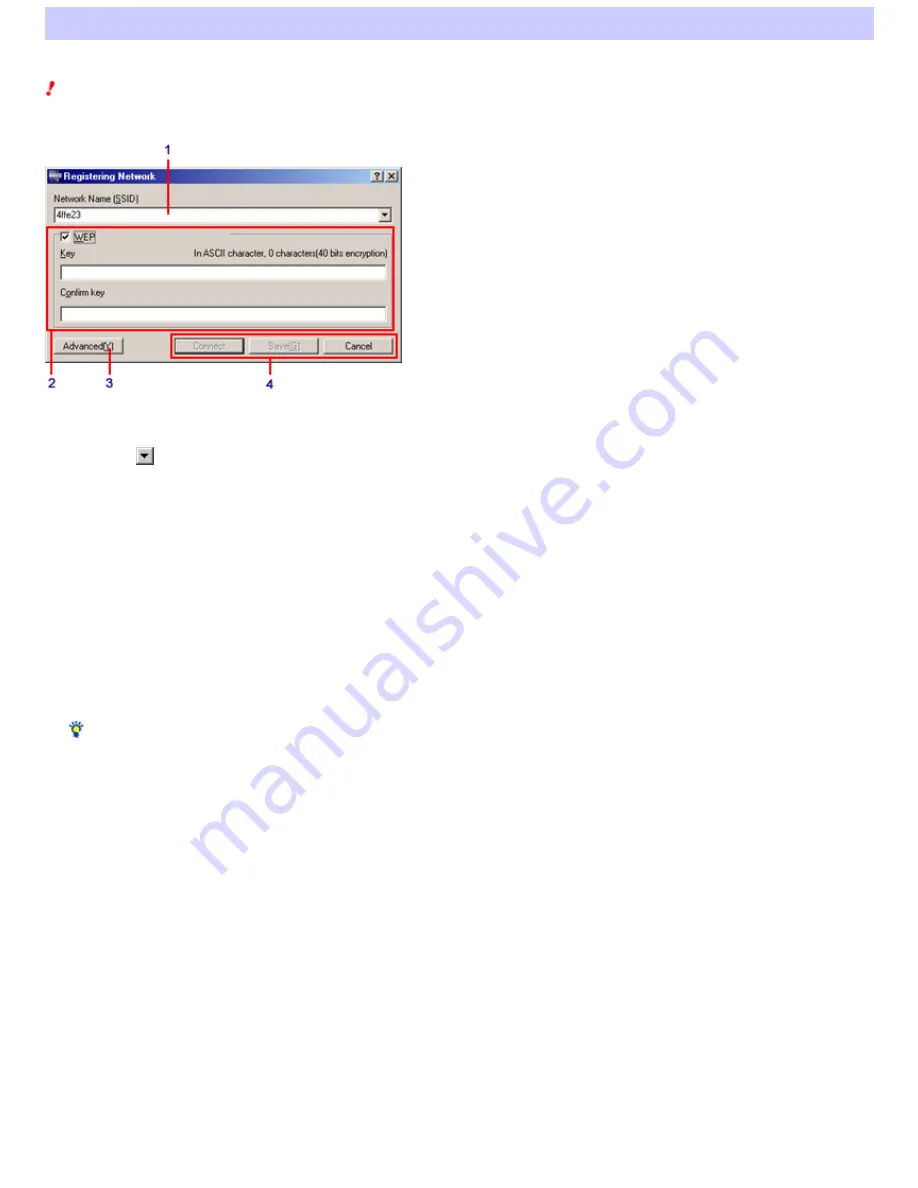
"Registering Network" dialog box
Easy Setting display
The "Registering Netw ork" dialog box is displayed w hen you click the "New ", "Register", or "Edit" button on the "Netw ork List" tab of the Wireless Panel w indow .
Note
The "Registering Netw ork" dialog box is only available if you are using the Window s 2000 operating system.
1.
Ne tw ork Nam e (SSID)
Enter the netw ork name (SSID) of the netw ork that you w ant to register or the registered netw ork that you w ant to edit.
If you click
, a search for w ireless netw orks operating w ithin the communication range of your computer starts, and any netw orks found are
displayed on the drop-dow n list. From the list, you can select the w ireless netw ork that you w ant to register or edit.
2.
Data e ncryption (WEP)
You can configure settings related to data encryption (WEP).
"WEP"
Selecting the WEP check box enables data encryption (WEP).
"Ke y"
If you selected the "WEP" check box, enter an encryption key in this text box.
Hint
The encryption key is also called "WEP key" or "netw ork key".
"Confirm k e y"
Re-enter the encryption key.
3.
"Advance d" button
Changes the display to the Advanced display. In the Advanced display, you can configure the netw ork mode, TCP/IP settings, and proxy settings.
4.
Othe r buttons
"Conne ct" button
Saves any settings that you configured and connects to the w ireless netw ork.
"Save " button
Saves any settings that you configured. No attempt is made to connect to a w ireless netw ork.
"Cance l" button
Closes the dialog box w ithout applying any settings or connecting to a w ireless netw ork.
Page 59






























