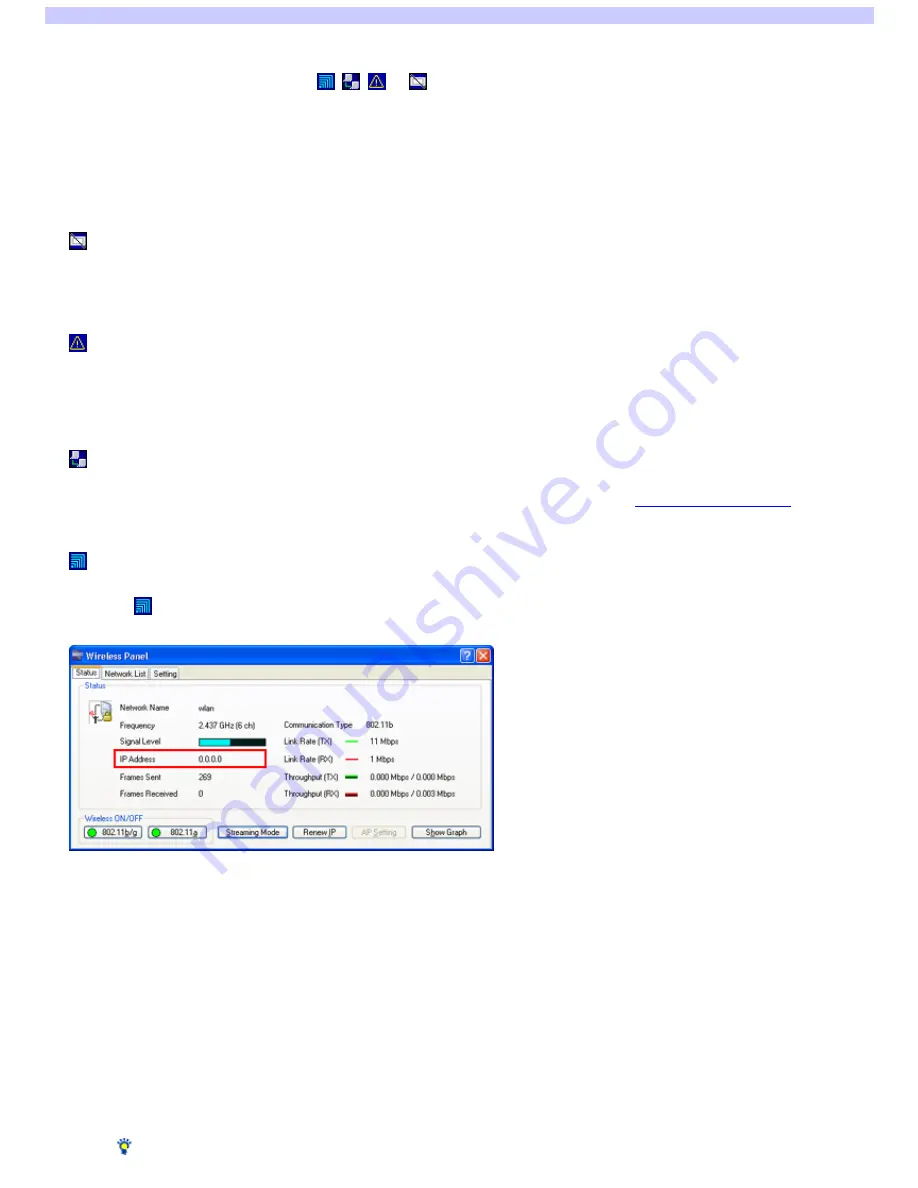
I cannot establish a connection
If you cannot connect to the Internet for example, verify the follow ing, in order.
1.
M ak e s ure that the Wire le s s Pane l icon (
,
,
, or
) appe ars on the Window s tas k bar.
If there is no such icon, refer to "Installing the Utility Softw are" in the Quick Start Guide and install the Wireless Panel softw are w ith the Easy Installation
Wizard.
2.
Ins e rt the Wire le s s LAN PC Card in your com pute r.
3.
De pe nding on the icon on the tas k bar, pe rform one of the follow ing.
The Wireless LAN PC Card is not inserted properly, it is not detected by the computer, or the Wireless LAN PC Card device driver is not installed or it w as not
installed correctly. Refer to "Installing the Utility Softw are" in the Quick Start Guide to reinstall the device driver.
Could not establish a connection to the access point. With the Window s 2000 operating system, click "Connect to access point" on the Main Menu of the Easy
Installation Wizard. In the screen that appears, enter the correct netw ork name (SSID) and encryption key for the access point. With the Window s XP
operating system, follow the instructions of the Easy Installation Wizard.
The connection is not established through an access point. The connection mode is Peer to Peer Netw ork. See
Changing the netw ork settings
, enter the
netw ork name (SSID) of the computer to w hich you w ant to connect, and enter the correct encryption key (WEP key).
Double-click
to open the Wireless Panel w indow and verify the IP address.
If the IP addre s s is "0.0.0.0" or "169.254.---"
The access point encryption key (WEP key) settings may differ from the Wireless LAN PC Card WEP key settings. On the Main Menu of the Easy Installation
Wizard, click "Connect to access point". In the screen that appears, enter the encryption key (WEP key) of the access point. If you still cannot connect to the
Internet, verify the i, ii, and iii below , in order.
If the IP addre s s is not "0.0.0.0" or "169.254.---"
Connection to the Access Point w as established. Verify the i, iii, and iii below , in order.
1.
Is the w ire le s s link s e t up to act as a ne tw ork bridge ? (Window s XP ope rating s ys te m only)
Perform the follow ing and change settings as necessary.
1.
In "Control Panel", click "Netw ork and Internet Connections", and then click "Netw ork Connections".
Hint
If "Netw ork and Internet Connections" does not appear, click "Sw itch to Category View " on the left.
Page 69



























