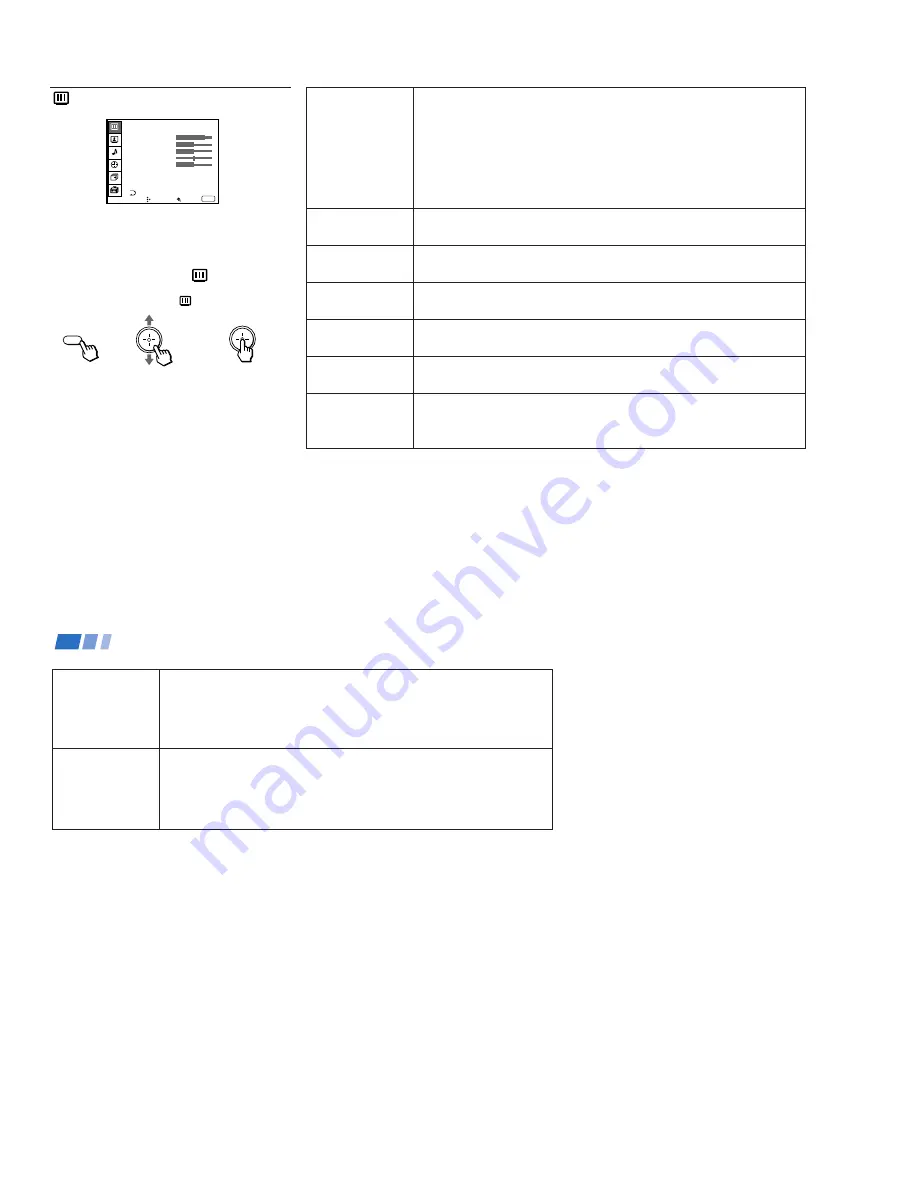
– 24 –
3 5
To restore the factory settings
Press RESET on the remote control while the
VIDEO menu is selected. To restore each
MODE to the factory setting, press RESET
after selecting the mode to be reset.
Tip
z
Press PICTURE MODE on the remote control for direct
selection of a MODE setting.
MODE
Customized picture
viewing
PICTURE
Picture Adjustment
BRIGHTNESS
Picture Adjustment
COLOR
Picture Adjustment
HUE
Picture Adjustment
SHARPNESS
Picture Adjustment
TRINITONE
White Intensity
Adjustment
You can choose one of five different video modes that best suits the program you
are watching. You can also adjust the picture items for each mode to suit your
taste. When adjusting them, first select each MODE individually.
VIVID: Select for enhanced picture contrast and sharpness.
STANDARD: Select to display a standard picture.
MOVIE: Select to display a finely detailed picture.
GAME: Select to display graphics such as a video game.
PRO: Select to reproduce the original scene.
Adjust slider right (up) to increase picture contrast.
Adjust slider left (down) to decrease picture contrast.
Adjust slider right (up) to brighten the picture.
Adjust slider left (down) to darken the picture.
Adjust slider right (up) to increase color intensity.
Adjust slider left (down) to decrease color intensity.
Adjust slider right (up) to increase the green tones.
Adjust slider left (down) to increase the red tones.
Adjust slider right (up) to sharpen the picture.
Adjust slider left (down) to soften the picture.
HIGH: Select to give the white colors a blueish tint.
MEDIUM: Select to give the white colors a neutral tint.
NTSC STD: Select to give the white colors a reddish tint.
Sliders
Using the VIDEO Menu
For detailed information on using the remote
control to modify menu settings, refer to
“Learning Menu Selection” on page 34.
To select the VIDEO
menu:
Display
/
Highlight
/
Select
}
MENU
(continued)
VIDEO
MODE : VIVID
PICTURE
HUE
COLOR
BRIGHTNESS
SHARPNESS
TRINITONE : HIGH
DRC MODE : HIGH
DYNAMIC PICTURE : OFF
Move
Select
Exit
MENU
3 6
DRC MODE
Digital Reality
Creation
DYNAMIC
PICTURE
Black Intensity
Adjustment
The DRC feature doubles both the vertical and horizontal information of the
conventional NTSC signal, allowing you to obtain a fine-detailed real picture
with four times higher-density than the conventional NTSC picture.
You can choose HIGH or LOW level. For graphics such as a video game,
choose GAME.
Select ON to emphasize the black level and so produce a bolder dynamic picture.
Select OFF to cancel the feature.
Adjusting Your SET UP (menus) (continued)
Tip
z
Since the fine-detailed DRC activated pictures contain
information four times larger than conventional
pictures, picture noise may appear. In this case, set NR
to ON in the ADVANCED VIDEO menu.
Note:
• Some shooting games in which you point
a light beam at the TV screen with an
electronic gun or rifle cannot be used with
this projection TV. For details, see the
instruction manual applied with the video
game software.
Содержание KP-53XBR200 - 53" Projection Tv
Страница 62: ... 62 KP 53XBR200 61XBR200 RM Y902 RM Y902 MEMO ...
Страница 63: ... 64 65 63 SECTION 6 DIAGRAMS 6 1 BLOCK DIAGRAM 1 ...
Страница 64: ... 68 67 66 BLOCK DIAGRAM 2 ...
Страница 65: ... 69 70 71 72 BLOCK DIAGRAM 3 ...
Страница 66: ... 76 75 74 73 BLOCK DIAGRAM 4 ...
Страница 67: ... 78 79 77 BLOCK DIAGRAM 5 ...
Страница 68: ... 82 81 80 BLOCK DIAGRAM 6 ...
Страница 69: ... 84 85 83 BLOCK DIAGRAM 7 ...
Страница 70: ... 88 87 86 BLOCK DIAGRAM 8 ...
















































