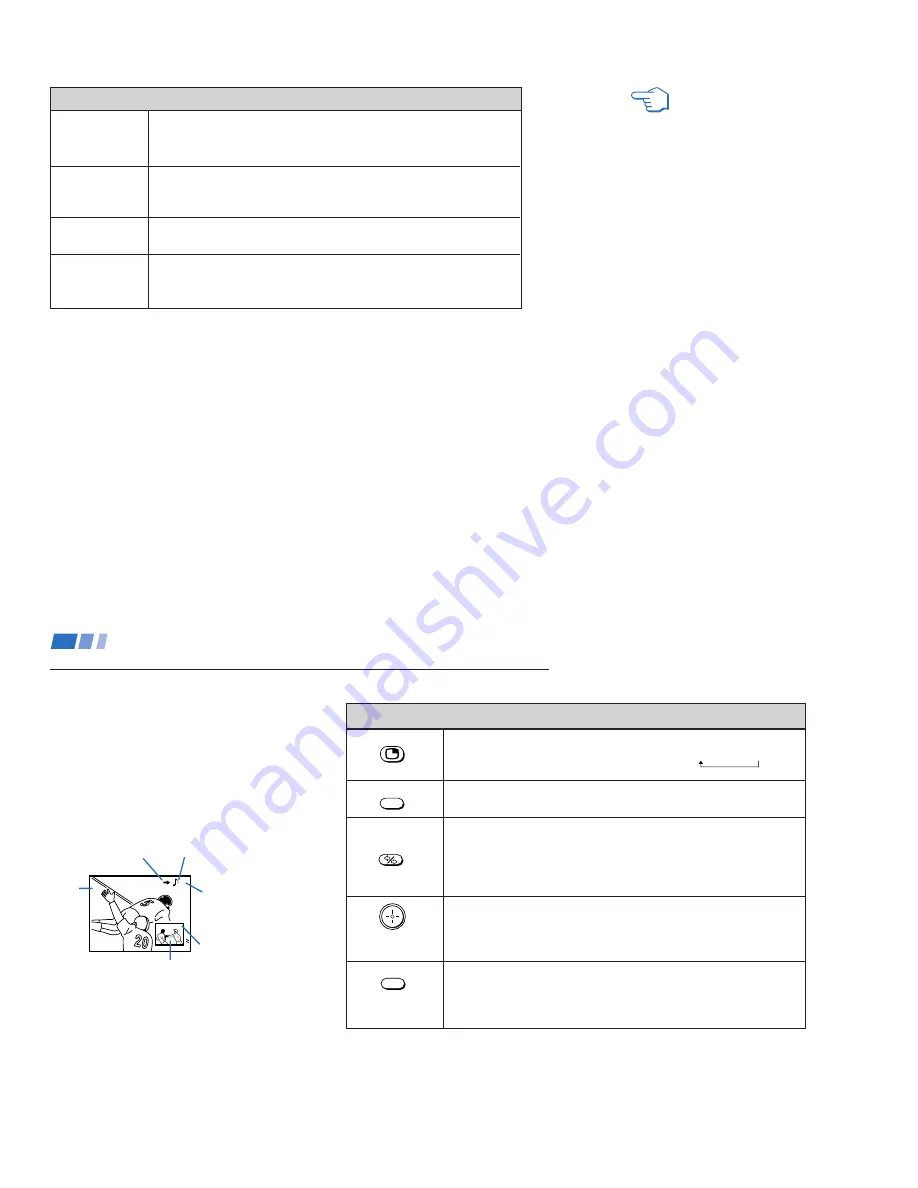
– 20 –
2 7
TV/VIDEO
ANT
(AUX input)
MTS
SYSTEM OFF
(green labeled
button)
Using the White Labeled Buttons for Projection TV Operations.
Press repeatedly to step through available video inputs:
TV, VIDEO 1, VIDEO 2, VIDEO 3, VIDEO 4 and VIDEO 5
If you select SKIP as a VIDEO LABEL in the SET UP menu, your projection
TV will skip the video input you selected. (see “VIDEO LABEL” on page 49)
Press to change between the VHF/UHF input and the AUX input. (for
detailed connection information, see “Cable box and cable” or “Cable and
antenna” on page 3)
Press to cycle through the Multi-channel TV Sound (MTS) options.
(see “MTS” on page 38)
Press to turn off the projection TV and all other equipment connected with S-
Link. (see "Using the S-Link/CONTROL S function" on page 19)
REFER TO THE
ILLUSTRATION OF THE
REMOTE CONTROL ON THE
INSIDE FRONT COVER OF
THIS MANUAL AS YOU
REVIEW THIS CHART
2 8
(white labeled
button)
(white labeled
button)
Press to display a window picture.
Each time you press, the picture size will change (1/4
n
1/9
n
1/16).
Press
(OFF)
to remove the window picture.
Press to move the location of the window picture (counterclockwise)
around the main picture.
Press to allow you to alternate, between the main picture and the window
picture, the picture for which you can change the TV channel or video
source using the white labeled buttons below. The symbol “
b
” (or “
B
”) will
appear, to indicate which picture’s channel or input mode can be
changed.
To move the location of the window picture as you like, move and hold the
joystick in any direction and release it when the picture is in the desired
location.
Press repeatedly to step through the available video inputs for the picture
on which the symbol “
b
” (or “
B
”) is displayed. (see “TV/VIDEO” on page
27)
The Picture-in-Picture (PIP) feature allows
you to view two channels simultaneously,
one in the full size “main” picture and one in
a smaller “window” picture.
In this feature you can move the location of a
window picture as you like.
Watching Two Programs at One Time — PIP
Using the Yellow Labeled Buttons for PIP Operations.
Main
picture
The symbol “
≥
”
indicates which
picture's sound is being
received.
TV channel or input-
source mode for the
main picture (It will
dim about 3 seconds
later.)
TV channel or input-
source mode for the
window picture (It
will dim about 3
seconds later.)
Window
picture
Using Your New Projection TV (continued)
The symbol “
b
” or “
B
”
indicates which picture's
TV channel or input
source can be changed.
TV/VIDEO
POSITION
ACTIVE
10
6
Содержание KP-53XBR200 - 53" Projection Tv
Страница 62: ... 62 KP 53XBR200 61XBR200 RM Y902 RM Y902 MEMO ...
Страница 63: ... 64 65 63 SECTION 6 DIAGRAMS 6 1 BLOCK DIAGRAM 1 ...
Страница 64: ... 68 67 66 BLOCK DIAGRAM 2 ...
Страница 65: ... 69 70 71 72 BLOCK DIAGRAM 3 ...
Страница 66: ... 76 75 74 73 BLOCK DIAGRAM 4 ...
Страница 67: ... 78 79 77 BLOCK DIAGRAM 5 ...
Страница 68: ... 82 81 80 BLOCK DIAGRAM 6 ...
Страница 69: ... 84 85 83 BLOCK DIAGRAM 7 ...
Страница 70: ... 88 87 86 BLOCK DIAGRAM 8 ...






























