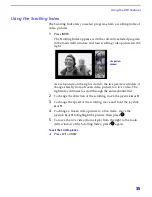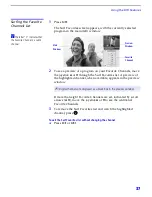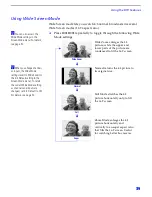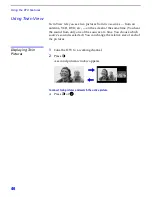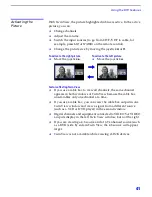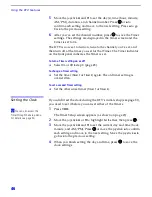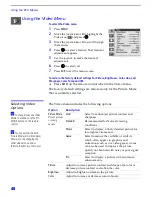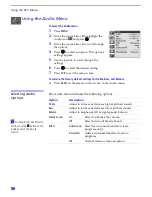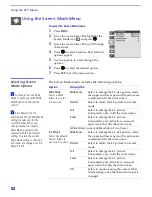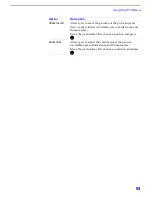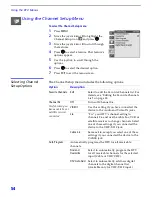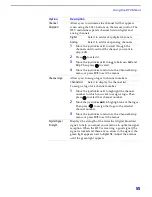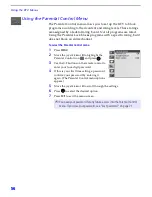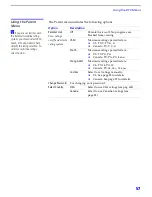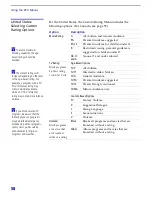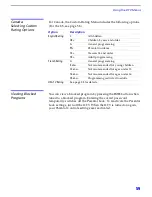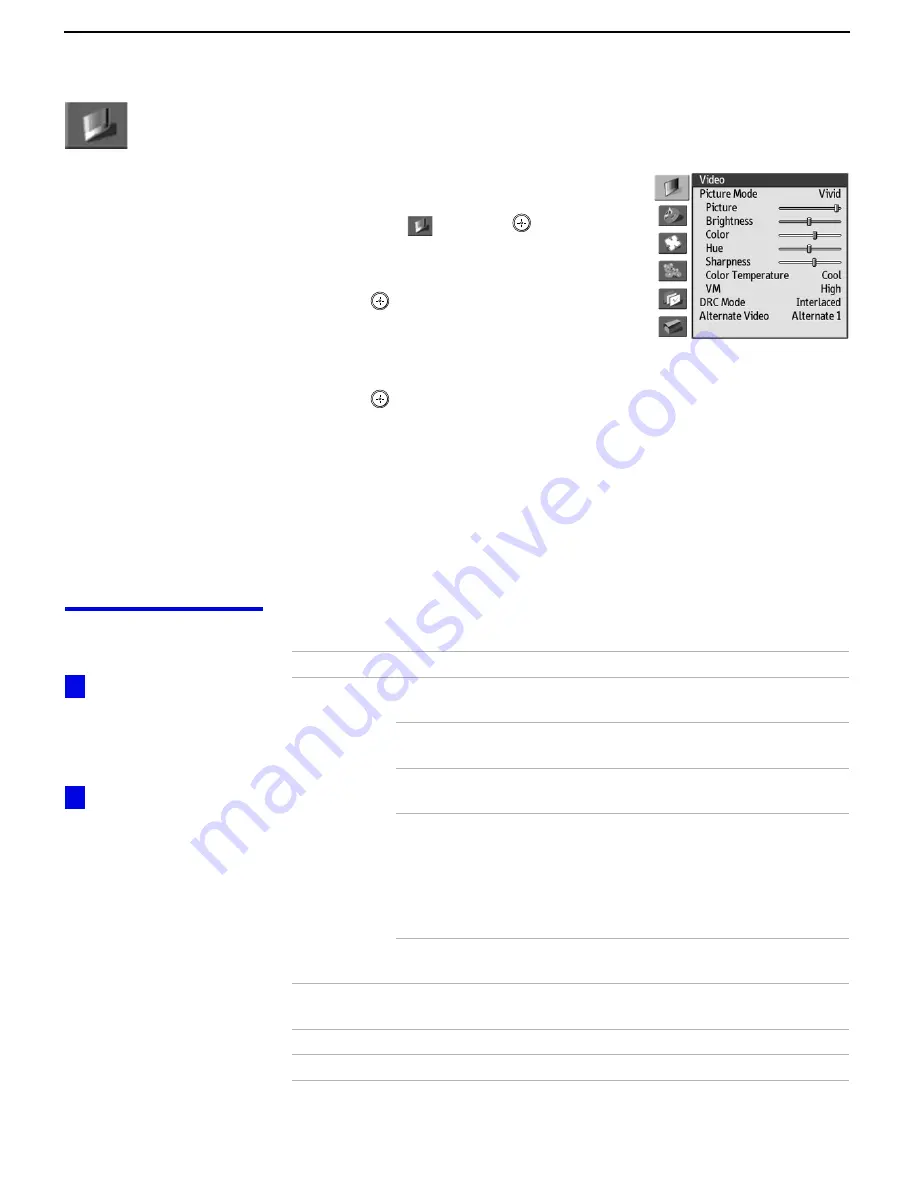
Using the DTV Menus
48
Using the Video Menu
To select the Video menu
1
Press
MENU
.
2
Move the joystick
V
or
v
to highlight the
Video icon
and press
.
3
Move the joystick
V
or
v
to scroll through
the features.
4
Press
to select a feature. That feature’s
adjustment appears.
5
Use the joystick to make the desired
adjustments.
6
Press
to select/set.
7
Press
EXIT
to exit the menu screen.
To restore the factory default settings for Picture, Brightness, Color, Hue, and
Sharpness, Color Temp and VM
❑
Press
RESET
on the remote control when in the Video menu.
The factory default settings are restored only for the Picture Mode
that is currently selected.
Selecting Video
Options
The Video menu includes the following options.
To change from one Video
Mode to another, use the PIC
MODE button on the remote
control.
You can customize each
Picture Mode (Vivid, Standard,
Movie, etc.) by changing the
other video menu options
(Picture, Brightness, Color, etc).
z
z
Option
Description
Picture Mode
Preset picture
viewing
modes
Vivid
Select for enhanced picture contrast and
sharpness.
Standard
Recommended for Normal viewing
conditions.
Movie
Select to display a finely detailed picture for
low-light environments.
Game
Select to reduce the visibility of artifacts,
which often appear in graphics and
animation (such as in a video game). Game
can also be used to improve the picture
quality on channels with noisy or poor signal
reception.
Pro
Select to display a picture with minimum
enhancements.
Picture
Adjust to increase picture contrast and deepen the color or
decrease picture contrast and soften the color.
Brightness
Adjust to brighten or darken the picture.
Color
Adjust to increase or decrease color intensity.
Содержание KD-34XBR2 - 34" Hdtv Fd Trinitron Wega
Страница 187: ...L504 FB502 LB2016 OUH 1608 MAIN_COMB_C MAIN_COMB_Y TO P2 TO P2 3D COMB AV SW 9 965 916 02 HA3 B P3 C ...
Страница 207: ...9 965 916 02 HA3 QI P1 ...
Страница 223: ...7016 0UH 4A 9 965 916 02 HA3 QM P1 ...
Страница 264: ......
Страница 296: ......