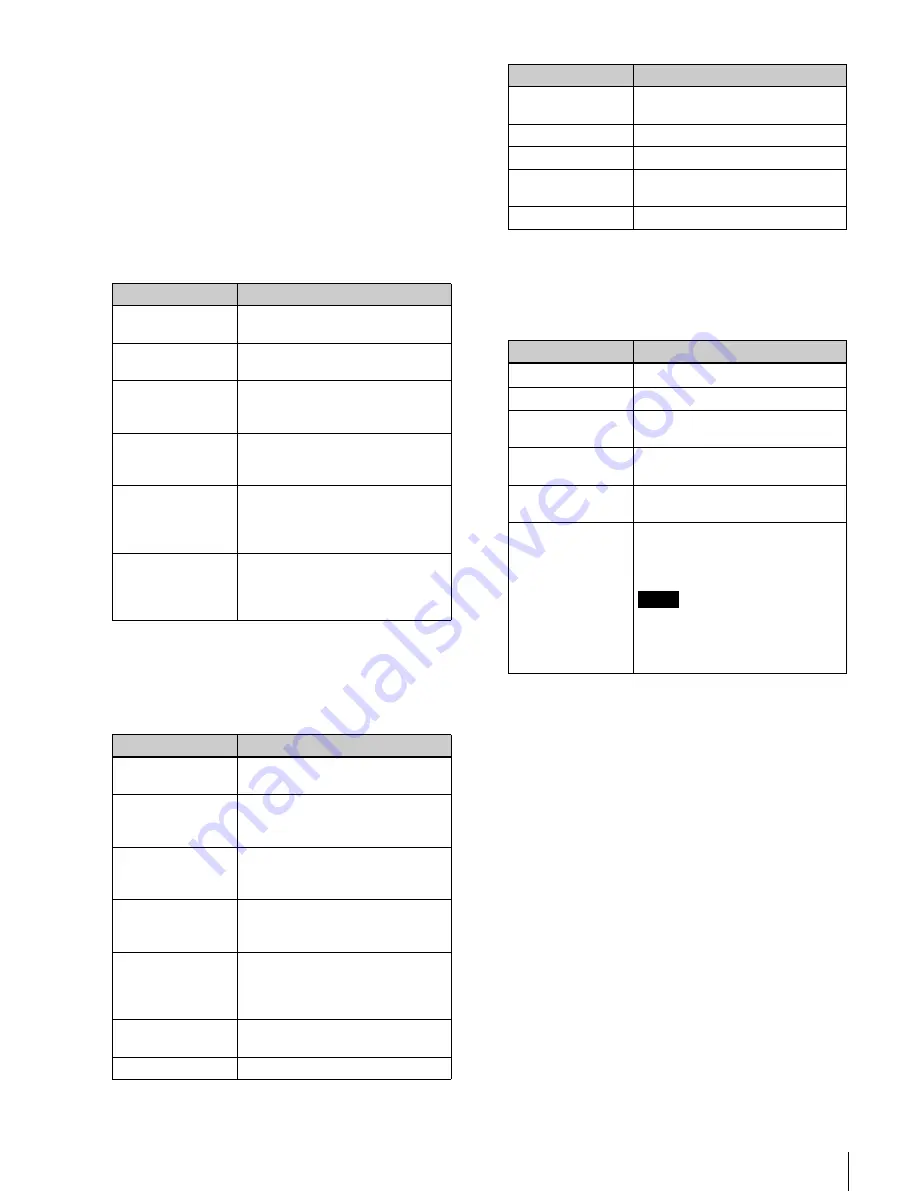
35
Controlling the On-board Functions
To select all the clips with the same VTR
format at one time
Double-click a clip with a VTR format that you want
to select while holding down the Shift key and the Ctrl
key (or the Alt key) on the keyboard.
4
If necessary, double-click the clip whose information
that you want to edit. Then, edit the information to be
written to the EDL.
The information on the selected clip is displayed in the
following information boxes.
Enter the following items according to the EDL format
that you want to select.
To enter the items, click the checkbox at the right of
the respective box. Then, click the SET button to
reflect edited items to the clip list.
5
Select the EDL format with the FILE TYPE box, and
then click the SAVE button to output the EDL.
In the table below, the default setting is indicated by an
asterisk (*).
Item
Explanation
REEL NAME
Reel name. Initially, the cassette
ID stored to the Tele-File is shown.
ID
ID of the clip that is currently
selected on the clip list
FORMAT
Recording format that is stored to
the Tele-File for the currently
selected clip
TAPE IN/OUT
Timecode of the IN/OUT points
that is stored to the Tele-File for
the currently selected clip
START
The value obtained with the
timecode displayed in the TAPE IN
box and the value in the
PREROLL box described below
END
The value obtained with the
timecode displayed in the TAPE
OUT box and the value in the
POSTROLL box described below.
Item
Explanation
PREFIX
Enter the prefix for the clip ID
(e.g., ID) here.
TRACK
Enter recorded tracks such as V
(video), A1 (audio channel 1), A2
(audio channel 2), and so on.
PREROLL
Enter the preroll time from the
TAPE IN point to the timecode
displayed in the START box.
POSTROLL
Enter the postroll time from the
timecode displayed in the END
box to the TAPE OUT point.
DATE
Enter the date when the EDL has
been created.
Example: 09/10/01 11:23:15
(October 1, 2009 11:23:15)
CAMERA
Enter the model name of the
camera used for shooting.
SCENE
Enter the scene name (number).
TAKE
Enter the take name (number).
CIRCLE
Enter the okay mark.
SOUND ROLL
Enter the sound roll number.
DESCRIPTION
Enter the detailed information on
the scene.
COMMENT
Enter the comments.
Item
Explanation
EDL(CMX)
*
EDL with CMX format
EDL(GVG)
EDL with GVG format
ALE(Avid Log
Exchange)
EDL with Avid compatibility
XML(Final Cut Pro
XML)
XML format compatible with the
Final Cut Pro
Batch List(Final
Cut Pro Batch List)
Batch list for the Final Cut Pro
Direct to Import
List
The EDL is directly reflected to the
CLIP LIST area of the IMPORT
tag display.
Note
“Direct to Import List” can be
selected only when the VTR
format is set to compression
format.
Item
Explanation






























