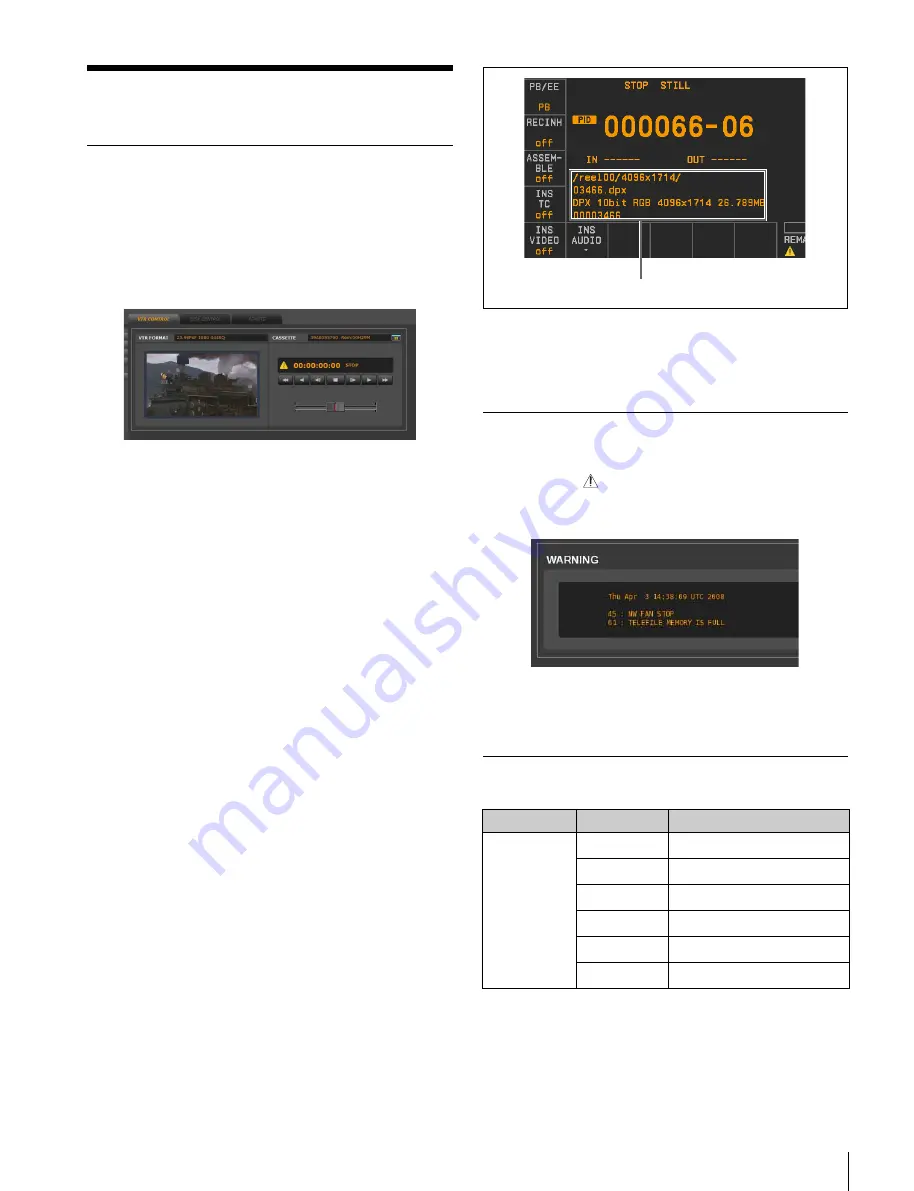
29
Controlling the VTR
Controlling the VTR
VTR CONTROL Window
You can control playback with the tape operation buttons
in the VTR CONTROL window in the HOME, IMPORT,
and EXPORT menus, and monitor the picture on the HD
monitor.
When rotating the mouse wheel on the proxy, the VTR can
be played in jog mode.
About the differences in the VTR
CONTROL window during processing of
compressed data and uncompressed data
When processing compressed data (in HDCAM-SR
format), the current position on the tape is displayed in
timecode. When processing uncompressed data (DATA
format), the current position on the tape is displayed in
picture IDs.
For details on picture IDs, see “Specifying IN/OUT points
while playing the tape” on page 19 in “Setting IN/OUT
Points on a Tape.”
To display picture IDs on the control panel of the
VTR (for uncompressed data only)
Set “635: PICTURE ID DISPLAY” in the VTR SETUP
menu to “on.”
To display the file information on the VTR control
panel (for uncompressed data only)
Set “604: TC2 MODE SEL” in the VTR SETUP menu to
“off” to display the file information under the timecode
indication on the control panel of the VTR.
For details on the VTR SETUP menu of the SRW-5800,
refer to the Operation Manual supplied with the SRW-
5800.
Warning Messages
When an abnormality is detected on the VTR, a yellow
warning mark (
) flashes to the left of the timecode (or
picture ID) in the VTR CONTROL window. Clicking the
warning mark displays the message as follows.
For details on warning messages, refer to the Operation
Manual supplied with the SRW-5800.
List of Keyboard Shortcuts
Category
Key
Function
Tape
transportation
control
operations
J
a)
REV/REW
K
a)
STOP
L
a)
PLAY/FFWD
T
a)
STEP REV
t
a)
STEP FWD
Space bar
a)
STOP/PLAY
File information






























