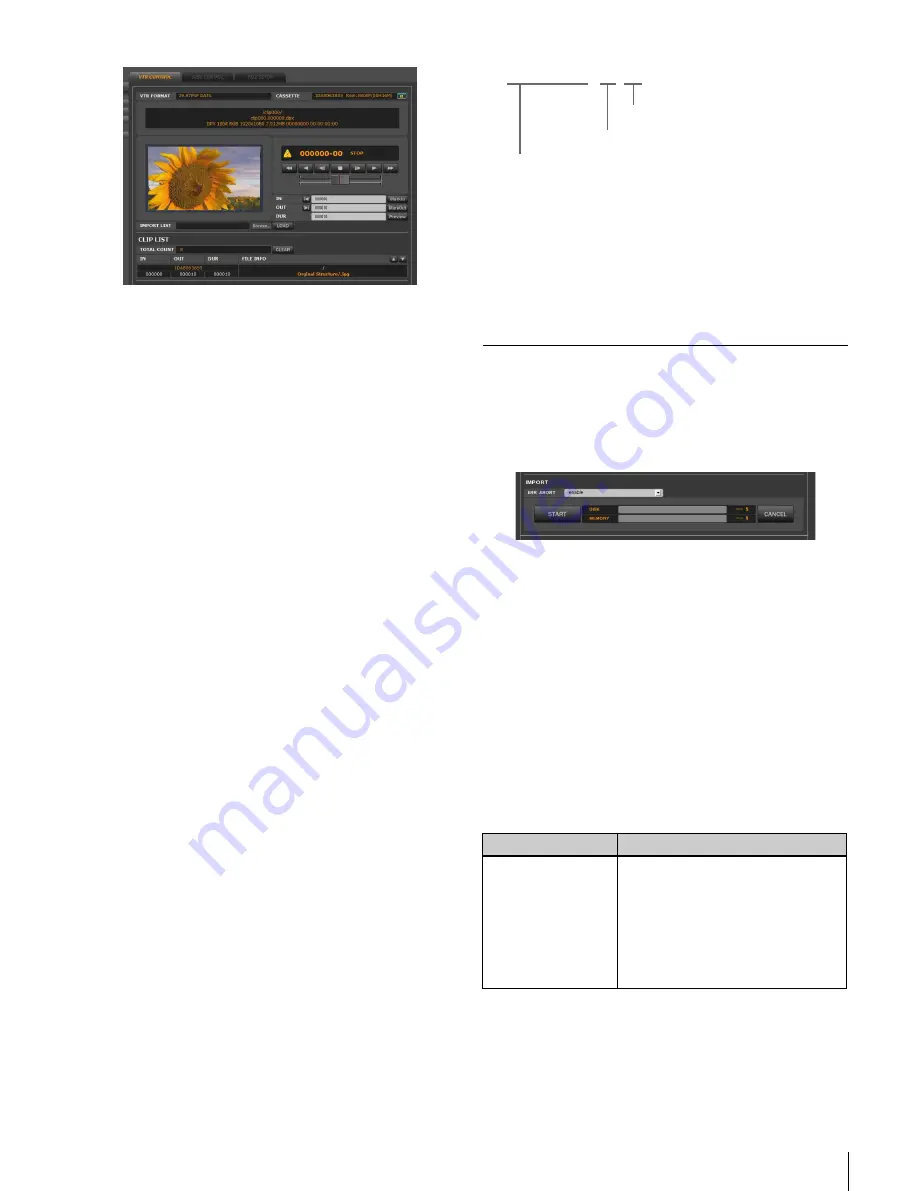
21
Importing Files
Specifying IN/OUT points while playing the
tape
The procedure is the same as
while playing the tape” on page 19
in
.
However, instead of using timecode, picture ID is used to
specify the IN/OUT points for uncompressed data.
A picture ID consists of six digits in the first part and two
digits in the last part.
The first six digits indicate the serial number of the picture
data. The last two digits indicate the serial number of the
frame (portion) that consists of a picture (picture data).
(Portions are counted in units of frames of those in the HD
pictures compressed in the HDCAM-SR format.)
For example, uncompressed HD data is equal to five HD
picture frames compressed in the HDCAM-SR format.
Therefore, the last two digits of the picture ID would be 00
to 04.
Loading a clip sequence from the export
log display
For details, see
“To load a clip sequence from the export
.
Specifying IN/OUT points and picture files
storage location by loading an import list
You can specify the sections to be imported and the
directory where the imported files are to be stored by
loading an import list created using an external editor.
Click the Browse... button to the right of the IMPORT
LIST box in the VTR CONTROL tag display and specify
the import list file stored on the disk of the web client or
external media, and then click the LOAD button.
The following example shows the contents of an import
list file.
/
XXXX/XXX/:##:##
Checking the clip list and transposing
clips
The procedure is the same as
Importing the Clips
The importing procedure is the same for both compressed
data and uncompressed data.
Click the START button in the IMPORT area of the VTR
CONTROL tag display to import clips in the clip list.
While picture files are being imported, the transfer
progress is shown as a progress bar and in percentage
figure in the DISK box.
Also, the MEMORY box shows the frame buffer memory
status on the VTR.
To cancel importing the clips
Click the CANCEL button.
Settings related to error occurrences
You can set what kind of action is taken when an error
occurs during importing.
In the table below, the default setting is indicated by an
asterisk (*).
Error messages
The table below lists the error messages that are displayed
on the VTR during importing and their meanings.
Item
Function/settings
ERR ABORT
Specifies whether or not to abort the
import when an error occurs.
enable
*
: Importing is aborted.
disable: Importing continues as long
as possible.
For details on error messages that
appear during importing, see “Error
messages” on page 21.
Picture ID of the OUT point
Picture ID of the IN point
Path to the directory to be imported






























