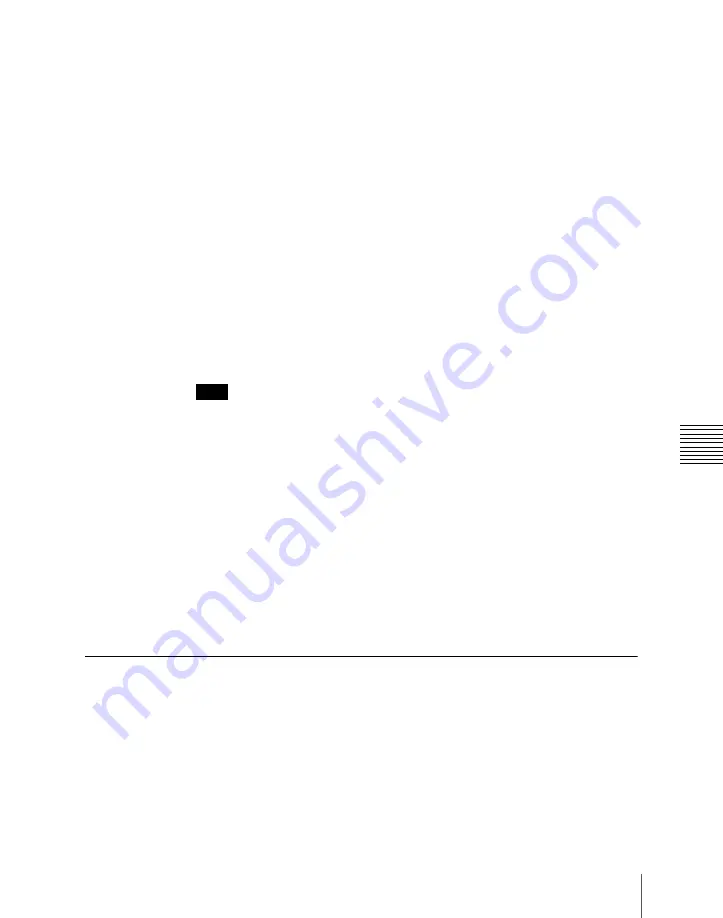
159
Key Priority Setting
Cha
Changing the key priority for after the transition
When executing a transition, turning on the next transition selection button
[KEY PRIOR] causes the keys to be rearranged based on the set priority.
To set the key priority for after the transition, use the following procedure.
1
In the transition control block, hold down the [PRIOR SET] button and
press the [KEY PRIOR] button to turn it on. Do not release the [PRIOR
SET] button before advancing to step
2
.
The [KEY PRIOR] button lights green, and it becomes possible to change
the key priority setting for after the transition.
2
Hold down the [PRIOR SET] button, and press the one of the next
transition selection buttons [KEY1] to [KEY4] ([DSK1] to [DSK4]
buttons in the PGM/PST bank) for the key you want to bring to the front
after the transition.
To set the priority to be the same as before the transition, press the [BKGD]
button.
Note
The [BKGD] button is only effective when in the mode for changing the
key priority for after the transition.
When the next transition selection button [KEY PRIOR] is on, the selected
key appears on top on the preview monitor. The priority of keys other than
the selected one does not change.
3
To change the priority of more than one key, repeat the previous operation
as required.
4
Execute the transition.
The keys are rearranged based on the set priority.
Setting the Key Priority by a Menu Operation
Changing the priority of the currently inserted keys
1
In the M/E or PGM/PST menu, select first VF7 ‘Misc,’ then HF3 ‘Key
Priority.’
The Key Priority menu appears.
Содержание DVS-9000
Страница 44: ...44 Setup Chapter 1 DVS 9000 Functions ...
Страница 136: ...136 Basic Menu Operations Chapter 2 Menus and Control Panel ...
Страница 310: ...310 Wipe Pattern Operations in the Multifunction Flexi Pad Control Block Chapter 5 Wipes ...
Страница 350: ...350 DME Wipe Pattern Operations in the Multifunction Flexi Pad Control Block Chapter 6 DME Wipes ...
Страница 440: ...Chapter 9 Color Corrector 440 Color Corrector Functions ...
Страница 441: ...Chapter 10 Special Functions Simple P P Software 442 Overview 442 Restrictions on Use 442 ...
Страница 446: ...Engineering Setup Menu 484 Diagnostic Menu 488 ...
Страница 448: ...Appendix Volume 1 448 Wipe Pattern List Enhanced Wipes 26 27 29 49 300 301 302 303 304 ...
Страница 452: ...Appendix Volume 1 452 Wipe Pattern List Random Diamond Dust Wipes 270 271 272 273 274 ...
Страница 459: ...459 DME Wipe Pattern List Appendix Volume 1 Sphere Character trail Wave Ripple 1365 1371 1372 1378 1379 1381 ...
Страница 462: ...Appendix Volume 1 462 DME Wipe Pattern List 3D trans Picture in picture 2631 2632 2633 2634 2642 2644 2651 2652 ...
Страница 490: ...DVS 9000 9000SF System SY 3 704 906 11 1 2002 Sony Corporation ...
Страница 758: ...Chapter 13 Keyframe Effects 758 Path Setting Xpt Hold on When replaying a keyframe do not change the inputs ...
Страница 782: ...Chapter 13 Keyframe Effects 782 Register Operations in the Menus ...
Страница 816: ...Chapter 14 Snapshots 816 Snapshot Operations in the Menus ...
Страница 838: ...Chapter 15 Utility Shotbox 838 Shotbox Register Editing ...
Страница 840: ...Macro Timeline 910 Creating and Editing a Macro Timeline 912 ...
Страница 914: ...914 Macro Timeline Chapter 16 Macros ...
Страница 945: ...945 SpotLighting Appendix Volume 2 Shape Patterns 1 2 ...
Страница 972: ...DVS 9000 9000SF System SY 3 704 906 11 1 2002 Sony Corporation ...
Страница 1010: ...Chapter 18 System Setup System 1010 System Maintenance Maintenance Menu ...
Страница 1164: ...Chapter 22 DCU Setup DCU 1164 Serial Port Settings Serial Port Assign Menu ...
Страница 1187: ...Chapter 25 DIAGNOSIS Checking the Communications Status 1188 Communications Status Display 1188 ...
Страница 1190: ...Chapter 25 DIAGNOSIS 1190 Checking the Communications Status ...
Страница 1228: ...DVS 9000 9000SF System SY 3 704 906 11 1 2002 Sony Corporation ...
















































