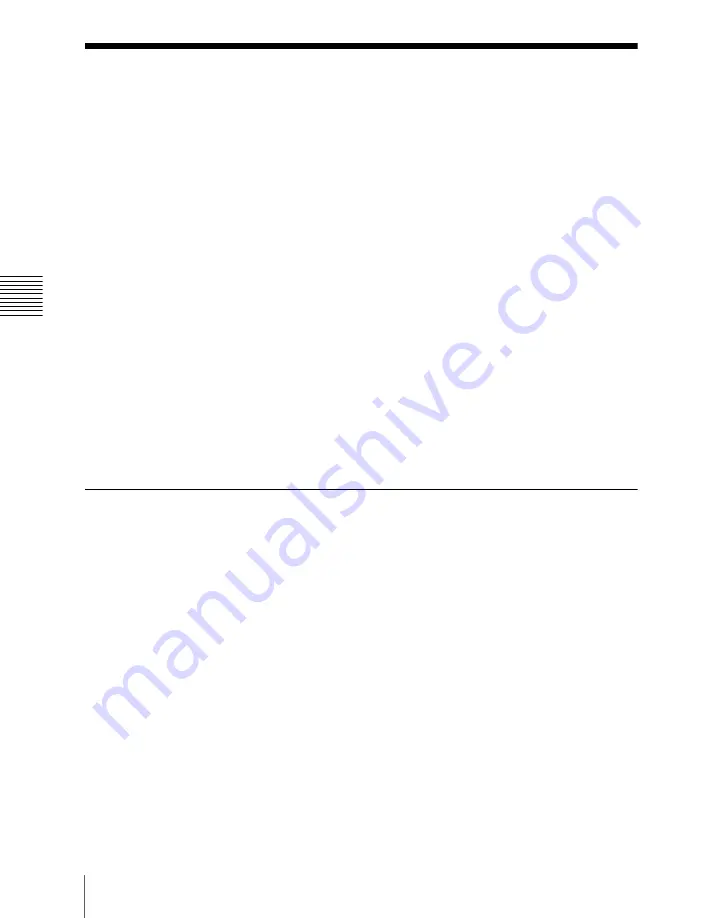
668
Control of GPI Devices
Ch
apt
Control of GPI Devices
You can control GPI devices from the control panel of this system, or through
the GPI output port of a DCU.
GPI timeline
For a keyframe effect controlled from the center control panel, the GPI timeline
allows you to set an action (setting a trigger output from a particular GPI output
port) at a keyframe point on the GPI timeline. At any keyframe point, you can
make a maximum of eight GPI output port settings.
GPI timeline actions
The actions that can be used on the GPI timeline are as follows.
• Control panel GPI output port
• DCU GPI output port
For the GPI output settings (keyframe editing), use the Device menu.
The data set in the Device menu are saved in a keyframe effect register. When
you recall this register and start execution of the keyframe effect, and advance
the effect to the keyframe point for which the GPI output is set, a trigger pulse
is output to the external device from the specified GPI output port.
GPI Timeline Creation and Editing
This section describes how to set GPI output ports to be registered at a
keyframe point, and how to carry out creation and editing of the GPI timeline.
For details of keyframe creation and editing operations, see “Creating and
Editing Keyframes” (page 737).
GPI output port settings
Set the GPI output port number of the control panel or DCU which outputs GPI
pulses at a keyframe point on the GPI timeline.
Use the following procedure. (Use the same procedure to subsequently change
the settings.)
1
In the Device menu, press VF1 ‘GPI Timeline.’
The Device >GPI Timeline menu appears.
The status area shows the “GPI Output” list on the left and the “GPI Port”
list on the right.
Содержание DVS-9000
Страница 44: ...44 Setup Chapter 1 DVS 9000 Functions ...
Страница 136: ...136 Basic Menu Operations Chapter 2 Menus and Control Panel ...
Страница 310: ...310 Wipe Pattern Operations in the Multifunction Flexi Pad Control Block Chapter 5 Wipes ...
Страница 350: ...350 DME Wipe Pattern Operations in the Multifunction Flexi Pad Control Block Chapter 6 DME Wipes ...
Страница 440: ...Chapter 9 Color Corrector 440 Color Corrector Functions ...
Страница 441: ...Chapter 10 Special Functions Simple P P Software 442 Overview 442 Restrictions on Use 442 ...
Страница 446: ...Engineering Setup Menu 484 Diagnostic Menu 488 ...
Страница 448: ...Appendix Volume 1 448 Wipe Pattern List Enhanced Wipes 26 27 29 49 300 301 302 303 304 ...
Страница 452: ...Appendix Volume 1 452 Wipe Pattern List Random Diamond Dust Wipes 270 271 272 273 274 ...
Страница 459: ...459 DME Wipe Pattern List Appendix Volume 1 Sphere Character trail Wave Ripple 1365 1371 1372 1378 1379 1381 ...
Страница 462: ...Appendix Volume 1 462 DME Wipe Pattern List 3D trans Picture in picture 2631 2632 2633 2634 2642 2644 2651 2652 ...
Страница 490: ...DVS 9000 9000SF System SY 3 704 906 11 1 2002 Sony Corporation ...
Страница 758: ...Chapter 13 Keyframe Effects 758 Path Setting Xpt Hold on When replaying a keyframe do not change the inputs ...
Страница 782: ...Chapter 13 Keyframe Effects 782 Register Operations in the Menus ...
Страница 816: ...Chapter 14 Snapshots 816 Snapshot Operations in the Menus ...
Страница 838: ...Chapter 15 Utility Shotbox 838 Shotbox Register Editing ...
Страница 840: ...Macro Timeline 910 Creating and Editing a Macro Timeline 912 ...
Страница 914: ...914 Macro Timeline Chapter 16 Macros ...
Страница 945: ...945 SpotLighting Appendix Volume 2 Shape Patterns 1 2 ...
Страница 972: ...DVS 9000 9000SF System SY 3 704 906 11 1 2002 Sony Corporation ...
Страница 1010: ...Chapter 18 System Setup System 1010 System Maintenance Maintenance Menu ...
Страница 1164: ...Chapter 22 DCU Setup DCU 1164 Serial Port Settings Serial Port Assign Menu ...
Страница 1187: ...Chapter 25 DIAGNOSIS Checking the Communications Status 1188 Communications Status Display 1188 ...
Страница 1190: ...Chapter 25 DIAGNOSIS 1190 Checking the Communications Status ...
Страница 1228: ...DVS 9000 9000SF System SY 3 704 906 11 1 2002 Sony Corporation ...






























