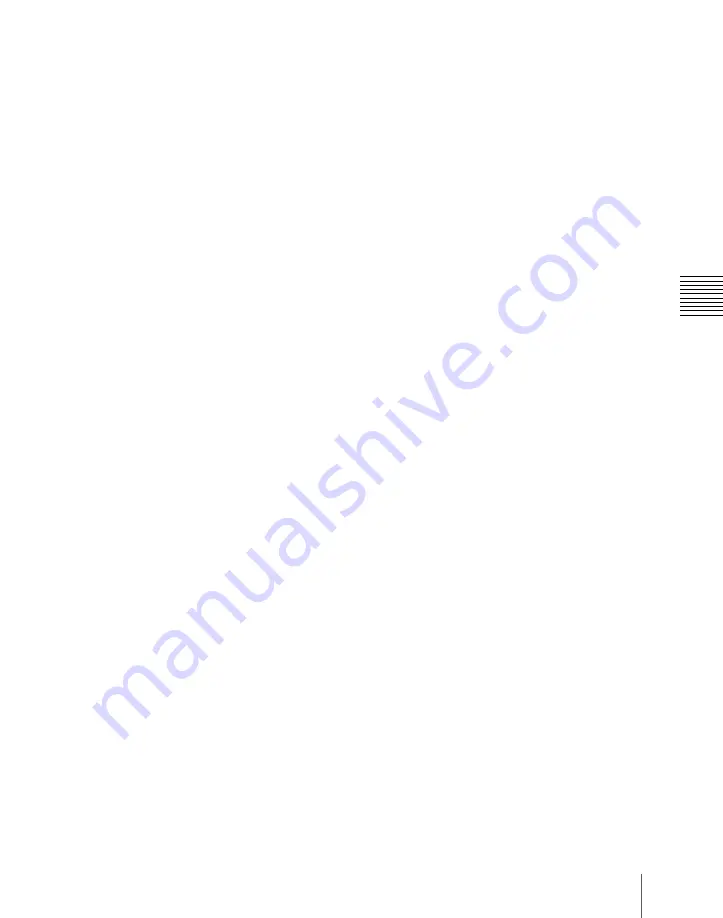
65
Names and Functions of Parts of the Control Panel
Chap
TRANS:
By pressing this button, you can
check the DME channel used for DME
wipes on the M/E or PGM/PST bank.
Also, by pressing this button, then
pressing one of the DME channel
selection buttons, you can preset the
DME channel to be used when a DME
wipe is selected as the transition type
for the transition.
When presetting the DME channel for
an independent key transition, hold
down this button, then press one of the
[KEY1] to [KEY4] buttons, turning the
two buttons on, beforehand.
b
Key type selection buttons
Press one of these buttons, turning it on, to
select the desired key type.
Depending on the selected key type,
various parameters are displayed, and you
can set the values with the knobs.
The following key types can be selected.
LUM:
luminance key
LIN:
linear key
CRK:
chroma key
CVK:
color vector key
PTN:
key wipe pattern key
For details, see “Key Types” (page 202).
c
Key fill/key source selection buttons
AUTO SEL (selection):
Use the signal
selected on the key fill bus, and the
paired key source signal. The setting of
key fill and key source pairs is carried
out in a Setup menu.
SPLIT:
To use the signal selected on the
key fill bus as key fill, and a signal
separate from the signal assigned in a
pair with key fill for key source, press
this button, turning it on.
To select the signal on the key source
bus, hold down this button, and press a
button in the key 1 or key 2 row in the
cross-point control block.
To use the signal selected on the key fill bus
as key source (self keying), press the
[AUTO SEL] button and [SPLIT] button at
the same time, so that both are off.
MATTE FILL:
To use a color matte from
the internal generator as key fill, press
this button, turning it on. You can
adjust the color matte using the knobs.
When this button is off, the signal
selected on the key fill bus is used as
key fill.
d
Key modifier buttons
To add an edge modifier to the key, press
one of these buttons, turning it on.
Depending on the edge type selected,
parameters appear in the displays, and you
can set the values with the knobs.
KEY DROP:
When drop border or shadow
is selected, turning this button on
lowers the key fill and key source
position by four or eight scan lines as
set in the key menu.
To select 4H or 8H, use the Key menu.
When the selected edge type is
“normal” and soft edge is selected or
when border, outline, or emboss is
selected, this button lights
automatically.
BDR (border):
Apply a border of a
uniform thickness to the whole key.
DROP BDR (drop border):
Apply a
border to two sides of the key (for
example, below and to the right, or
below and to the left).
SHDW (shadow):
Apply a shadow to two
sides of the key (for example, below
and to the right, or below and to the
left).
OUTLINE:
Use the outline of the key.
EMBOS (emboss):
Apply an embossing
effect to the periphery of the key.
• To select a “normal” as the edge type
(that is, a plain edge), set all five of the
above buttons off.
Содержание DVS-9000
Страница 44: ...44 Setup Chapter 1 DVS 9000 Functions ...
Страница 136: ...136 Basic Menu Operations Chapter 2 Menus and Control Panel ...
Страница 310: ...310 Wipe Pattern Operations in the Multifunction Flexi Pad Control Block Chapter 5 Wipes ...
Страница 350: ...350 DME Wipe Pattern Operations in the Multifunction Flexi Pad Control Block Chapter 6 DME Wipes ...
Страница 440: ...Chapter 9 Color Corrector 440 Color Corrector Functions ...
Страница 441: ...Chapter 10 Special Functions Simple P P Software 442 Overview 442 Restrictions on Use 442 ...
Страница 446: ...Engineering Setup Menu 484 Diagnostic Menu 488 ...
Страница 448: ...Appendix Volume 1 448 Wipe Pattern List Enhanced Wipes 26 27 29 49 300 301 302 303 304 ...
Страница 452: ...Appendix Volume 1 452 Wipe Pattern List Random Diamond Dust Wipes 270 271 272 273 274 ...
Страница 459: ...459 DME Wipe Pattern List Appendix Volume 1 Sphere Character trail Wave Ripple 1365 1371 1372 1378 1379 1381 ...
Страница 462: ...Appendix Volume 1 462 DME Wipe Pattern List 3D trans Picture in picture 2631 2632 2633 2634 2642 2644 2651 2652 ...
Страница 490: ...DVS 9000 9000SF System SY 3 704 906 11 1 2002 Sony Corporation ...
Страница 758: ...Chapter 13 Keyframe Effects 758 Path Setting Xpt Hold on When replaying a keyframe do not change the inputs ...
Страница 782: ...Chapter 13 Keyframe Effects 782 Register Operations in the Menus ...
Страница 816: ...Chapter 14 Snapshots 816 Snapshot Operations in the Menus ...
Страница 838: ...Chapter 15 Utility Shotbox 838 Shotbox Register Editing ...
Страница 840: ...Macro Timeline 910 Creating and Editing a Macro Timeline 912 ...
Страница 914: ...914 Macro Timeline Chapter 16 Macros ...
Страница 945: ...945 SpotLighting Appendix Volume 2 Shape Patterns 1 2 ...
Страница 972: ...DVS 9000 9000SF System SY 3 704 906 11 1 2002 Sony Corporation ...
Страница 1010: ...Chapter 18 System Setup System 1010 System Maintenance Maintenance Menu ...
Страница 1164: ...Chapter 22 DCU Setup DCU 1164 Serial Port Settings Serial Port Assign Menu ...
Страница 1187: ...Chapter 25 DIAGNOSIS Checking the Communications Status 1188 Communications Status Display 1188 ...
Страница 1190: ...Chapter 25 DIAGNOSIS 1190 Checking the Communications Status ...
Страница 1228: ...DVS 9000 9000SF System SY 3 704 906 11 1 2002 Sony Corporation ...






























