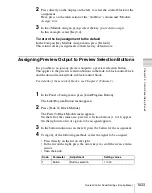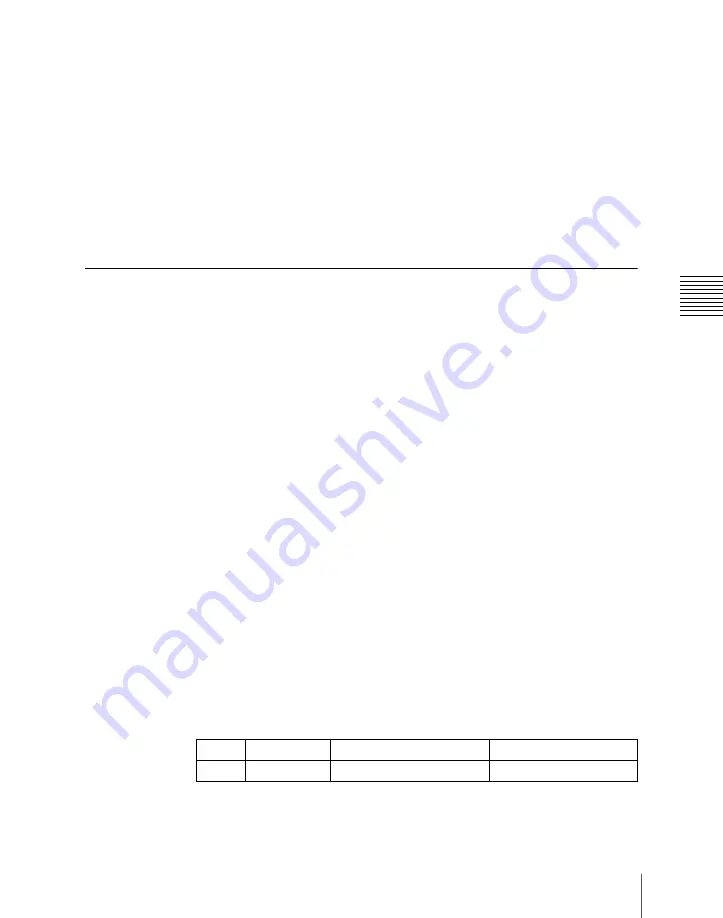
1033
Overall Control Panel Settings (Config Menu)
Chap
2
Press directly on the display on the left, to select the control block for the
assignment.
Here, press on the intersection of the “2nd Row” column and “Module
Assign” row.
3
In the <Module Assign> group, select the key you want to assign.
In this example, select [Key3,4].
To return the key assignment to the default
In the Compact Key Module Assign menu, press [Default].
This returns all key assignments to their factory default state.
Assigning Preview Output to Preview Selection Buttons
It is possible to assign any preview output to a preview selection button.
This applies to the preview selection buttons in the fade-to-black control block
and the downstream key/fade-to-black control block.
For details of these control blocks, see Chapter 2 (Volume 1).
1
In the Panel >Config menu, press [Link/Program Button].
The Link/Program Button menu appears.
2
Press [Fade To Black Module].
The Fade To Black Module menu appears.
On the left of the status area, preview selection buttons (1 to 11) appear.
On the right side a list of signals to be assigned appears.
3
In the button indications on the left, press the button for the assignment.
4
Using any of the following methods, select the signal to be assigned.
• Press directly on the list on the right.
• In the list on the right, press the arrow keys to scroll the reverse video
cursor.
• Turn the knob.
Knob
Parameter
Adjustment
Setting values
1
Button
Button selection
1 to 20
Содержание DVS-9000
Страница 44: ...44 Setup Chapter 1 DVS 9000 Functions ...
Страница 136: ...136 Basic Menu Operations Chapter 2 Menus and Control Panel ...
Страница 310: ...310 Wipe Pattern Operations in the Multifunction Flexi Pad Control Block Chapter 5 Wipes ...
Страница 350: ...350 DME Wipe Pattern Operations in the Multifunction Flexi Pad Control Block Chapter 6 DME Wipes ...
Страница 440: ...Chapter 9 Color Corrector 440 Color Corrector Functions ...
Страница 441: ...Chapter 10 Special Functions Simple P P Software 442 Overview 442 Restrictions on Use 442 ...
Страница 446: ...Engineering Setup Menu 484 Diagnostic Menu 488 ...
Страница 448: ...Appendix Volume 1 448 Wipe Pattern List Enhanced Wipes 26 27 29 49 300 301 302 303 304 ...
Страница 452: ...Appendix Volume 1 452 Wipe Pattern List Random Diamond Dust Wipes 270 271 272 273 274 ...
Страница 459: ...459 DME Wipe Pattern List Appendix Volume 1 Sphere Character trail Wave Ripple 1365 1371 1372 1378 1379 1381 ...
Страница 462: ...Appendix Volume 1 462 DME Wipe Pattern List 3D trans Picture in picture 2631 2632 2633 2634 2642 2644 2651 2652 ...
Страница 490: ...DVS 9000 9000SF System SY 3 704 906 11 1 2002 Sony Corporation ...
Страница 758: ...Chapter 13 Keyframe Effects 758 Path Setting Xpt Hold on When replaying a keyframe do not change the inputs ...
Страница 782: ...Chapter 13 Keyframe Effects 782 Register Operations in the Menus ...
Страница 816: ...Chapter 14 Snapshots 816 Snapshot Operations in the Menus ...
Страница 838: ...Chapter 15 Utility Shotbox 838 Shotbox Register Editing ...
Страница 840: ...Macro Timeline 910 Creating and Editing a Macro Timeline 912 ...
Страница 914: ...914 Macro Timeline Chapter 16 Macros ...
Страница 945: ...945 SpotLighting Appendix Volume 2 Shape Patterns 1 2 ...
Страница 972: ...DVS 9000 9000SF System SY 3 704 906 11 1 2002 Sony Corporation ...
Страница 1010: ...Chapter 18 System Setup System 1010 System Maintenance Maintenance Menu ...
Страница 1164: ...Chapter 22 DCU Setup DCU 1164 Serial Port Settings Serial Port Assign Menu ...
Страница 1187: ...Chapter 25 DIAGNOSIS Checking the Communications Status 1188 Communications Status Display 1188 ...
Страница 1190: ...Chapter 25 DIAGNOSIS 1190 Checking the Communications Status ...
Страница 1228: ...DVS 9000 9000SF System SY 3 704 906 11 1 2002 Sony Corporation ...