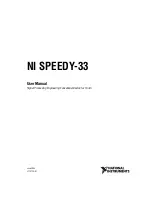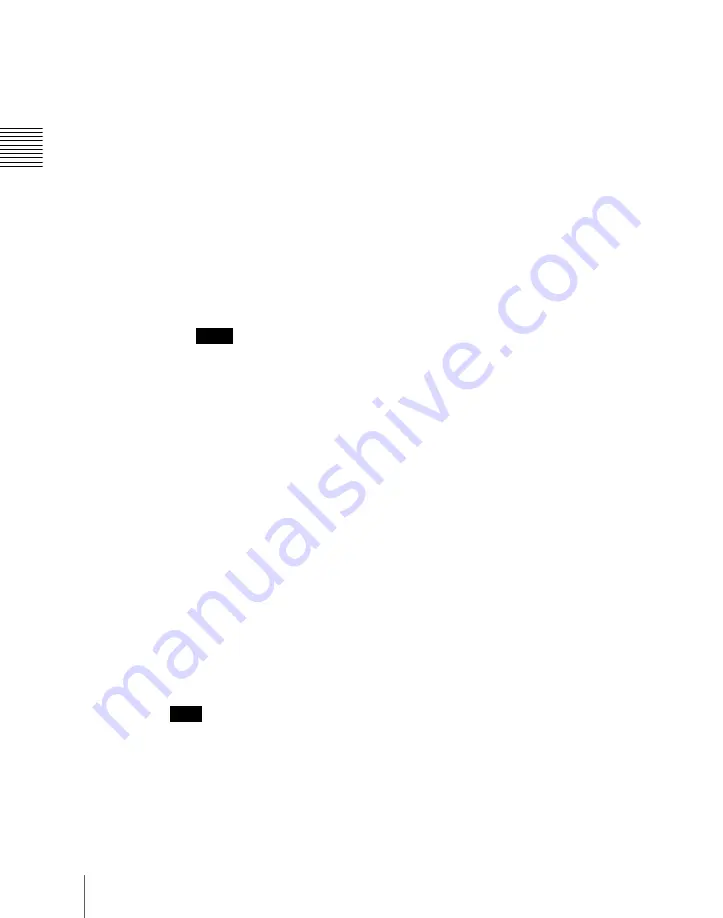
300
Wipe Snapshots
C
The entry is confirmed, and now the numeric display shows the pattern
number.
For the pattern numbers, see “Wipe Pattern List” (page 447).
Saving a wipe snapshot
1
Make the wipe settings that you want to save.
Make any modifier settings required.
For details, see “Setting Wipe Modifiers” (page 274).
2
In the Flexi Pad control block, hold down the [WIPE] button, and press the
memory recall button corresponding to the register in which you want to
save.
Notes
• If you press a button which is lit orange or yellow, the existing contents
of the register are overwritten.
• If you carry out a pattern mix, and both the main pattern and sub pattern
are selected, then the memory recall button shows the main pattern.
The pattern appears on the button you pressed, which lights yellow.
The numeric display shows the number of the corresponding pattern.
It is also possible to display the register name using a Setup menu
(see
“Operation Settings (Operation Menu)” in Chapter 19 (Volume 3)).
Meaning of the state of buttons
Off:
Nothing is saved in the register.
Lit orange:
Settings are saved in the register.
Lit yellow:
The most recently recalled register.
Canceling the saving of a wipe snapshot
To cancel the saving of a wipe snapshot immediately after performing it, hold
down the [STORE STATS] button, and press the [UNDO] button. The
[STORE STATS] button changes from amber to green.
Note
On a simple type Flexi Pad control block, it is not possible to cancel the saving
of a wipe snapshot.
Содержание DVS-9000
Страница 44: ...44 Setup Chapter 1 DVS 9000 Functions ...
Страница 136: ...136 Basic Menu Operations Chapter 2 Menus and Control Panel ...
Страница 310: ...310 Wipe Pattern Operations in the Multifunction Flexi Pad Control Block Chapter 5 Wipes ...
Страница 350: ...350 DME Wipe Pattern Operations in the Multifunction Flexi Pad Control Block Chapter 6 DME Wipes ...
Страница 440: ...Chapter 9 Color Corrector 440 Color Corrector Functions ...
Страница 441: ...Chapter 10 Special Functions Simple P P Software 442 Overview 442 Restrictions on Use 442 ...
Страница 446: ...Engineering Setup Menu 484 Diagnostic Menu 488 ...
Страница 448: ...Appendix Volume 1 448 Wipe Pattern List Enhanced Wipes 26 27 29 49 300 301 302 303 304 ...
Страница 452: ...Appendix Volume 1 452 Wipe Pattern List Random Diamond Dust Wipes 270 271 272 273 274 ...
Страница 459: ...459 DME Wipe Pattern List Appendix Volume 1 Sphere Character trail Wave Ripple 1365 1371 1372 1378 1379 1381 ...
Страница 462: ...Appendix Volume 1 462 DME Wipe Pattern List 3D trans Picture in picture 2631 2632 2633 2634 2642 2644 2651 2652 ...
Страница 490: ...DVS 9000 9000SF System SY 3 704 906 11 1 2002 Sony Corporation ...
Страница 758: ...Chapter 13 Keyframe Effects 758 Path Setting Xpt Hold on When replaying a keyframe do not change the inputs ...
Страница 782: ...Chapter 13 Keyframe Effects 782 Register Operations in the Menus ...
Страница 816: ...Chapter 14 Snapshots 816 Snapshot Operations in the Menus ...
Страница 838: ...Chapter 15 Utility Shotbox 838 Shotbox Register Editing ...
Страница 840: ...Macro Timeline 910 Creating and Editing a Macro Timeline 912 ...
Страница 914: ...914 Macro Timeline Chapter 16 Macros ...
Страница 945: ...945 SpotLighting Appendix Volume 2 Shape Patterns 1 2 ...
Страница 972: ...DVS 9000 9000SF System SY 3 704 906 11 1 2002 Sony Corporation ...
Страница 1010: ...Chapter 18 System Setup System 1010 System Maintenance Maintenance Menu ...
Страница 1164: ...Chapter 22 DCU Setup DCU 1164 Serial Port Settings Serial Port Assign Menu ...
Страница 1187: ...Chapter 25 DIAGNOSIS Checking the Communications Status 1188 Communications Status Display 1188 ...
Страница 1190: ...Chapter 25 DIAGNOSIS 1190 Checking the Communications Status ...
Страница 1228: ...DVS 9000 9000SF System SY 3 704 906 11 1 2002 Sony Corporation ...