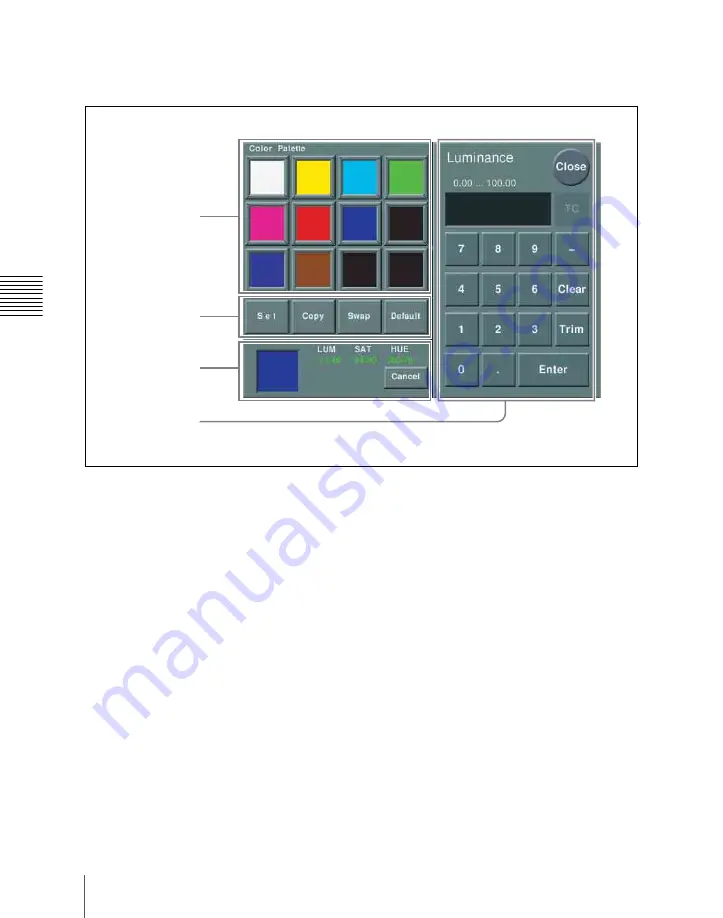
132
Basic Menu Operations
Ch
apt
Use of the color palette window
When a parameter is assigned to the knobs
as a combination of luminance, saturation,
and hue, pressing a knob parameter button
displays a color palette window.
a
Color palette buttons
Press one of these to enter the
corresponding color in the display.
By default the following settings are
available.
First row:
white, yellow, cyan, green
Second row:
magenta, red, blue, black
Third row:
all black
b
Operation buttons
Set:
If you press any color palette button
with this button held down, the color
shown in the color display is assigned
to the color palette button.
Copy:
If you press a color palette button
with this button held down, the color is
used as the source for copying. Next
press a different color palette button to
copy to that button.
Swap:
If you press two color palette
buttons in sequence with this button
held down, the two colors are swapped.
Default:
If you press any color palette
button with this button held down, the
color palette button is set to the default
color.
c
Color display
This shows the setting color, and the
parameters (LUM, SAT, and HUE).
By adjusting the parameters with the knobs,
you can create any color.
If a parameter value is outside the permitted
range for RGB (0 to 255), the indication
“Illegal Color” appears, and this is adjusted
to a value in range.
Cancel:
Pressing this button returns to the
state when the color palette window
was opened.
1
Color palette
buttons
3
Color display
4
Numeric
keypad
2
Operation
buttons
Содержание DVS-9000
Страница 44: ...44 Setup Chapter 1 DVS 9000 Functions ...
Страница 136: ...136 Basic Menu Operations Chapter 2 Menus and Control Panel ...
Страница 310: ...310 Wipe Pattern Operations in the Multifunction Flexi Pad Control Block Chapter 5 Wipes ...
Страница 350: ...350 DME Wipe Pattern Operations in the Multifunction Flexi Pad Control Block Chapter 6 DME Wipes ...
Страница 440: ...Chapter 9 Color Corrector 440 Color Corrector Functions ...
Страница 441: ...Chapter 10 Special Functions Simple P P Software 442 Overview 442 Restrictions on Use 442 ...
Страница 446: ...Engineering Setup Menu 484 Diagnostic Menu 488 ...
Страница 448: ...Appendix Volume 1 448 Wipe Pattern List Enhanced Wipes 26 27 29 49 300 301 302 303 304 ...
Страница 452: ...Appendix Volume 1 452 Wipe Pattern List Random Diamond Dust Wipes 270 271 272 273 274 ...
Страница 459: ...459 DME Wipe Pattern List Appendix Volume 1 Sphere Character trail Wave Ripple 1365 1371 1372 1378 1379 1381 ...
Страница 462: ...Appendix Volume 1 462 DME Wipe Pattern List 3D trans Picture in picture 2631 2632 2633 2634 2642 2644 2651 2652 ...
Страница 490: ...DVS 9000 9000SF System SY 3 704 906 11 1 2002 Sony Corporation ...
Страница 758: ...Chapter 13 Keyframe Effects 758 Path Setting Xpt Hold on When replaying a keyframe do not change the inputs ...
Страница 782: ...Chapter 13 Keyframe Effects 782 Register Operations in the Menus ...
Страница 816: ...Chapter 14 Snapshots 816 Snapshot Operations in the Menus ...
Страница 838: ...Chapter 15 Utility Shotbox 838 Shotbox Register Editing ...
Страница 840: ...Macro Timeline 910 Creating and Editing a Macro Timeline 912 ...
Страница 914: ...914 Macro Timeline Chapter 16 Macros ...
Страница 945: ...945 SpotLighting Appendix Volume 2 Shape Patterns 1 2 ...
Страница 972: ...DVS 9000 9000SF System SY 3 704 906 11 1 2002 Sony Corporation ...
Страница 1010: ...Chapter 18 System Setup System 1010 System Maintenance Maintenance Menu ...
Страница 1164: ...Chapter 22 DCU Setup DCU 1164 Serial Port Settings Serial Port Assign Menu ...
Страница 1187: ...Chapter 25 DIAGNOSIS Checking the Communications Status 1188 Communications Status Display 1188 ...
Страница 1190: ...Chapter 25 DIAGNOSIS 1190 Checking the Communications Status ...
Страница 1228: ...DVS 9000 9000SF System SY 3 704 906 11 1 2002 Sony Corporation ...






























