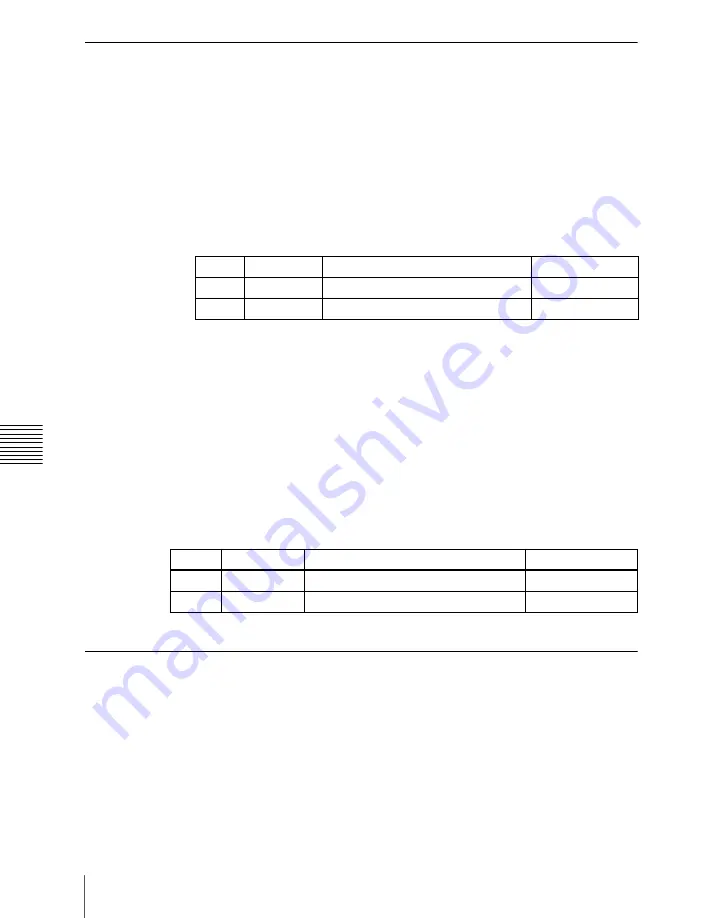
Chapt
1116
Settings Relating to Function Links (Link Menu)
Making Link Table Settings
1
In the Switcher >Link >Internal Bus Link menu, press [Link Table Select].
The Link Table Select menu appears.
2
Using any of the following methods, select the link source and link
destination signals.
• Press directly on the list in the status area.
• Press the arrow keys to scroll the reverse video cursor.
• Turn the knobs.
3
To confirm the selection, press [Link Src Set].
This links the link destination signal to the signal selected as Main No.
To initialize the set source address
In the Switcher >Link >Link Table Select menu, press [Init Link Table].
A confirmation message appears; press [Yes].
The source addresses are reassigned, and this is reflected in the status area.
To change the link number and link table number
In this menu too, you can change the link number and link table number. To do
this, turn the knobs as follows to make the setting, then press [Link Table Set].
Linking Cross-Point Buttons and GPI Output Ports
To link cross-point buttons or the [CUT] and [AUTO TRANS] buttons in the
cross-point control block, and GPI output ports, use the following procedure.
1
In the Switcher >Link menu, press [GPI Link], to display the Switcher
>Link >GPI Link menu.
The status area shows the output ports and the link status, and delay value
information.
Knob
Parameter
Adjustment
Setting values
4
Main No
Video/key signal for link source
1 to 128
5
No
Video/key signal for link destination
1 to 128
Knob
Parameter
Adjustment
Setting values
1
Link No
Link to which setting applies
1 to 64
3
Link Table No Link table selection
1 to 8
Содержание DVS-9000
Страница 44: ...44 Setup Chapter 1 DVS 9000 Functions ...
Страница 136: ...136 Basic Menu Operations Chapter 2 Menus and Control Panel ...
Страница 310: ...310 Wipe Pattern Operations in the Multifunction Flexi Pad Control Block Chapter 5 Wipes ...
Страница 350: ...350 DME Wipe Pattern Operations in the Multifunction Flexi Pad Control Block Chapter 6 DME Wipes ...
Страница 440: ...Chapter 9 Color Corrector 440 Color Corrector Functions ...
Страница 441: ...Chapter 10 Special Functions Simple P P Software 442 Overview 442 Restrictions on Use 442 ...
Страница 446: ...Engineering Setup Menu 484 Diagnostic Menu 488 ...
Страница 448: ...Appendix Volume 1 448 Wipe Pattern List Enhanced Wipes 26 27 29 49 300 301 302 303 304 ...
Страница 452: ...Appendix Volume 1 452 Wipe Pattern List Random Diamond Dust Wipes 270 271 272 273 274 ...
Страница 459: ...459 DME Wipe Pattern List Appendix Volume 1 Sphere Character trail Wave Ripple 1365 1371 1372 1378 1379 1381 ...
Страница 462: ...Appendix Volume 1 462 DME Wipe Pattern List 3D trans Picture in picture 2631 2632 2633 2634 2642 2644 2651 2652 ...
Страница 490: ...DVS 9000 9000SF System SY 3 704 906 11 1 2002 Sony Corporation ...
Страница 758: ...Chapter 13 Keyframe Effects 758 Path Setting Xpt Hold on When replaying a keyframe do not change the inputs ...
Страница 782: ...Chapter 13 Keyframe Effects 782 Register Operations in the Menus ...
Страница 816: ...Chapter 14 Snapshots 816 Snapshot Operations in the Menus ...
Страница 838: ...Chapter 15 Utility Shotbox 838 Shotbox Register Editing ...
Страница 840: ...Macro Timeline 910 Creating and Editing a Macro Timeline 912 ...
Страница 914: ...914 Macro Timeline Chapter 16 Macros ...
Страница 945: ...945 SpotLighting Appendix Volume 2 Shape Patterns 1 2 ...
Страница 972: ...DVS 9000 9000SF System SY 3 704 906 11 1 2002 Sony Corporation ...
Страница 1010: ...Chapter 18 System Setup System 1010 System Maintenance Maintenance Menu ...
Страница 1164: ...Chapter 22 DCU Setup DCU 1164 Serial Port Settings Serial Port Assign Menu ...
Страница 1187: ...Chapter 25 DIAGNOSIS Checking the Communications Status 1188 Communications Status Display 1188 ...
Страница 1190: ...Chapter 25 DIAGNOSIS 1190 Checking the Communications Status ...
Страница 1228: ...DVS 9000 9000SF System SY 3 704 906 11 1 2002 Sony Corporation ...






























