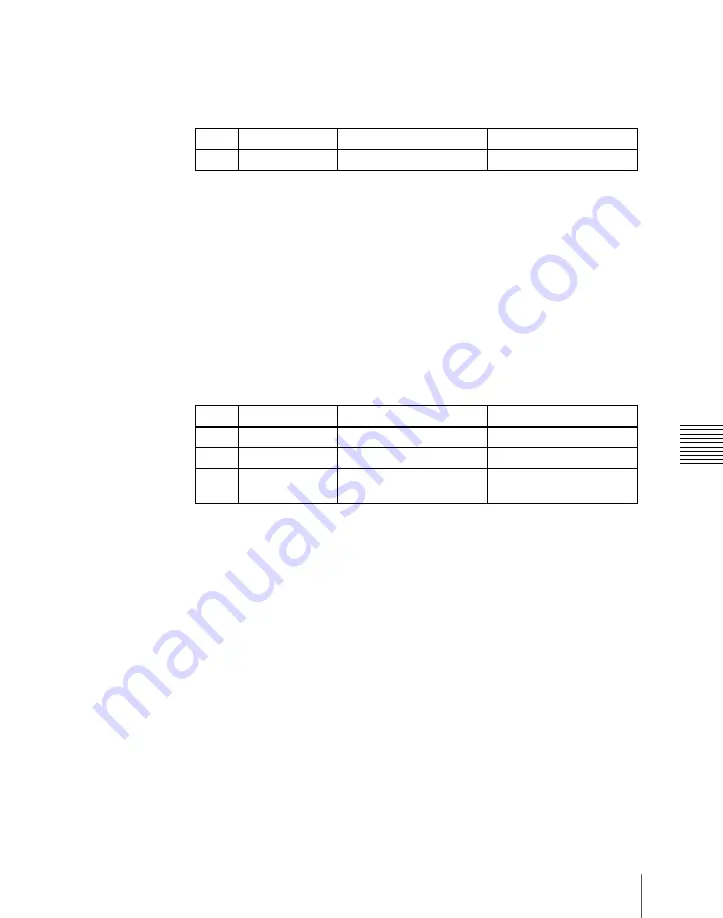
1117
Settings Relating to Function Links (Link Menu)
Cha
2
Using any of the following methods, select the GPI output port.
• Press directly on the list in the status area.
• Press the arrow keys to scroll the reverse video cursor.
• Turn the knob.
3
Press [GPI Link Adjust].
The GPI Link Adjust menu appears.
The status area shows the current setting state of the selected link, and a
list of the selectable video names or button names, together with the GPI
link Enable/Disable setting for each bus.
4
Using any of the following methods, select what the setting applies to. For
each GPI port there can be up to eight links.
• Press directly on the list in the status area.
• Press the arrow keys to scroll the reverse video cursor.
• Turn the knobs.
a) These include main pair numbers 1 to 128, and “Cut” and “Auto Trans” on each bank.
5
In the <Video/Button> group, press [Select].
The selected video or button name is reflected in the status area.
To clear a video/button name link
Make the selection to which the setting applies, then in the <Video/
Button> group press [Clear].
6
To select for each bus whether the GPI link setting is enabled or disabled,
use any of the following methods to select the bus to which the setting
applies.
• Press directly on the list in the status area.
• Press the arrow keys to scroll the reverse video cursor.
• Turn the knob.
Knob
Parameter
Adjustment
Setting values
1
GPI Port
GPI output port selection
1 to 8
Knob
Parameter
Adjustment
Setting values
1
GPI Port
GPI output port selection
1 to 8
2
Link No
Link number selection
1 to 8
3
Video/Button No
Selection of video or
button name to be linked
1 to 136
a)
Содержание DVS-9000
Страница 44: ...44 Setup Chapter 1 DVS 9000 Functions ...
Страница 136: ...136 Basic Menu Operations Chapter 2 Menus and Control Panel ...
Страница 310: ...310 Wipe Pattern Operations in the Multifunction Flexi Pad Control Block Chapter 5 Wipes ...
Страница 350: ...350 DME Wipe Pattern Operations in the Multifunction Flexi Pad Control Block Chapter 6 DME Wipes ...
Страница 440: ...Chapter 9 Color Corrector 440 Color Corrector Functions ...
Страница 441: ...Chapter 10 Special Functions Simple P P Software 442 Overview 442 Restrictions on Use 442 ...
Страница 446: ...Engineering Setup Menu 484 Diagnostic Menu 488 ...
Страница 448: ...Appendix Volume 1 448 Wipe Pattern List Enhanced Wipes 26 27 29 49 300 301 302 303 304 ...
Страница 452: ...Appendix Volume 1 452 Wipe Pattern List Random Diamond Dust Wipes 270 271 272 273 274 ...
Страница 459: ...459 DME Wipe Pattern List Appendix Volume 1 Sphere Character trail Wave Ripple 1365 1371 1372 1378 1379 1381 ...
Страница 462: ...Appendix Volume 1 462 DME Wipe Pattern List 3D trans Picture in picture 2631 2632 2633 2634 2642 2644 2651 2652 ...
Страница 490: ...DVS 9000 9000SF System SY 3 704 906 11 1 2002 Sony Corporation ...
Страница 758: ...Chapter 13 Keyframe Effects 758 Path Setting Xpt Hold on When replaying a keyframe do not change the inputs ...
Страница 782: ...Chapter 13 Keyframe Effects 782 Register Operations in the Menus ...
Страница 816: ...Chapter 14 Snapshots 816 Snapshot Operations in the Menus ...
Страница 838: ...Chapter 15 Utility Shotbox 838 Shotbox Register Editing ...
Страница 840: ...Macro Timeline 910 Creating and Editing a Macro Timeline 912 ...
Страница 914: ...914 Macro Timeline Chapter 16 Macros ...
Страница 945: ...945 SpotLighting Appendix Volume 2 Shape Patterns 1 2 ...
Страница 972: ...DVS 9000 9000SF System SY 3 704 906 11 1 2002 Sony Corporation ...
Страница 1010: ...Chapter 18 System Setup System 1010 System Maintenance Maintenance Menu ...
Страница 1164: ...Chapter 22 DCU Setup DCU 1164 Serial Port Settings Serial Port Assign Menu ...
Страница 1187: ...Chapter 25 DIAGNOSIS Checking the Communications Status 1188 Communications Status Display 1188 ...
Страница 1190: ...Chapter 25 DIAGNOSIS 1190 Checking the Communications Status ...
Страница 1228: ...DVS 9000 9000SF System SY 3 704 906 11 1 2002 Sony Corporation ...






























