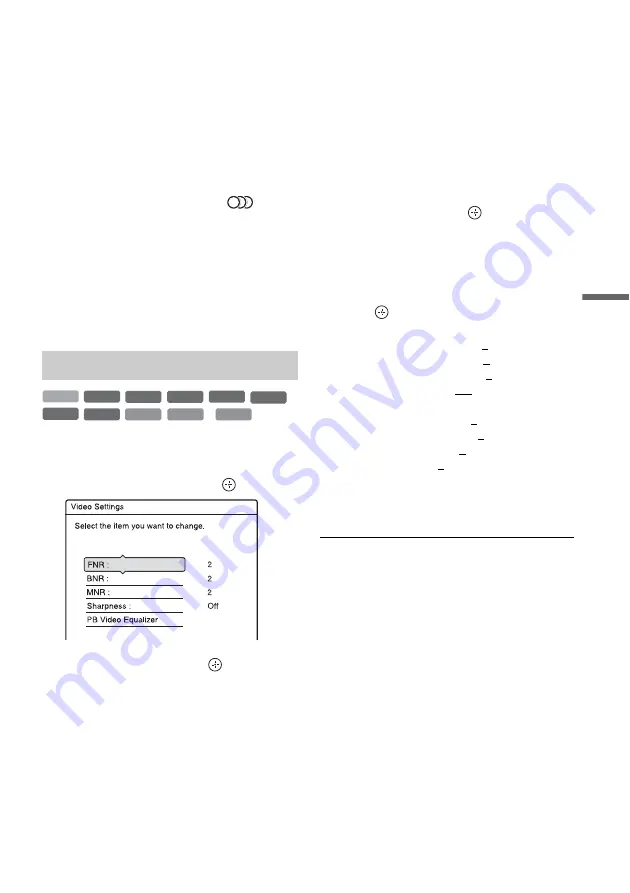
Pl
ay
b
a
ck
GB
79
b
Notes
• Angles and subtitles cannot be changed with titles
recorded on this recorder.
• Slideshows made with a DVD camcorder can only be
played. Other play functions, such as fast forward,
cannot be used.
Notes on playing DTS soundtracks on a CD
• You can hear the DTS sound from this speaker
system only. The LINE jacks on the recorder do
not output the audio signals.
• Set the sound to “Stereo” using the
(audio)
button (page 78).
• To enjoy DTS surround sound with a CD, press
SOUND FIELD repeatedly to switch the sound
field to “FOCUS SUR” (page 87).
Note on playing DVDs with a DTS soundtrack
DTS audio signals are output only through the
speaker system.
* DivX video file only
1
Press OPTIONS during playback to select
“Video Settings,” and press
.
2
Select an item, and press
.
The adjustment display appears.
“FNR” (frame noise reduction):
Reduces noise contained in the luminance
element of the video signal.
“BNR” (block noise reduction):
Reduces “block noise” or mosaic like patterns
in the picture.
“MNR” (mosquito noise reduction):
Reduces the faint noise appearing around the
outlines of the images. The noise reduction
effects are automatically adjusted within each
setting range according to the video bit rate
and other factors.
“Sharpness”:
Sharpens the outlines of the images.
“PB Video Equalizer” (Playback video
equalizer):
Adjusts the picture in greater detail.
Select an item and press
.
• Contrast: changes the contrast.
• Brightness: changes the overall brightness.
• Colour: makes the colours deeper or lighter.
• Hue: changes the colour balance.
3
Press
<
/
,
to adjust the setting, and
press .
The default settings are underlined.
“FNR”: (weak) Off 1 2 3 (strong)
“BNR”: (weak) Off 1 2 3 (strong)
“MNR”: (weak) Off 1 2 3 (strong)
“Sharpness”*: (weak) Off 1 2 3 (strong)
“PB Video Equalizer”:
• Contrast: (weak) –3 ~ 0 ~ 3 (strong)
• Brightness: (dark) –3 ~ 0 ~ 3 (bright)
• Colour: (light) –3 ~ 0 ~ 3 (deep)
• Hue: (red) –3 ~ 0 ~ 3 (green)
Repeat steps 2 and 3 to adjust any other items.
* “1” softens the outlines of the images. “2”
enhances the outlines and “3” enhances them more
than “2.”
b
Notes
• If the outlines of the images on your screen become
blurred, set “BNR” and/or “MNR” to “Off.”
• Depending on the disc or the scene being played, the
above BNR, MNR, or FNR effects may be hard to
discern. And, these functions may not work with some
screen sizes.
• When using the “Sharpness” function, noise found in
the title may become more apparent. In this case, it is
recommended that you use the BNR function with the
“Sharpness” function. If the condition still does not
improve, set the “Sharpness” level to “Off.”
Adjusting the picture quality
+
R
DVD
VCD
-RW
VR
-RW
Video
+
RW
-R
VR
HDD
-R
Video
DATA DVD
DATA CD
*
*
,
continued
Содержание DAR-X1R
Страница 98: ...GB 98 You can divide a Playlist title For operations see page 94 Dividing a Playlist title Divide RWVR HDD RVR ...
Страница 622: ...PL 162 ...
Страница 623: ...PL 163 ...
















































