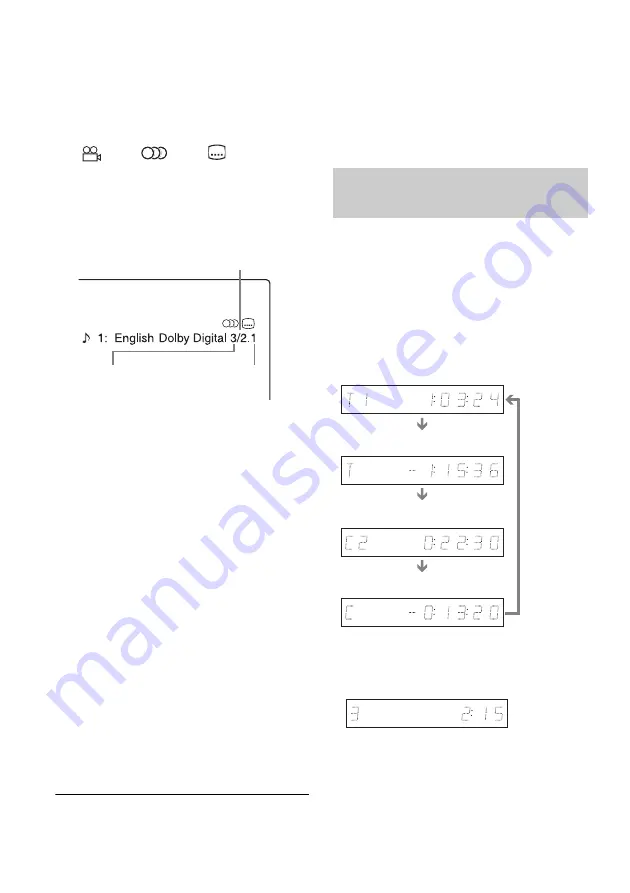
GB
48
A
Title number/name
(Shows either track number, track name,
scene number, or file name for CDs,
VIDEO CDs, DATA DVDs, or DATA
CDs.)
B
Available functions for DVD VIDEOs
(
angle/
audio/
subtitle, etc.),
or playback data for DATA DVDs and
DATA CDs
C
The current selected function or audio
setting (appears only temporarily)
Example: Dolby Digital 5.1 ch
D
The current selected angle
E
Disc type
*1
/format (page 9)
F
Title type (
only appears
for Playlists)
G
Play mode
H
Recording mode (page 64)
I
Playing status bar
*2
J
Title number (chapter number
*3
(Shows either track number, scene number,
album number
*3
, or file number for CDs,
VIDEO CDs, DATA DVDs, or DATA
CDs.)
K
Album name appears for DATA DVDs or
DATA CDs.
For CDs with CD text, press TIME/TEXT.
L
Playing time (remaining time
*3
)
*1
Displays Super VIDEO CDs as “SVCD,” DATA CDs
as “CD” and DATA DVDs as “DVD.”
*2
Does not appear with VIDEO CDs, DATA DVDs, and
DATA CDs.
*3
Displayed when you press TIME/TEXT repeatedly.
z
Hint
When “Auto Display” is set to “On” (default) in the
“Video” setup (page 119), information automatically
appears on the screen when the recorder is operated.
b
Note
Playing time of MP3 audio tracks may not be displayed
correctly.
You can view the playing or time information
displayed on the front panel display.
Press TIME/TEXT repeatedly.
The displays differ depending on the disc type or
playing status.
Example: When playing a DVD
Example: When playing a VIDEO CD
Rear (L/R)
Front (L/R) +
Centre
LFE (Low Frequency
Effect)
Checking the playing/remaining
time
Playing time and number of the
current title
Remaining time of the current title
Playing time and number of the
current chapter
Remaining time of the current chapter
Playing time and number of the current
scene or track
Содержание DAR-X1R
Страница 98: ...GB 98 You can divide a Playlist title For operations see page 94 Dividing a Playlist title Divide RWVR HDD RVR ...
Страница 622: ...PL 162 ...
Страница 623: ...PL 163 ...
















































