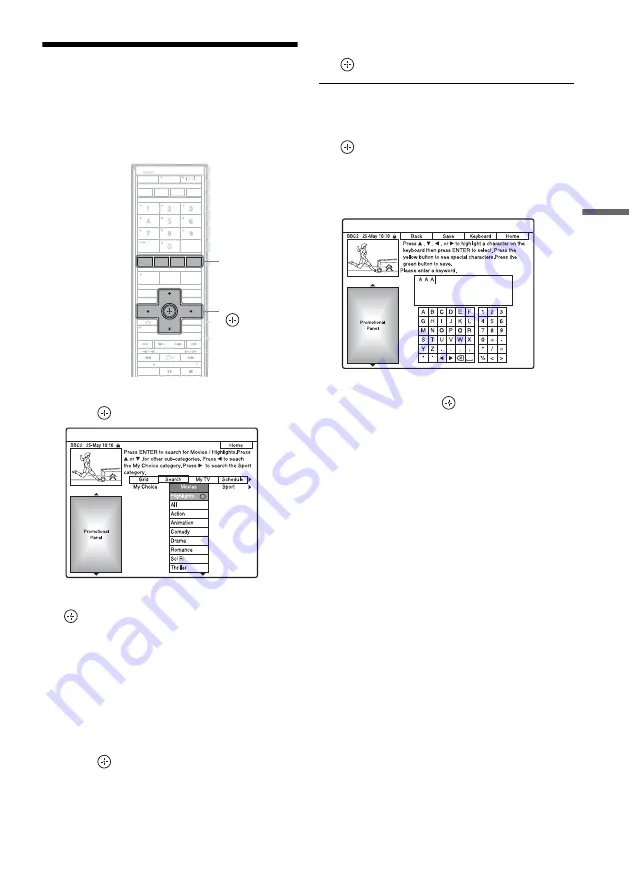
G
U
ID
E
Pl
us
+ (av
a
ilab
le
on
ly
i
n
ar
eas
w
ith
G
U
ID
E Pl
us
+ s
e
rv
ic
e)
GB
59
Searching for a Programme
using the GUIDE Plus+
System
1
Select “Search” in the Menu Bar, and
press .
2
Select a category using
<
/
,
, and press
.
To search for a programme by keyword, select
“My Choice.” You can search for all
programmes that contain the keyword in the
programme’s title and in the programme’s
Information Box. If no keywords are
displayed, enter the keyword. See “To enter a
new keyword” below.
3
Select a sub-category using
M
/
m
, and
press .
Programmes that meet the conditions are
listed up.
The sub-categories differ according to
country/region.
4
Select a programme using
M
/
m
, and press
.
To enter a new keyword
1
Select “Search” in the Menu Bar, and press
.
2
Select “My Choice” using
<
/
,
.
3
Press the yellow button (“Add”).
The display for entering characters appears.
4
Select a character on the keyboard using
<
/
M
/
m
/
,
, and press
.
To switch between upper-case, lower-case, or
characters with accents, press the yellow
button (“Keyboard”) repeatedly.
To cancel entering a new keyword, press the
red button (“Back”).
5
Repeat step 4 to enter the keyword.
6
Press the green button (“Save”).
The entered keyword is registered.
To delete the keyword, select the keyword you
want to delete, and press the red button
(“Delete”).
To change the keyword, select the keyword
you want to change, and press the green button
(“Edit”).
To set a programme for timer recording
See “One Button Recording (GUIDE Plus+)
(available only in areas with GUIDE Plus+
service)” (page 66).
z
Hint
When two or more keywords are set for “My Choice,”
you can select “All.”
<
/
M
/
m
/
,
,
Colour
buttons
Содержание DAR-X1R
Страница 98: ...GB 98 You can divide a Playlist title For operations see page 94 Dividing a Playlist title Divide RWVR HDD RVR ...
Страница 622: ...PL 162 ...
Страница 623: ...PL 163 ...
















































