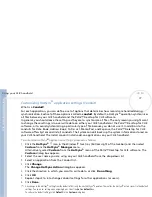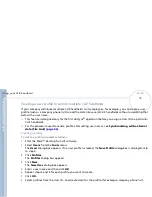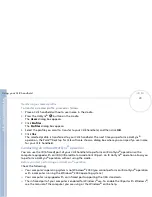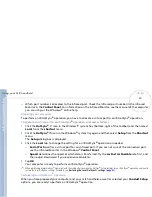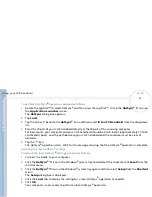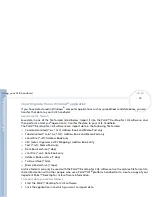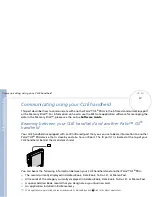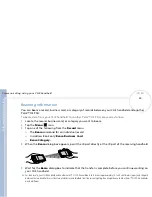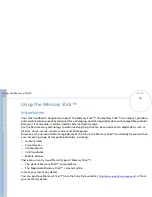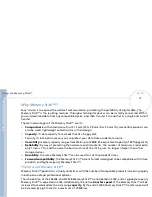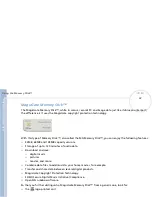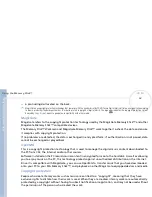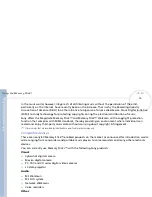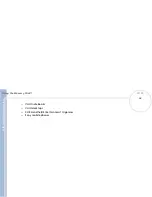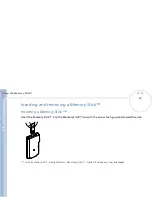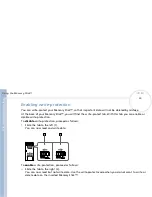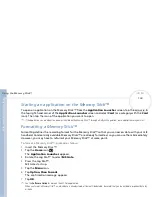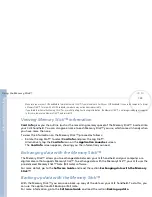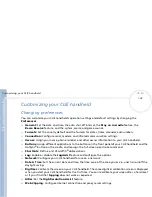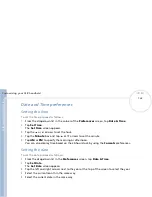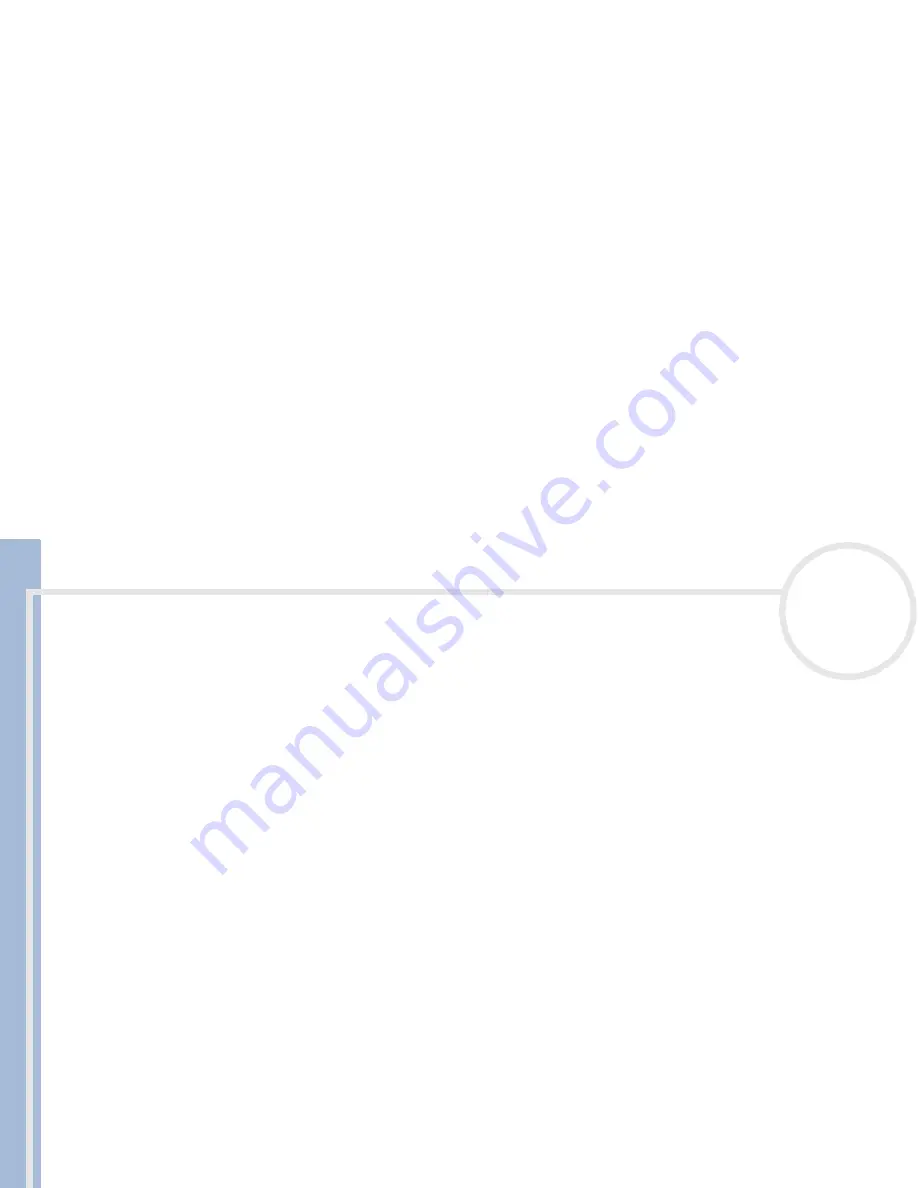
C
L
IE
O
p
e
ra
ti
n
g
In
s
tru
c
tio
n
s
Using the Memory Stick™
91
n
N
Why Memory Stick™?
Sony's vision is to expand the world of communication, promoting the portability of digital data. The
Memory Stick™ is the resulting medium, through which digital devices can be instantly connected. With it,
you can download data from any compatible device, and then transfer it to another in a single and instant
transfer.
The main advantages of the Memory Stick™ are its:
Compactness
: with dimensions of just 21.5 mm (W) x 2.8 mm (H) x 50 mm (D), compatible products can
also be small, lightweight and attractive in their design.
Capacity
: Its data capacity far exceeds that of a floppy disk.
Security: its lock option means you can protect your data from accidental erasure.
Versatility
: memory capacity ranges from 4MB up to 128MB (the equivalent capacity of 88 floppy disks).
Reliability
: by way of protecting the hardware and its contents, the number of terminals is reduced to
only 10 pins. This, and the overall robust structure of the stick, gives it a longer lifespan than other
storage devices.
Durability
: the same Memory Stick™ can be used tens of thousands of times.
Forward compatibility
: the Memory Stick's™ current format is designed to be compatible with future
products and higher capacity Memory Sticks™.
The future of Memory Stick™
Memory Stick's™ potential is virtually unlimited, with the number of compatible products increasing rapidly
in both personal and professional spheres.
The introduction of the 256 MB and 512 MB Memory Stick™ is anticipated in 2002, and a 1 gigabyte capacity
Memory Stick™ is expected in 2003. Additionally, the native
transfer speed
of the Memory Stick™ will be
increased to accommodate the increasing
capacity
. By the end of 2002, Memory Stick's™ transfer speed will
be increased by eight times to a maximum of 20 MB/sec.